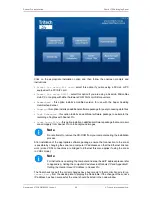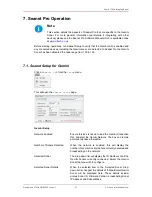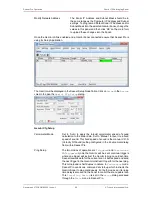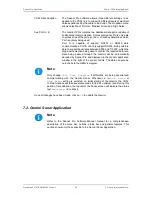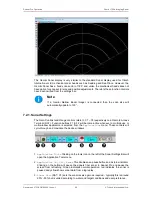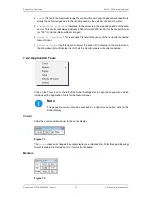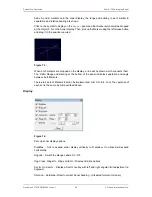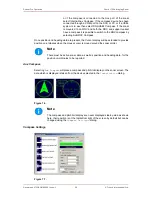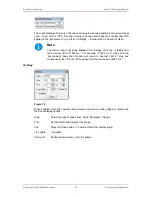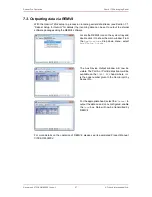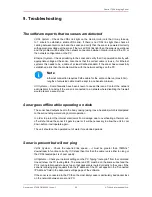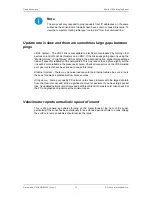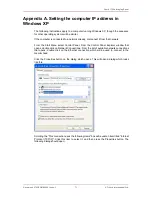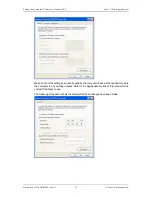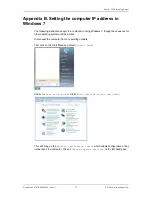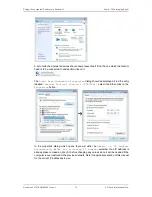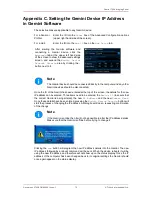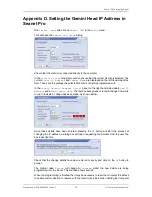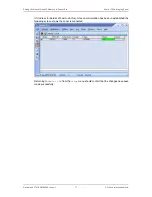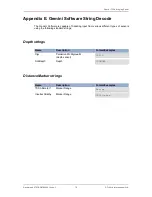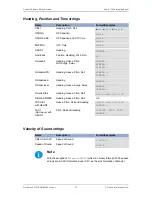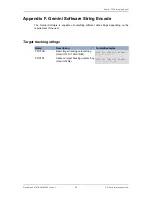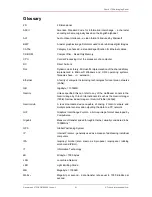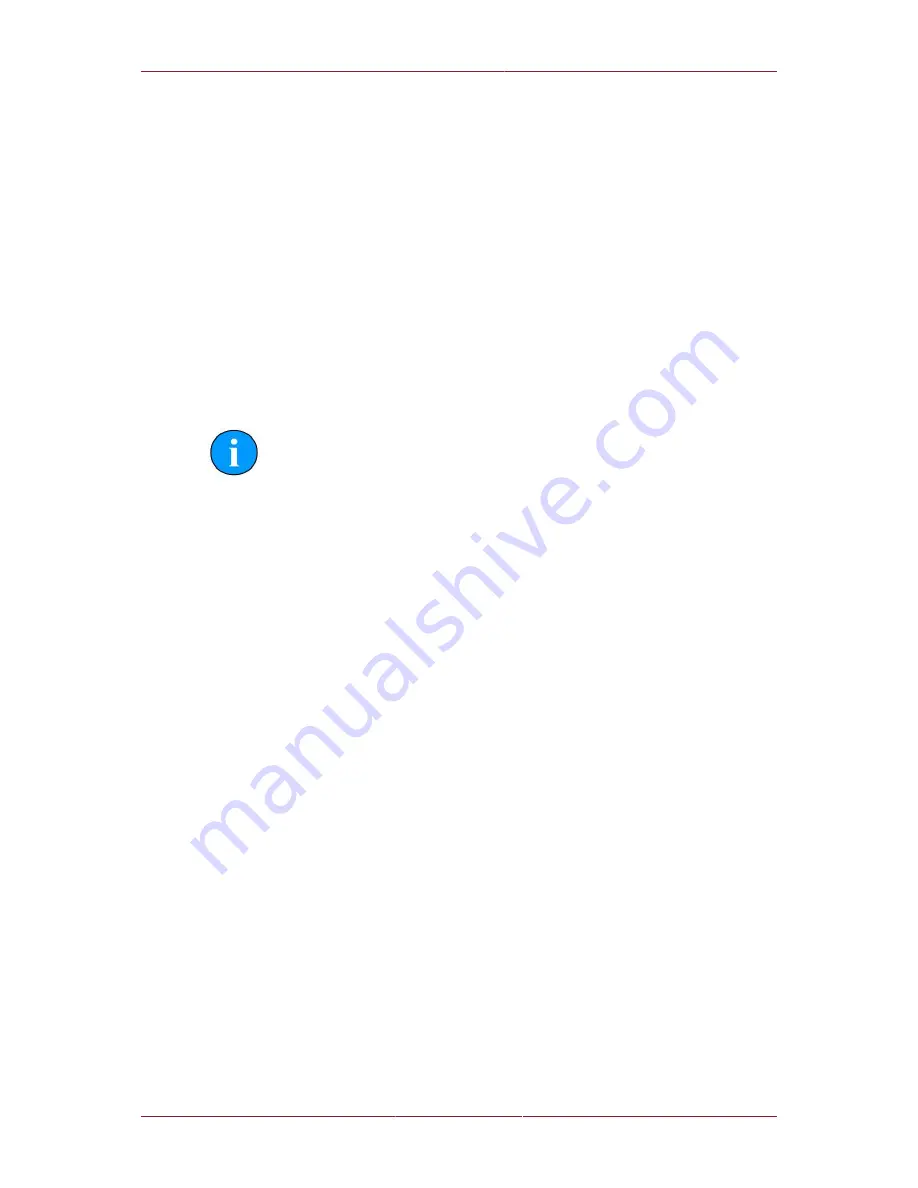
Gemini 720is Imaging Sonar
Document: 0703-SOM-00002, Issue: 1
69
© Tritech International Ltd.
9. Troubleshooting
The software reports that no sonars are detected
VDSL System
– Check the VDSL link light on the Gemini Hub (note that it may take up
to 1 minute to establish a stable VDSL link). If there is no VDSL link light then check all
cabling between Gemini Hub and the sonar and verify that the sonar is powered correctly
with appropriate voltage at the sonar. If there is a VDSL link light then the sonar is operational
and the problem will be either the network connection between Gemini Hub and the PC or
the network configuration on the PC.
Ethernet System
– Check all cabling to the sonar and verify that it is powered correctly with
appropriate voltage at the sonar. Also check that the correct cable is in use - for Ethernet
systems this needs to be a cable of at least Cat5e standard. If the sonar has successfully
established a link then the problem will be with the network settings on the PC.
Note
Ethernet connection requires Cat5e cable for the entire cable run (max 80m) –
lengths of untwisted cable must be kept to an absolute minimum.
All Systems
– Some firewalls have been known to cause this issue. Contact the network
administrator for advice if the sonar is connected to a network where disabling the firewall
would present a security risk.
Sonar goes offline while operating on deck
The sonar head outputs heat to the body casing (using it as a heatsink) which is dissipated
to the surrounding water during normal operation.
In order to protect the internal electronics from damage due to overheating a thermal cut-
off will shut down the sonar if it gets too warm. It will be necessary to allow the unit to cool
down before it will operate again.
The unit should not be operated out of water for extended periods.
Sonar is present but will not ping
VDSL System
– Check the reported link speed – it must be greater than 10Mbit·s
-1
downstream to function correctly. If it is less than this then the cable run is either too long or
the VDSL twisted pair is of poor quality.
All Systems
– Check your network settings on the PC. Typing "route print" from the command
line will show the PC routing table. The sonar and PC must be on the same subnet and the
PC’s routing table needs to be set up so that packets are routed correctly to the sonar. If the
sonar is receiving ping requests then the IP address of the PC will appear in the “Connected
IP Address” field in the advanced settings page of the software.
If the sonar is connected to the PC then the most likely cause is particularly bad packet loss
on the network between sonar and PC.