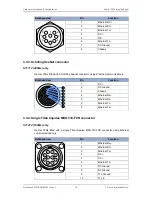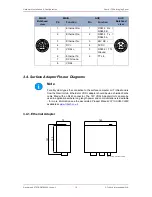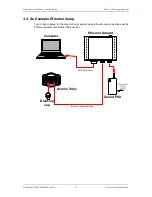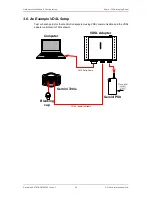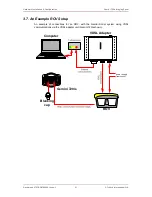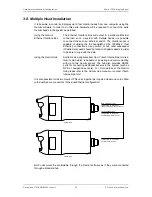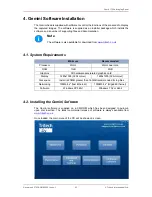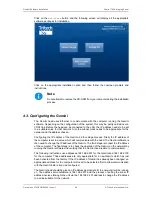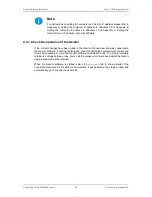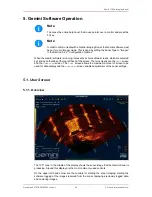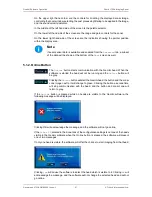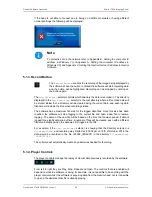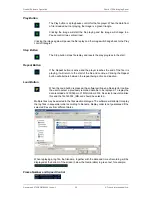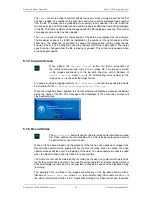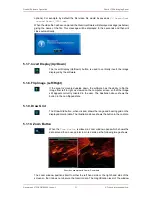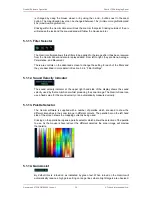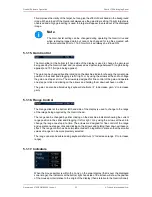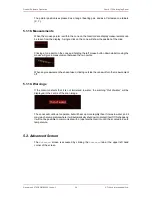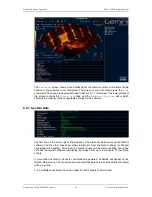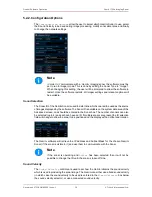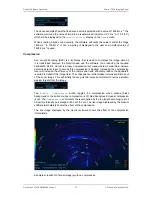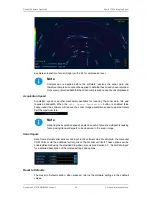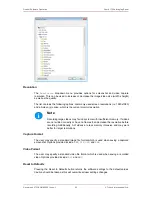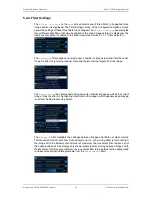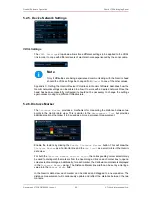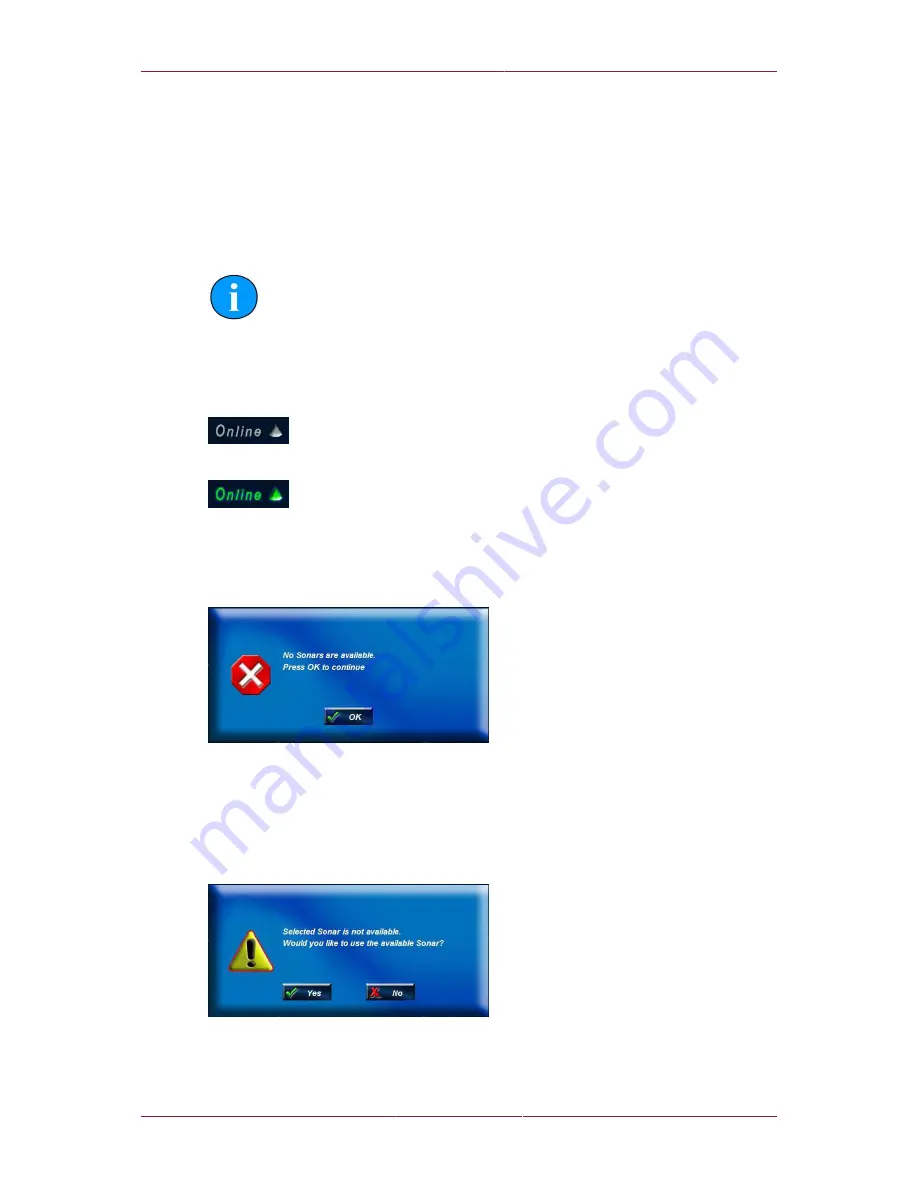
Gemini Software Operation
Gemini 720is Imaging Sonar
Document: 0703-SOM-00002, Issue: 1
27
© Tritech International Ltd.
On the upper right hand corner are the controls for orienting the displayed sonar image,
controlling the zoom window, selecting the post processing filtering to be applied to the image,
and the sound velocity indicator.
In the middle of the left hand side of the screen is the palette selector.
On the lower left hand side of the screen are the range and gain controls for the sonar.
On the lower right hand side of the screen are the indicators showing the pointer position
within the display area.
Note
If serial sensor data is available and enabled from the
Advanced
tab, a subset
of the data will be shown at the bottom of the
User
screen as well.
5.1.2. Online Button
The
Online
button starts communication with the Gemini head. When the
software is started the head will not be running and the
Online
button will
be grey.
Clicking the
Online
button will start the Gemini head; the button and the sonar
cone image next to it will change to green. Clicking the button a second time
will stop communication with the head, and the button and sonar cone will
return to grey.
If the
Online
button is pressed while no heads are visible to the Gemini software, the
following message will be displayed.
Clicking OK will acknowledge the message, and the software will not go online.
If the
Sonar ID
entered in the Sonar box of the configuration settings is not one of the heads
visible to the Gemini software when the Online button is pressed, the software will present
one of two messages.
If only one head is visible, the software will offer the chance to start imaging from that head.
Clicking
Yes
will cause the software to select the head which is visible to it. Clicking
No
will
acknowledge the message, and the software will not change the selected head and will not
go online.