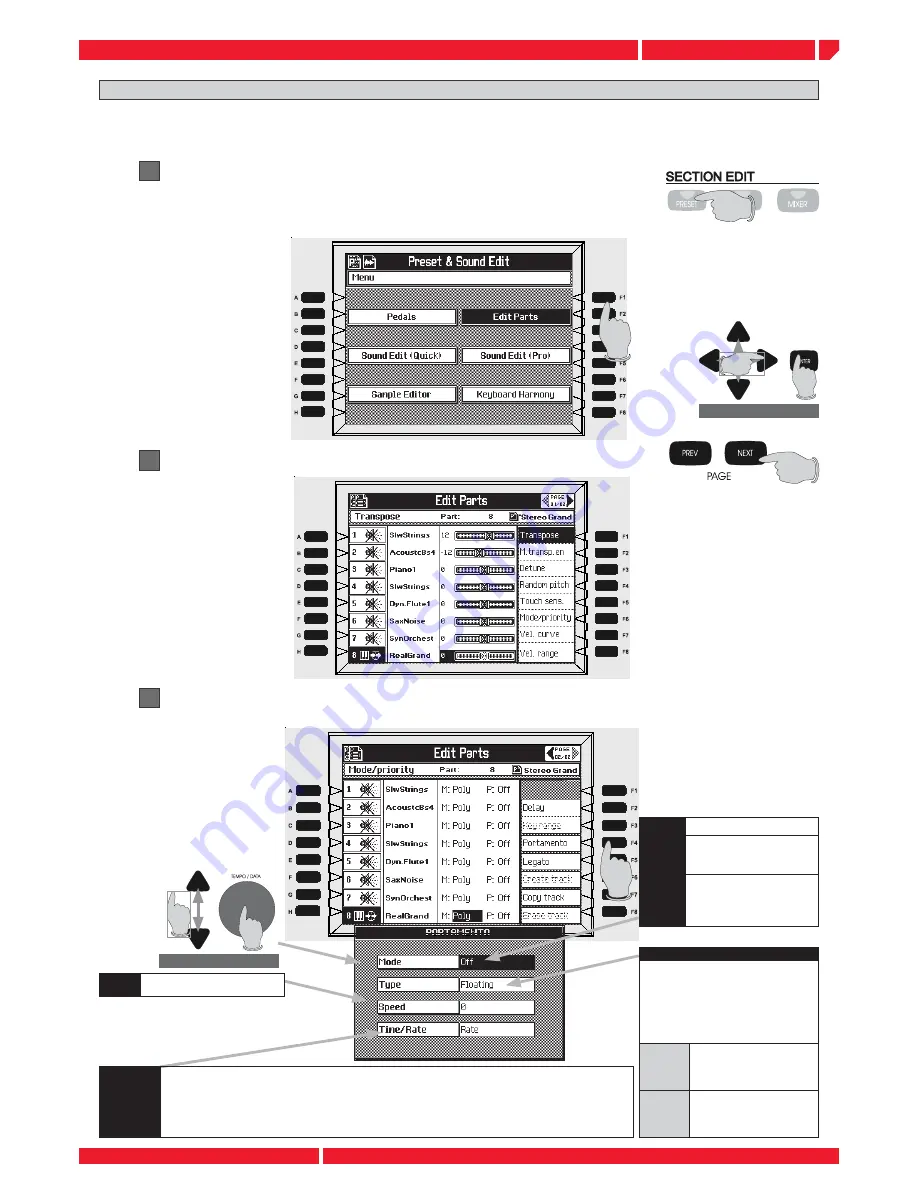
navigation
Navigation
preset edit menu upgrade
Page9
release
notes
Genesys series
EDIT PARTS MENU: PORTAMENTO
To select the EDIT PARTS menu press F2 or use the CURSOR to select the EDIT
PARTS, and the press ENTER to confi rm.
1
Enter the EDIT PARTS menu by pressing the PRESET button in the panel and
then the function button [F2]
2
Press the button [PAGE NEXT] on the panel to select the Page 2 control menu
This feature allows you to play a selected part (instrument sound) from a PRESET using the PORTAMENTO
feature. The portamento is a feature typically associated with acoustic instruments (i.e. violin, human voice,
trombone) providing a frequency shift sliding effect, between two different notes (pitch).
3
Press the function button [F4] PORTAMENTO, the control menu will appear
on the screen
MODE
OFF
no portamento
NORMAL
portamento creates
a pitch slide whenever a new
note is played.
LEGATO
activates the
portamento effect only when
a note is played while another
note is still being held.
TYPE
This feature only applies when, during the
course of sliding from one note to another,
you play an new note somewhere in
between the two, (which begins a separate
portamento, [pitch slide] of it’s own). The
TYPE setting controls where this new slide will
commence from
Floating
The new portamento will commence
from the pitch which the previous
portamento had reached when the
new key was pressed.
Re-Start
The new portamento will
commence from the ultimate
destination of the previous
portamento.
TIME RATE
This control affects the way that the SPEED setting is interpreted. Setting this parameter to
TIME
, the SPEED value
controls the actual amount of time it takes to slide from any note to any other note regardless of the “distance”
in pitch between the two. Thus the time taken to slide between any two notes will always be the same. Setting to
RATE
, the SPEED value controls the amount of pitch change per second. This means that the time it takes to slide
from one note to another depends entirely on the “distance” it has to travel between the two. This means that the
time taken to slide between any two notes will be different depending on which notes are played.
SPEED
Adjust the time taken for the
pitch slide to occur.
Summary of Contents for genesys s
Page 2: ......




























