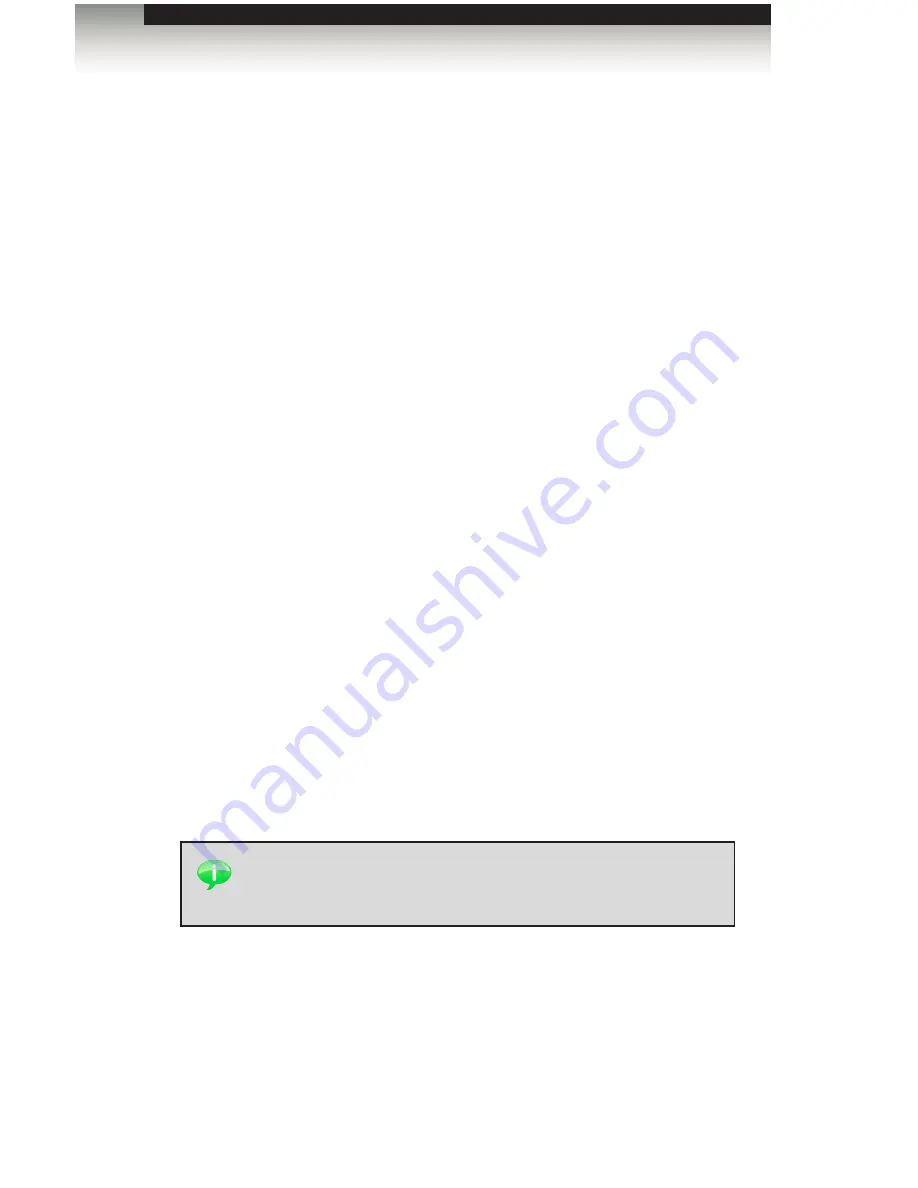
page | 12
Configuring the Digital Signage Player
Pulling Content
When we refer to “pulling” content, we are describing a process whereby content is
automatically downloaded from an HTTP server to the Digital Signage Player. By default,
the Digital Signage Player will automatically check (poll) for new content every 60 seconds.
In order to set up the Digital Signage Player to pull content, the following requirements
must be met:
•
HTTP server to host the content (the HTTPS protocol is not supported).
•
The Digital Signage Player must have access to the HTTP location through the local
network or through the cloud (Internet). All communication for content transfer will
utilize port 80.
1. Create a folder on the Web server to store the content.
2. Using the Signage Manager Express software, choose the ‘via USB’ option in the
export panel. Modify the export location/path directly to the created WEB folder in
step 1 or to a convenient location where the content can be moved into the WEB
folder at a later time.
3. Get the full address / path (on the Web server) that points to the
index.smil
file.
The full address / path must point to the
.smil
file. The
index.smil
file will be
located in the SMIL folder, when the content is exported using the Signage Manager
Express software.
Example:
http://yourserver.com/digital_signage/smil/index.smil
.
4. Enter the address (obtained in step 4) into the server-URL section of the content
source option, in the devices OSD.
5. The Digital Signage Player will check (poll) for new content every 60 seconds.
The time interval can be changed by editing the
index.smil
file.
Refer to
http://www.a-smil.org/index.php/Pull_mode
for more information.
Operating the Digital Signage Player with Wi-Fi
TIP
: You can use Windows® Vista Pro or newer to utilize IIS
(Internet Information Service) to set up a basic Web server, in order
to host the content for the Digital Signage Player.
















































