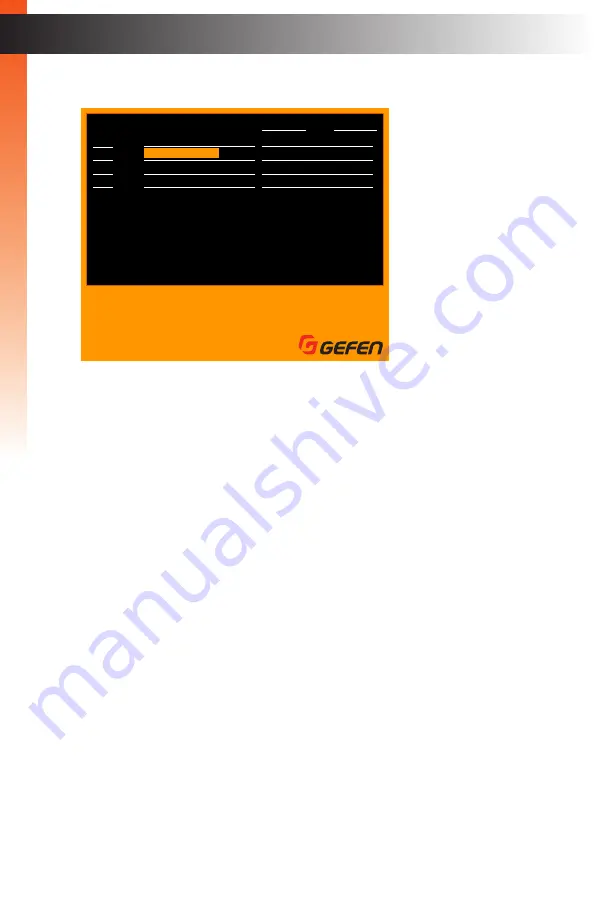
page | 72
7. The new Input Name will be displayed.
8. Repeat steps 2 - 6 for each input, as desired.
F1
F2
F3
F4
Ins
Home
Main menu
Full view
PIP view
Quad view
PAP view
Edit
Video B
Esc
Enter
A
H
I
Exit
Select
Switch Audio
Switch USB
PIP display
Input
01
02
03
04
AUD USB VID-A VID-B PIP
AUD USB VID-A VID-B
PIP
z
z
X
X
X
X
X
X
Select
Settings
Information
Exit
Name
VID USB
BossComputer
PC02
PC03
PC04
B
asic Oper
ation
B
asic Oper
ation
OSD Menu
Summary of Contents for EXT-DVIK-MV-41
Page 1: ...EXT DVIK MV 441 User Manual 4x1 DVI KVM Multiview Switcher Release A3 Preferred...
Page 7: ...This page left intentionally blank...
Page 10: ...This page left intentionally blank...
Page 11: ...1 Getting Started 4x1 DVI KVM Multiview Switcher...
Page 20: ...This page left intentionally blank...
Page 21: ...4x1 DVI KVM Multiview Switcher 2 Basic Operation...
Page 88: ...This page left intentionally blank...
Page 89: ...3 Advanced Operation 4x1 DVI KVM Multiview Switcher...
Page 122: ...This page left intentionally blank...
Page 123: ...page 113 4 Appendix 4x1 DVI KVM Multiview Switcher...
Page 129: ...page 119 Appendix Updating the Firmware 6 Click the Manage a Product button...
Page 131: ...page 121 Appendix Updating the Firmware 8 The Update tab will be displayed...
















































