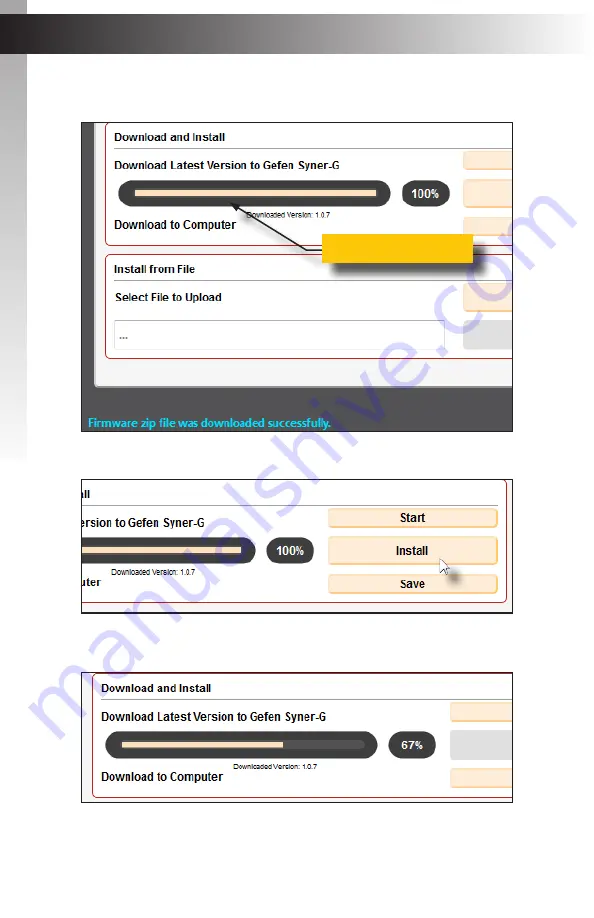
page | 123
Appendix
Updating the Firmware
A message will also appear at the bottom of the window, indicating that the firmware
file was successfully downloaded.
10. Click the
Install
button to begin installing the software.
11. The installation process will begin and the progress bar will indicate the current status.
Progress bar
Summary of Contents for EXT-DVIK-MV-41
Page 1: ...EXT DVIK MV 441 User Manual 4x1 DVI KVM Multiview Switcher Release A3 Preferred...
Page 7: ...This page left intentionally blank...
Page 10: ...This page left intentionally blank...
Page 11: ...1 Getting Started 4x1 DVI KVM Multiview Switcher...
Page 20: ...This page left intentionally blank...
Page 21: ...4x1 DVI KVM Multiview Switcher 2 Basic Operation...
Page 88: ...This page left intentionally blank...
Page 89: ...3 Advanced Operation 4x1 DVI KVM Multiview Switcher...
Page 122: ...This page left intentionally blank...
Page 123: ...page 113 4 Appendix 4x1 DVI KVM Multiview Switcher...
Page 129: ...page 119 Appendix Updating the Firmware 6 Click the Manage a Product button...
Page 131: ...page 121 Appendix Updating the Firmware 8 The Update tab will be displayed...


















