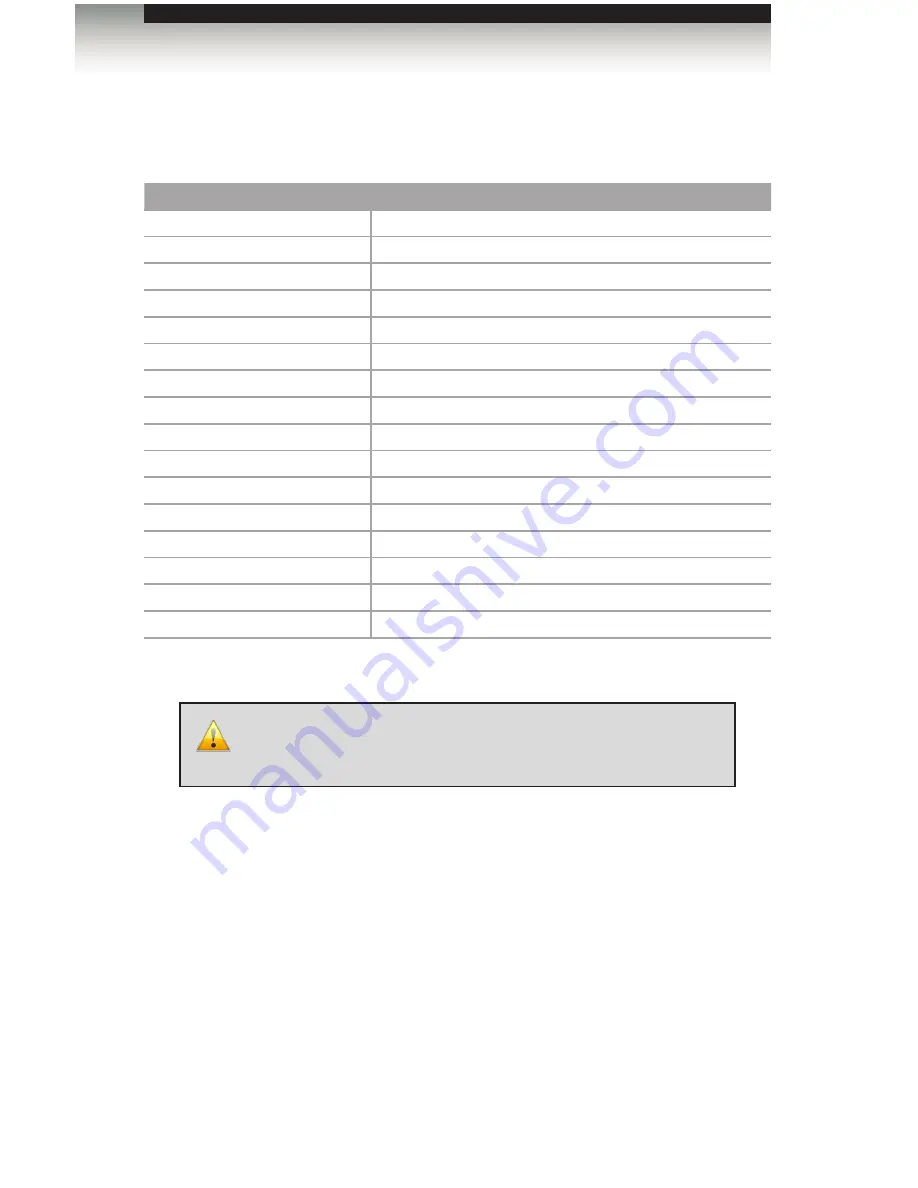
page | 23
Advanced Operation
The following list of commands are used to control various features of the
DisplayPort
Detective Plus
.
Command
Description
#edidbatolo
Copies the specified EDID bank to the local input
#ediddetolo
Copies the default EDID bank to the local input
#ediddstoba
Read downstream EDID and stores in EDID Bank
#ediddstolo
Read the downstream EDID and stores in the local input
#eredidbank
Erases the specified EDID bank
#fpga_upgrade
Upgrades the FPGA as part of the firmware upgrade
#fw_upgrade
Upgrades the device firmware
#help
Displays a list of all available commands
#loedidtoba
Loads the external EDID to the specified EDID bank
#loedidtolo
Loads the external EDID to the local input (Bank 0)
#praledid
Displays the contents of all EDID banks
#prbaedid
Displays the contents of the specified EDID bank
#prdsedid
Displays the downstream EDID
#prloedid
Displays the contents of the local input (Bank 0)
#saveloedid
Saves the local EDID to a .bin or .txt file
#show_ver_data
Displays the current firmware and FPGA version
IMPORTANT:
When sending commands, a carriage return must
be included at the end of the command. When using parameters, a
space
must
be included between the command and the parameter.
Commands






























