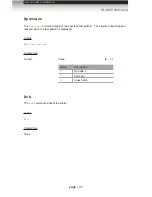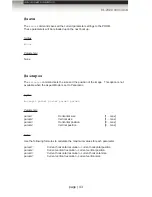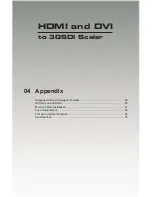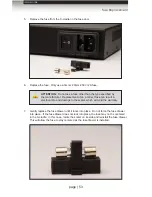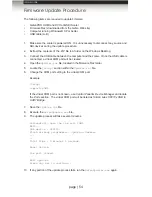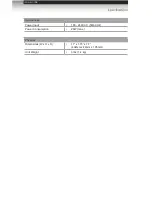page | 54
Appendix
Firmware Update Procedure
The following items are required to update firmware:
•
GefenPRO HDMI and DVI to 3GSDI Scaler
•
Firmware files (downloaded from the Gefen Web site)
•
Computer running Windows® XP or better.
•
USB cable (A-B)
1. Make sure the scaler is powered ON. It is unnecessary to disconnect any source and
SDI devices during the update procedure.
2.
Extract the contents of the .ZIP file to a folder on the Windows Desktop.
3.
Connect the USB cable between the computer and the scaler. Once the USB cable is
connected, a virtual COM port will be created.
4. Open the
Updater.ini
file, located in the firmware files folder.
5. Locate the
[Setup]
section within the
Updater.ini
file.
6. Change the COM port setting to the virtual COM port.
Example:
[Setup]
comport=COM5
If the virtual COM port is not known, use
Control Panel ► Device Manager
and locate
the
Ports
section. The virtual COM port will be listed as
Silicon Labs CP210x USB to
UART Bridge.
7.
Save the
Updater.ini
file.
8.
Execute the
GefenUpdater.exe
file.
9. The update process will take several minutes.
Successfully open the com port COM5
Wait...
Usb device : CP2103.
Flash already programmed...Updating firmware
...
...
Total Time : 0 minutes 1 seconds.
Reset Device.
Com port closed.
Exit updater.
Press any key to continue . . .
10. If any portion of the update process fails, run the
GefenUpdater.exe
again.