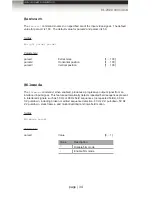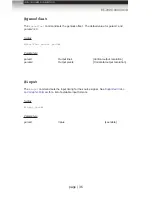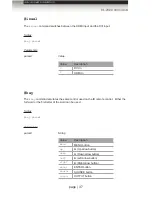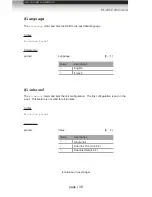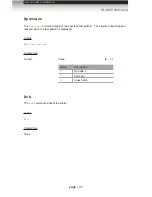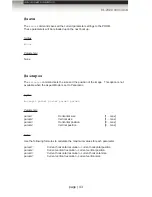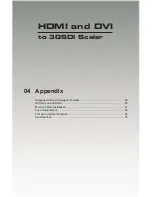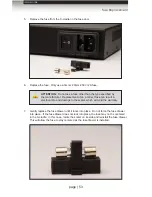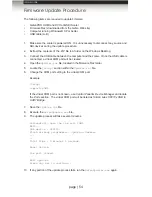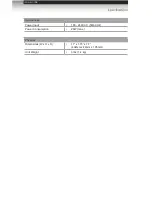page | 42
Advanced Operation
RS-232 Commands
#remotechan
The
#remotechan
command sets IR channel of the scaler. The specified IR channel must
match the IR channel of the included IR remote control unit. See
Setting the IR Channel
for
instructions on setting the IR channel on the IR remote control unit.
Syntax
:
#remotechan param1
Parameters
:
param1
IR channel
[0 ... 3]
#restore
The
#restore
command resets the
HDMI and DVI to 3GSDI Scaler
to factory-default
settings.
Syntax
:
#restore
Parameters
:
None