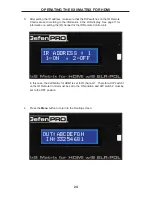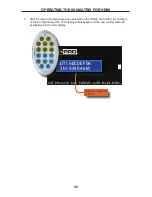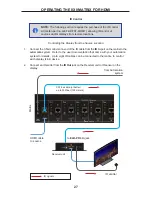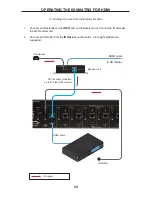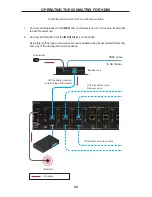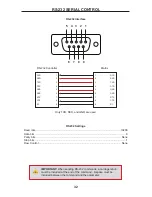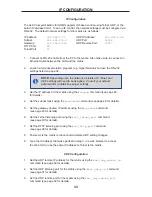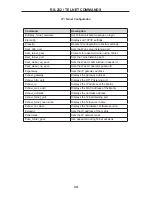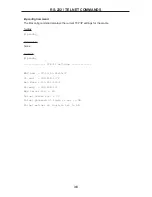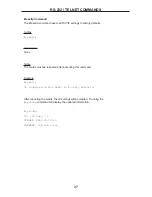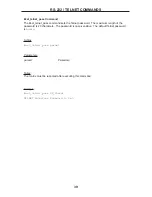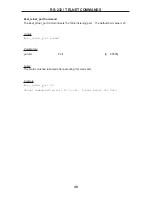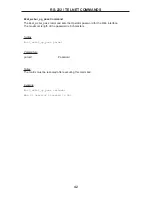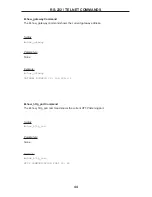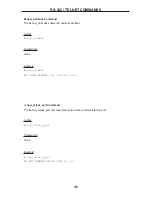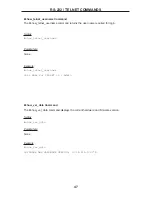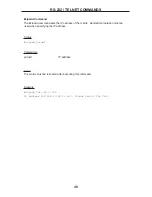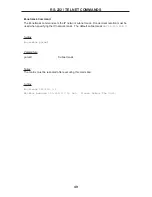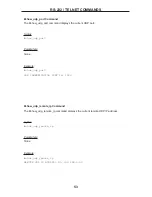RS-232 / TELNET COMMANDS
38
#set_http_port Command
The #set_http_port command sets the Web server listening port. The default port setting is
80. Also see the
#show_http_port
on page 44.
Syntax:
#set_http_port param1
Parameters:
param1
Port
[0 ... 65535]
Notes:
The matrix must be rebooted after executing this command.
Example:
#set_http_port 70
HTTP Communication Port 70 Is Set. Please Reboot The Unit.