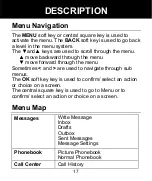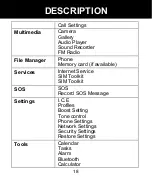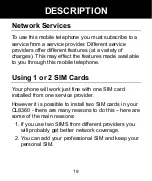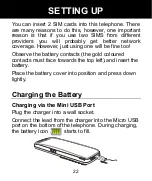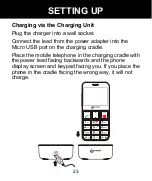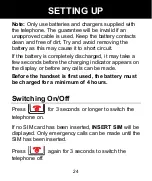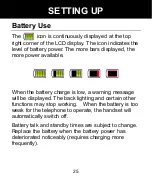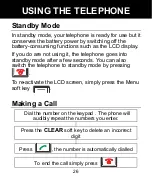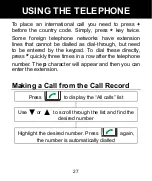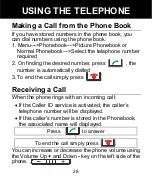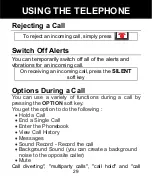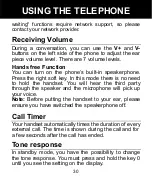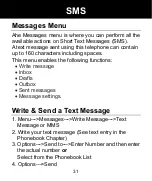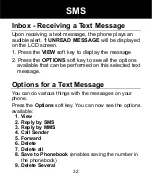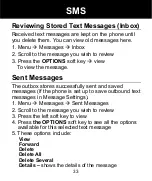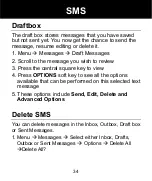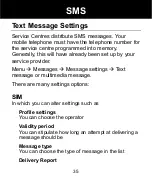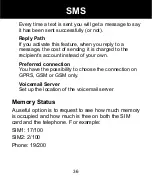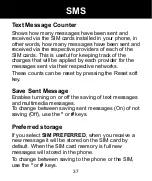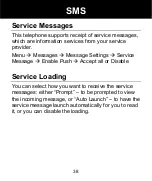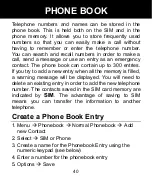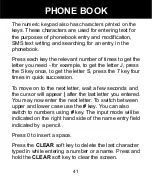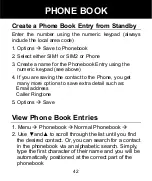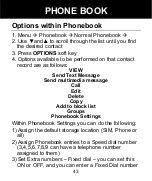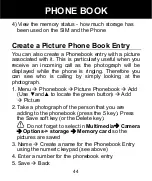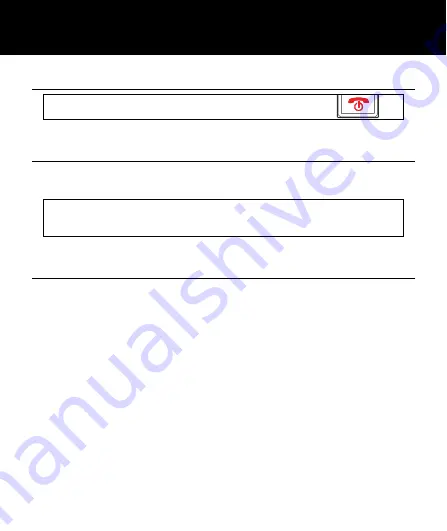
29
Rejecting a Call
To reject an incoming call, simply press
Switch Off Alerts
You can temporarily switch off all of the alerts and
vibrations for an incoming call.
On receiving an incoming call, press the
SILENT
soft key
Options During a Call
You can use a variety of functions during a call by
pressing the
OPTION
soft key.
You get the option to do the following :
•
Hold a Call
•
End a Single Call
•
Enter the Phonebook
•
View Call History
•
Messages
•
Sound Record - Record the call
•
Background Sound (you can create a background
noise to the opposite caller)
•
Mute
Call diverting", "multiparty calls", "call hold" and "call
USING THE TELEPHONE