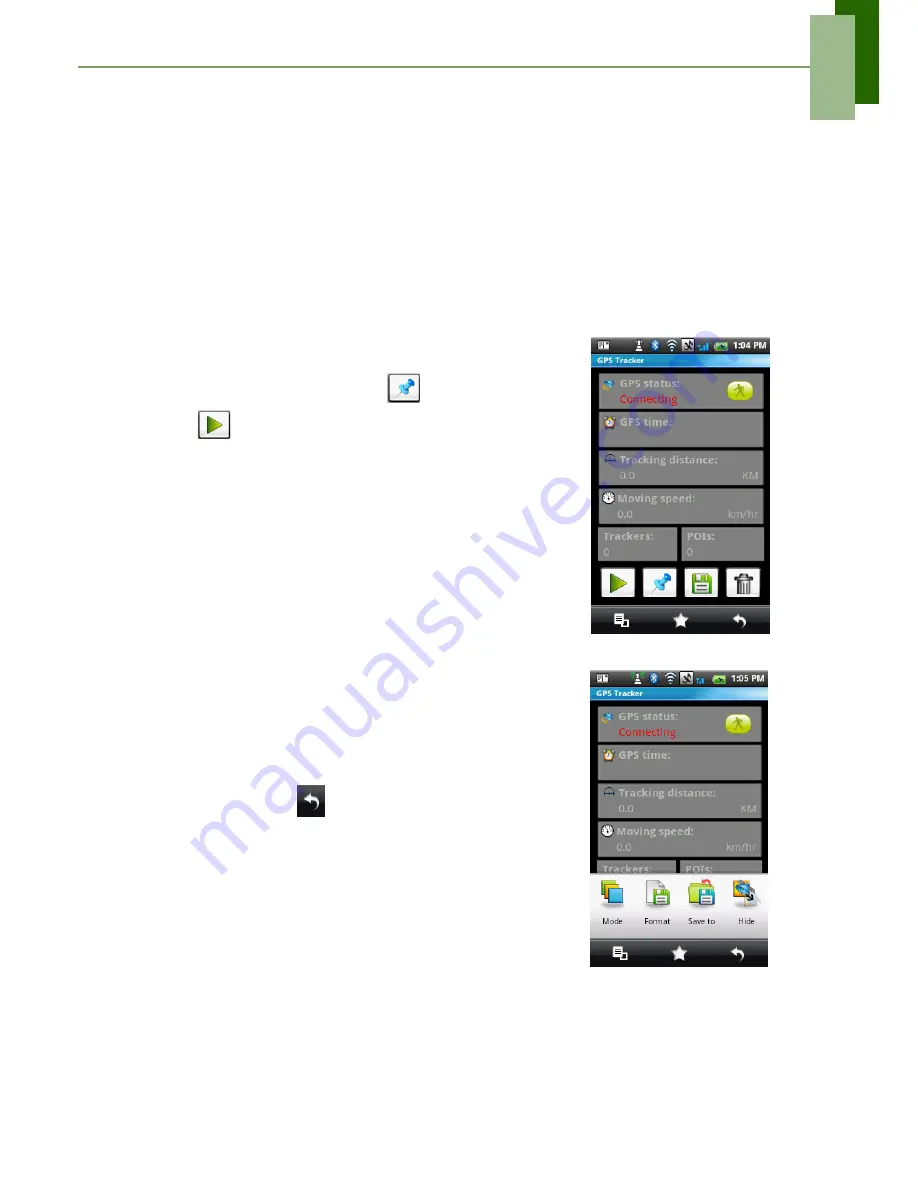
Chapter 9: Using GPS
52
Chapter 9: Using GPS
Your phone supports a GPS tracker to record your position, your speed, and track
distance. You can also save the data as personal sports record.
9.1 Using GPS Tracker
Turning on GPS
1. Tap
Application Drawer
>
GPS Tracker
. The
phone automatically starts connecting to GPS.
2. When GPS is connected, tap
to set POI.
3. Tap
to start tracking.
4. You can view your tracking distance, speed,
trackers and the number of POIs on screen.
5. Tap
Menu
>
Mode
to set your mode:
Walk
,
Bicycle
, or
Car
.
Hiding GPS Window
To use other applications and keep the GPS tracking
on at the same time, do the following:
1. In GPS Tracker, tap
Menu
.
2. Tap
Hide
to hide tracking application in
background.
NOTE:
If you tap
, the GPS Tracker will stop
tracking
Summary of Contents for ONE
Page 1: ...Geeks Phone ONE USER S MANUAL ...
Page 75: ...Specifications 70 ...
Page 78: ......
Page 79: ......






























