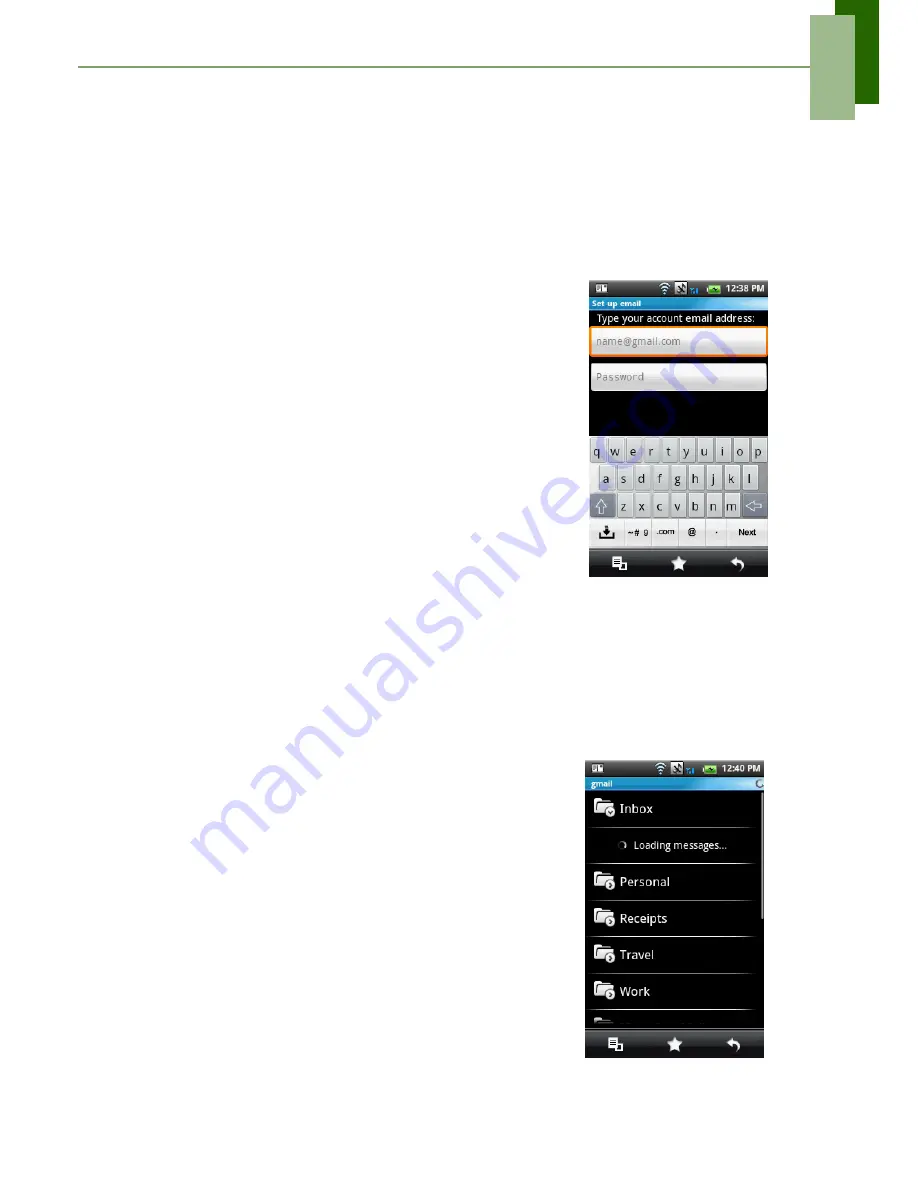
Chapter 5: Messaging
32
5.4 E-mail Accounts
Your phone can send and receive e-mails just as you do with a computer. Your phone
supports Internet e-mail: e-mail account provided by an Internet Service Provider
(ISP) or web-based e-mail, such as Hotmail, Yahoo! Mail, etc.
Setting up an Internet e-mail account
1. Tap
Application Drawer
>
Messaging
>
Setup E-
.
2. Enter your
E-mail address
and
Password
. Check
the
Save Password
option, then tap
Next
.
3. The phone will automatically retrieve the e-mail
settings, see picture on the right.
• If the e-mail settings are pre-configured, the E-
mail setup wizard displays a successful mes-
sage, tap
Next
.
• If the e-mail settings are not found, tap
Manual
setup
.
4. Enter
Your Name
and the
Account
display name
,
then tap
Next
.
NOTE:
The
Account display name
is the name
shown on Home screen and the Email
screen.
5. In
Automatic Send/Receive
, select how often you
want the phone to connect to the server to send and
check for e-mails.
6. Tap
Done
.
To open Email
From the Application Drawer, tap
to go to view
your emails.
To select an account
1. Tap
Menu
>
.
2. The account picker screen lists the available email
accounts.
3. Tap the account you want to access.
Summary of Contents for ONE
Page 1: ...Geeks Phone ONE USER S MANUAL ...
Page 75: ...Specifications 70 ...
Page 78: ......
Page 79: ......






























