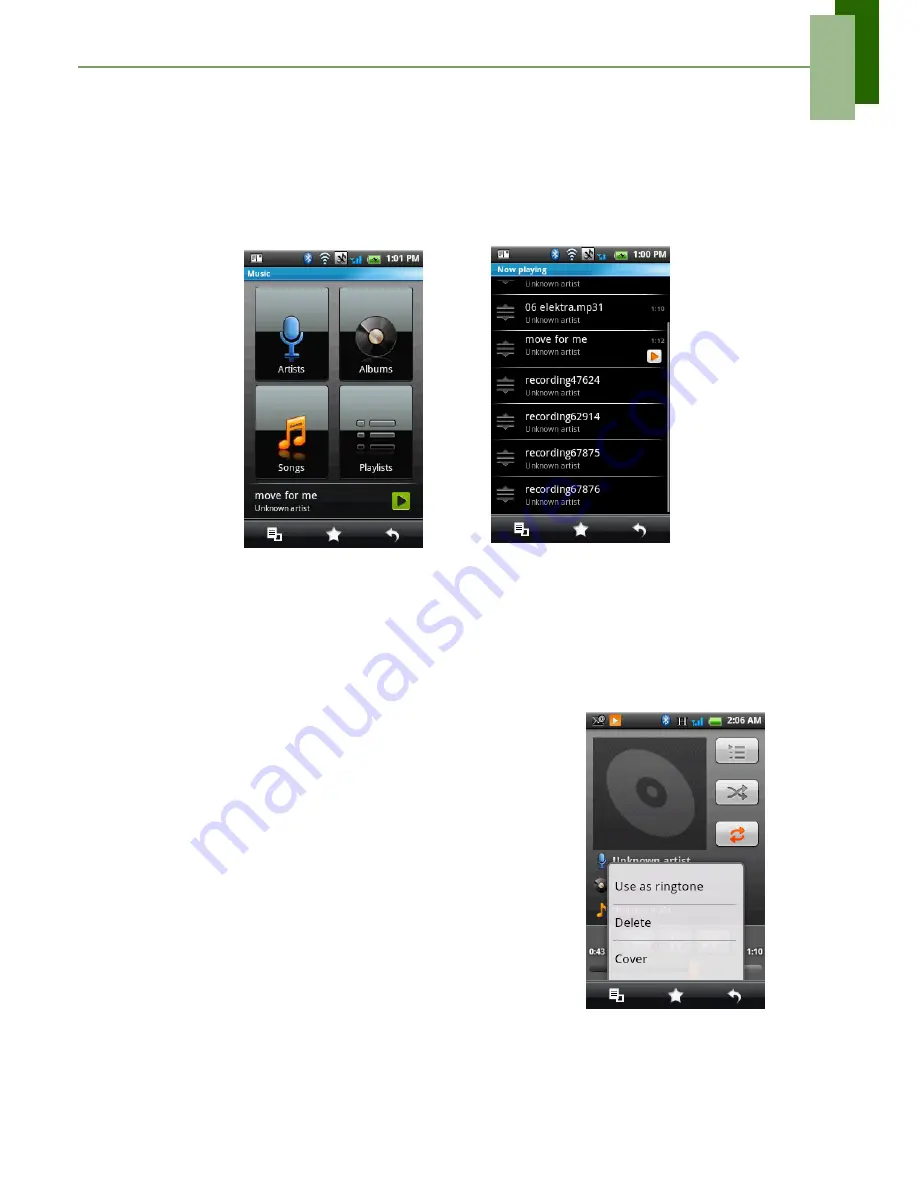
Chapter 8: Multimedia Applications
50
•
Library screen:
Displays folder categories which makes searching for media files
quick and easy. It contains the following categories:
Artists, Albums, Songs,
and
Playlists
.
•
Now Playing screen
: Displays the list of songs currently playing and those on
queue for playback. Use the icons on the left of each media file to arrange the
sequence of files for playback.
Playing Music
To play music
1. Tap
Application Drawer
>
Music
.
2. The Library screen is displayed.
3. Tap
Songs
, and all songs on the phone will be
displayed.
4. Tap to select the song, then tap
Play
.
Changing Playback options
While in Playback screen, tap
Menu
.
•
Tap
Library
to go to the Music Library screen.
•
Tap
Party
shuffle
to play all songs in shuffle order
•
Tap
Add to playlist
to add the song to a preferred
playlist
•
Tap
Use as ringtone
to set this song as ringtone.
•
Tap
Cover
to show
Picture
or
Animation
when the
song is played.
Library Screen
Now Playing Screen
Summary of Contents for ONE
Page 1: ...Geeks Phone ONE USER S MANUAL ...
Page 75: ...Specifications 70 ...
Page 78: ......
Page 79: ......






























