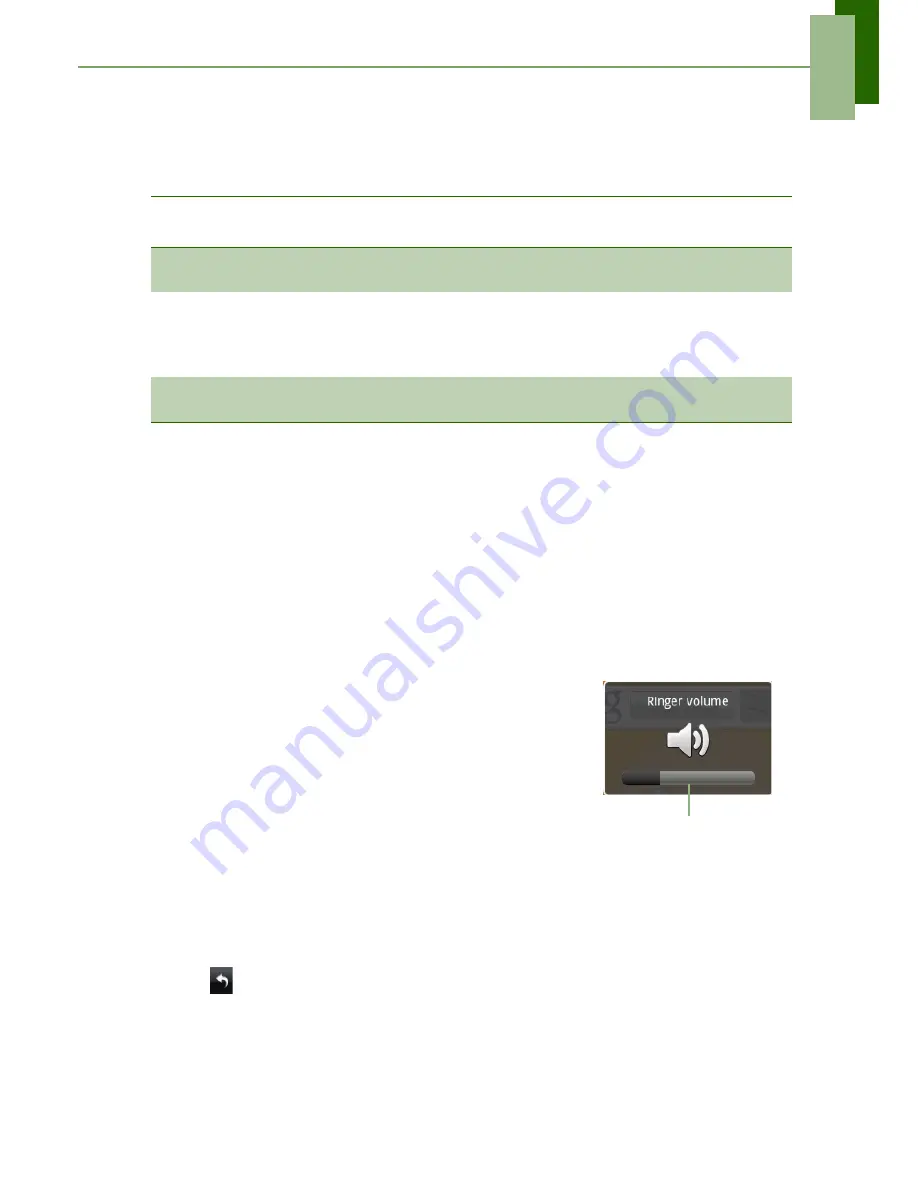
The Basics
14
2.2 LED Indicators
Your phone has 3 LED indicators: green, white, and red. Whether your phone is
turned on or off, the LED indicators provide useful information.
NOTE:
When the phone is on, pressing the
Send
,
Enter
, or
End
key, will light all the
LED indicators.
2.3 Adjusting the Volume
Your phone features three types of volume which can be adjusted separately:
•
Media
volume:
Set volume for music and videos.
•
Ringer
volume
: Set volume for incoming calls and notifications.
•
In-call volume
: Set volume during a call.
To adjust ringer volume
1. Tap
Menu
>
Settings
>
Sound & display
.
2. Tap
Ringer volume
or slide the volume button on
the right panel of your phone to activate the volume
window.
3. Tap the slider of the volume you want to adjust.
4. Do either of the following:
a. Drag the slider up to increase or drag the slider
down to decrease volume.
b. Tap
Silent mode
to set the phone to silent
mode, or drag down the slider until it clicks in
place to switch to silent mode.
NOTE:
When the phone is set to silent mode, all sounds are turned off except
media and alarm.
3. Tap
to exit the menu.
LED
Location
Phone
State
Indication
Green
(solid)
Send
button
Phone
On / Off
Battery is fully charged.
White
(blinking)
Home
button
Phone On
Phone is in suspend mode.
Wi-Fi / GPS / Bluetooth is active.
Missed call or new message notification.
Low battery indication.
Red
(solid)
End button
Phone
On / Off
Battery is charging.
Ring volume slider
Summary of Contents for ONE
Page 1: ...Geeks Phone ONE USER S MANUAL ...
Page 75: ...Specifications 70 ...
Page 78: ......
Page 79: ......






























