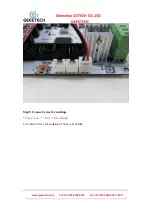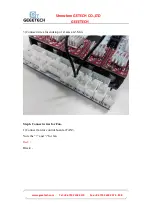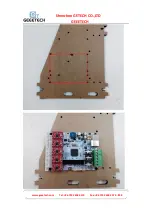Tel: +86 755 2658 4110
Fax: +86 755 2658 4074 - 858
Shenzhen GETECH CO.,LTD
GEEETECH
addressed.
Frame is stable and correctly aligned.
Belts are taut.
Bed is level in relation to the path of the extruder.
Filament rolls freely from the spool, without causing too much tension on the
extruder.
Current for stepper motors is set to the correct level.
Firmware settings are correct including: axis movement speeds and acceleration;
temperature control; end-stops; motor directions.
Extruder is calibrated in the firmware with the correct steps per mm of filament.
The point regarding the extruder step rate is vital. Slic3r expects that the machine will
accurately produce a set amount of filament when told to do so. Too much will result
in blobs and other imperfections in the print. Too little will result in gaps and poor
inter-layer adhesion.For how to set up the printer, please visit:
To know how to set up, please refer to wiki:
http://www.geeetech.com/wiki/index.php/Acrylic_Prusa_Mendel_I3