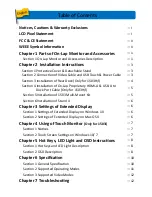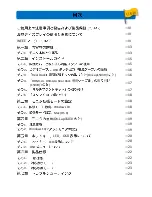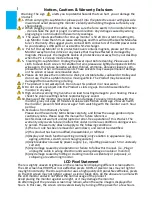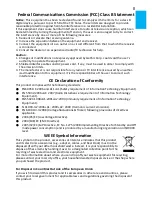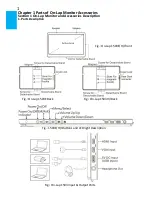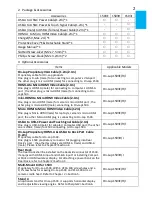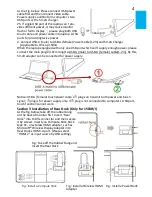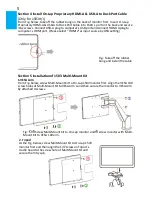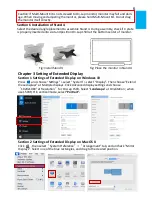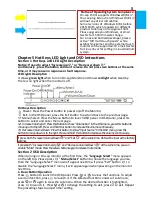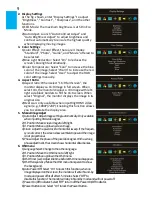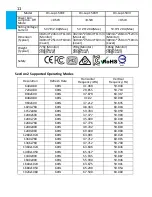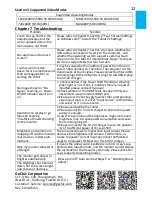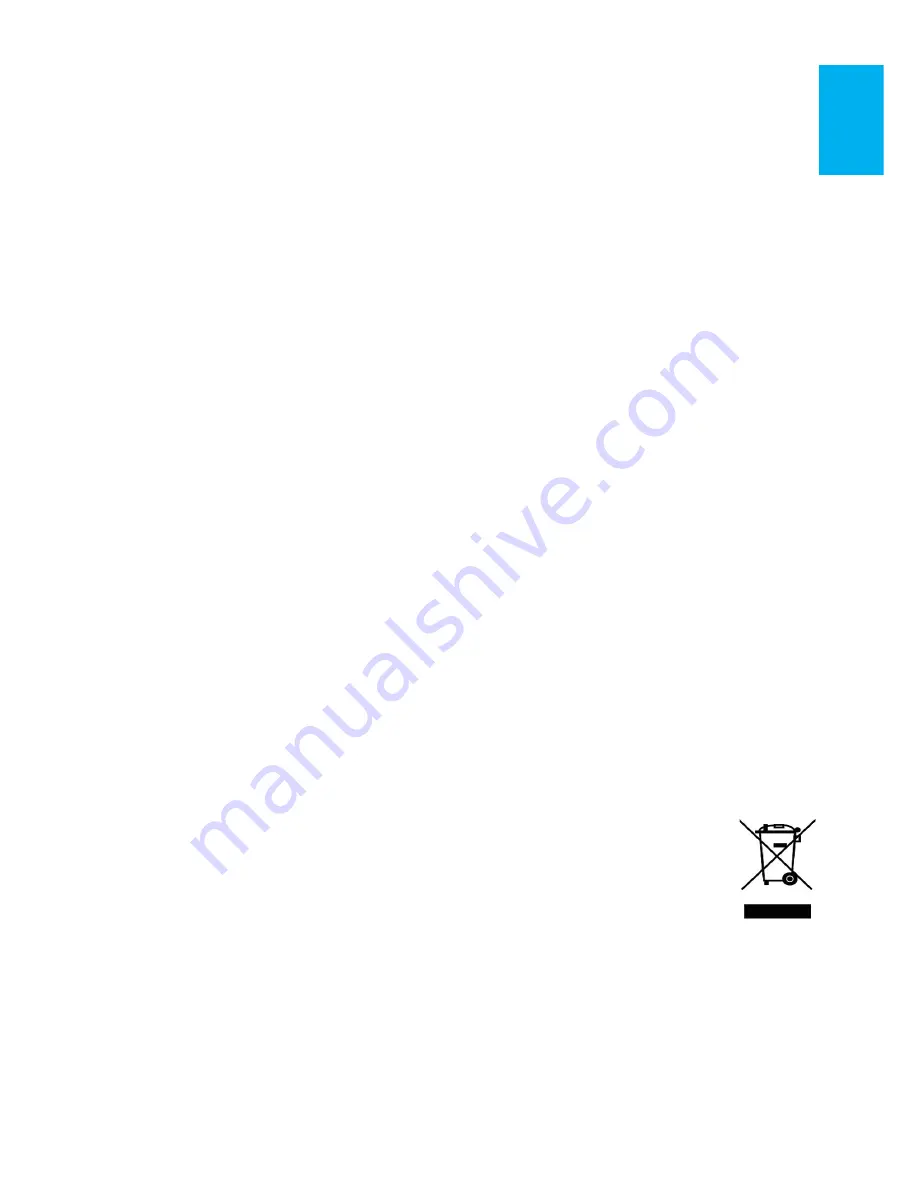
Federal Communications Commission (FCC) Class B Statement
Notice: This equipment has been tested and found to comply with the limits for a class B
digital device, pursuant to part 15B of the FCC Rules. These limits are designed to provide
reasonable protection against harmful interference in a residential installation.
If this equipment does cause harmful interference to radio or television reception, which can
be determined by turning the equipment off and on, the user is encouraged to try to correct
the interference by one or more of the following measures:
1. Reorient or relocate the receiving antenna.
2. Increase the separation between the equipment and receiver.
3. Connect the equipment into an outlet on a circuit different from that to which the receiver
is connected.
4. Consult the dealer or an experienced radio/TV technician for help.
Caution:
1. Changes or modifications not expressly approved by GeChic Corp. could void the user's
authority to operate the equipment.
2. Shielded interface cables and AC power cord, if any, must be used in order to comply with
the emission limits.
3. The manufacturer is not responsible for any radio or TV interference caused by unauthor-
ized modification to this equipment. It is the responsibilities of the user to correct such
interference.
CE Declaration of Conformity
This product complies with the following standards:
●
EN60950-1:2006 and A11+A1 (Safety requirement of Information Technology Equipment).
●
EN 55032:2006+A1: 2007 (Radio Disturbance requirement of Information Technology
Equipment).
●
EN55024:1998+A1:2001+A2:2003 (Immunity requirement of Information Technology
Equipment).
●
N 61000-3-2:2006+A1: 2009+A2: 2009 (Harmonic current emissions).
●
EN 61000-3-3:2008 (Voltage fluctuations & flicker) following provisions of directives
applicable.
●
2006/95/EC (Low Voltage Directive).
●
2004/108/EC (EMC Directive).
●
2005/32/EC (EuP Directive, EC No. 1275/2008 implementing Directive for Standby and Off
mode power consumption) and is produced by a manufacturing organization on ISO9000
level.
WEEE Symbol Information
This symbol on the product, accessories or literature indicates that this product
and its electronic accessories (e.g., adapter, cables, and Rear Dock) must not be
disposed of with your other household waste. Instead, it is your responsibility to
dispose of these items by handing it over to a designated collection point for the
recycling of waste electrical and electronic equipment.
For more information about where you can drop off your waste equipment for recycling,
please contact your local city office, your household waste disposal service or the shop where
you purchased the product.
For Disposal in Countries Outside of the European Union
If you wish to discard this product and its accessories in other area and countries, please
contact your local government for applicable laws and regulations governing the disposal of
this product.
II