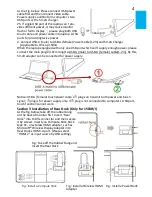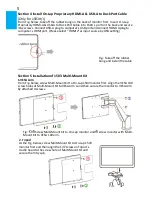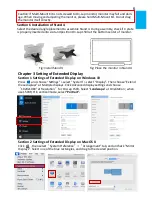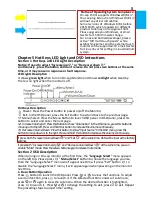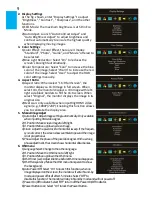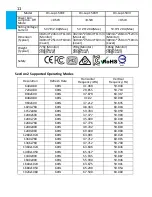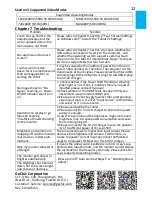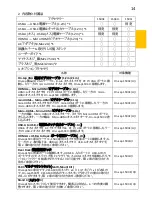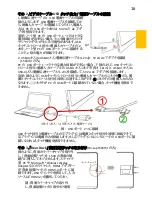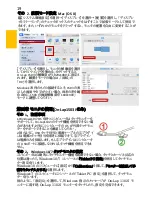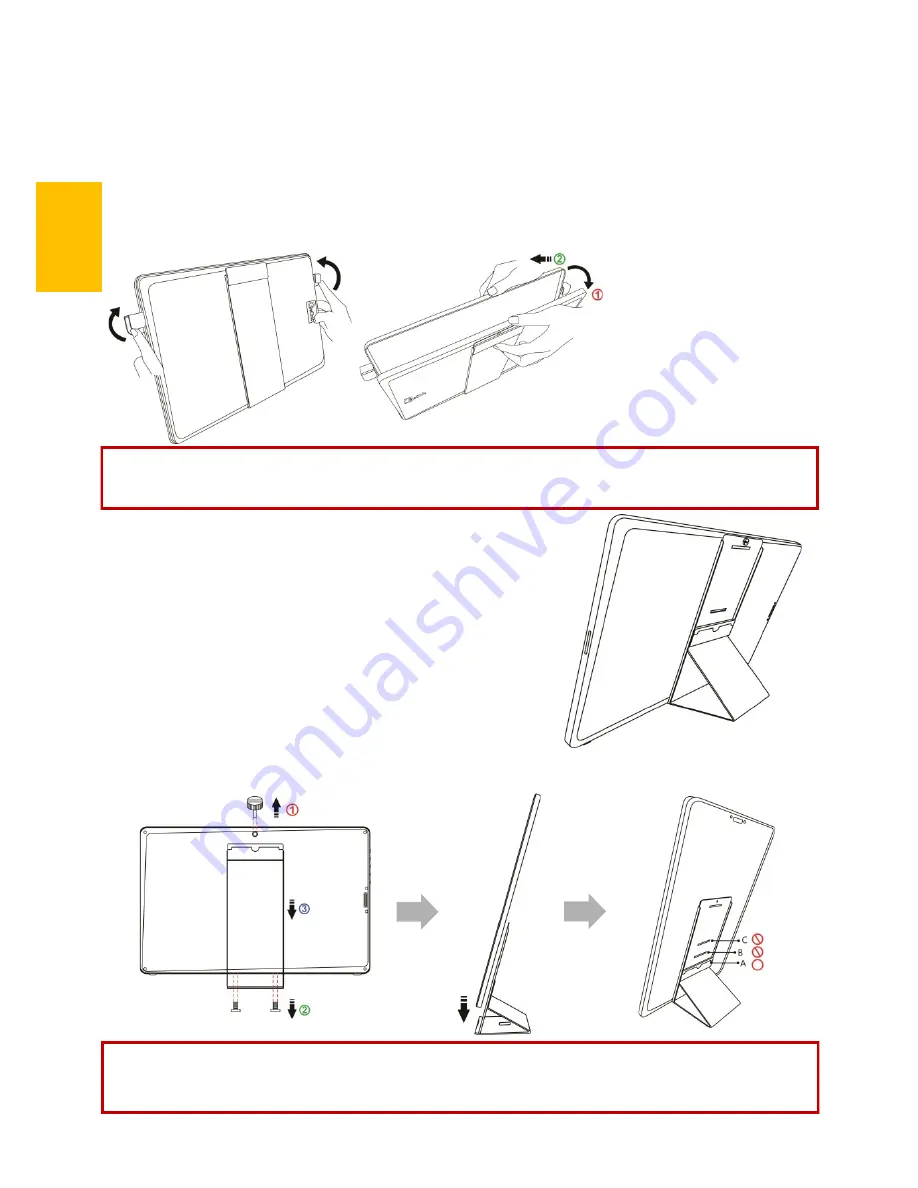
第二章 インストールガイド
その 1
.
保護カバーと取り外し可能スタンドの使用
1.
保護カバーの組立て
モニタの取り出し方:両手でパネルの両サイドを支えながら、人差し指でカバーの両サイド
にあるボタンを押して上の方からカバーを開けてください。
モニタの戻し方:パネルの正面をカバーに向け、パネルの下縁部をカバーに入れてからカ
バーをパネルの上半分に被せて下さい。
15
図:保護カバーからのモニタの
取り出しと戻し方
注意:モニタの落下や破損を防ぐために、保護カバーを使用しないときはモニターの裏側
に取り付けておくことをお勧めします。
2.
取り外し可能スタンドの取り付け
A..横表示
図のようにマグネットソケットを取り外します。モニタの背
面にある 4 つの対応穴のうち、下方 3 つの対応穴の
1 つにはめると、スタンドになります。
B.縦表示
(On-Lap1503I タッチモニタは縦型表示には適してい
ません)
図のように 3 ヵ所のネジを外して「取り外し可能スタン
ド」を取り出したら、マグネットソケットを一番下の対応穴
A に入れます。モニタの側面のスタンド用ソケットをスタ
ンドの金属ソケットに合わせて、モニタをスタンドに取り付けます。
警告:マグネットソケットは一番下にある対応穴
A(
表示角度
72°)
だけに対応していま
す。その他の対応穴(
B
、
C
)に入れるとスタンドが倒れることがあります。縦表示の場合、モ
ニタに接触するとモニタが倒れることがあります。