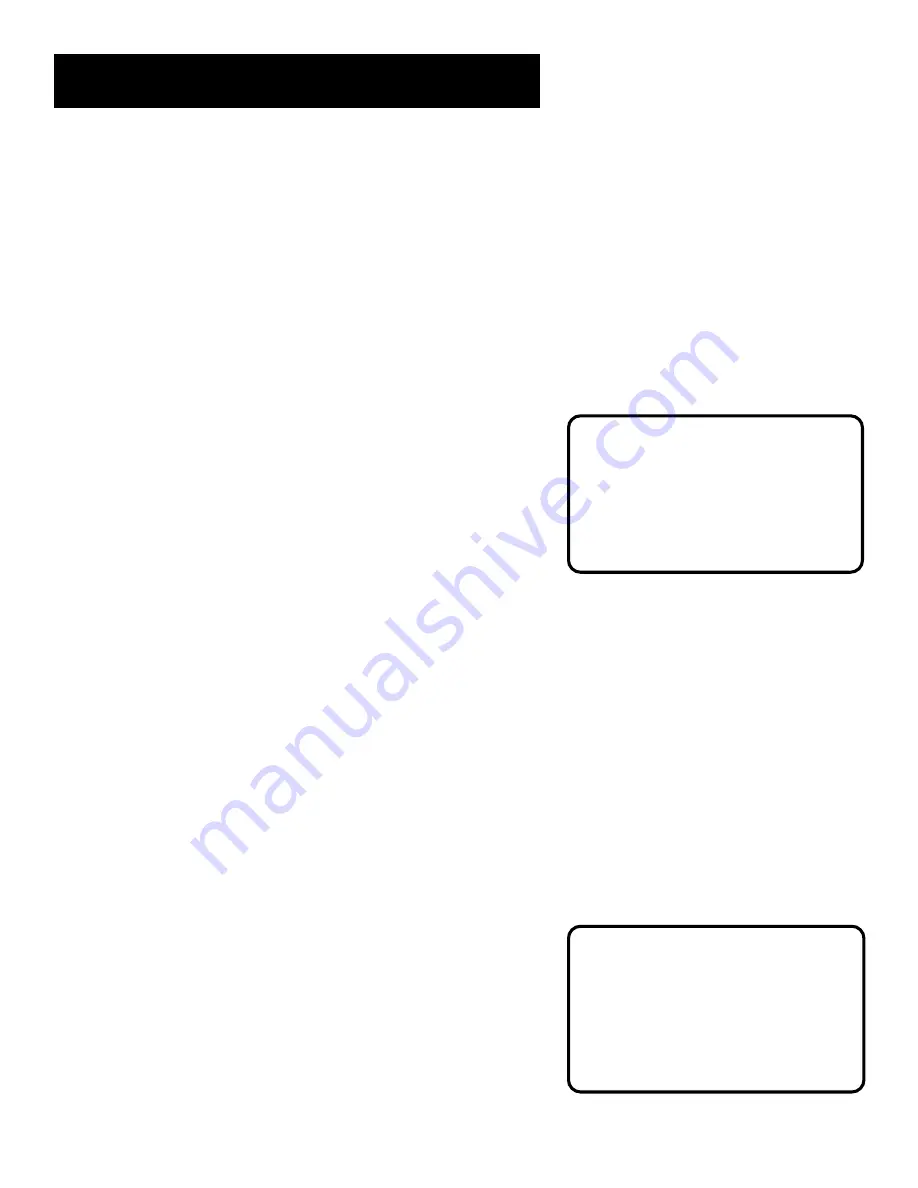
19
SETTING UP THE VCR
The VCR will only respond to the compatible remote’s VCR2,
VCR2•LD, or VCR2•DVD button. If you change the remote setting
to VCR2, the remote that came with your VCR will no longer
control it.
Use the compatible remote to change the remote setting back to
VCR1. Display the PREFERENCES menu, press 1, and then press
VCR on the VCR’s remote.
Auto Play
This feature allows the VCR to automatically start playing when
you insert a tape with the safety tab removed. Press 2 to switch
between ON or OFF.
•
Select ON if you want a tape with its safety tab removed to
start playing automatically when the tape is inserted.
•
Select OFF if you
do not want a tape with its safety tab
removed to start playing automatically.
Auto TV/VCR
This feature controls whether the TV/VCR switch changes
automatically to the VCR mode. Press 3 to switch between ON
and OFF.
•
Select ON if you want the VCR to switch to the VCR mode
when the VCR is turned on or a cassette is inserted.
This
only applies if you connect the IN (FROM ANT.) and OUT (TO
TV) jacks of your VCR to your TV and watch your VCR on
channel 3 or 4 of your TV.
•
Select OFF if you want the VCR to remain in the TV mode.
This is useful if you watch your VCR on the TV’s video input
and you don’t want your antenna/cable signal interrupted by
the VCR. Refer to the
Connections section, toward the back
of the manual.
Auto Play
For a tape to be able to start playing
automatically, it must have the safety
tab removed. All rented movies and
purchased movies should have this
tab removed.
Auto TV/VCR
Pressing TV•VCR will still switch
between the VCR and TV mode.
VCR mode: VCR indicator in the
display panel lights.
TV mode: VCR indicator turns off.
Summary of Contents for VG4065
Page 1: ...VCR User s Guide VG4065 We bring good things to life ...
Page 28: ...26 ...
Page 36: ...34 ...
Page 40: ...38 ...
Page 46: ...44 ...
















































