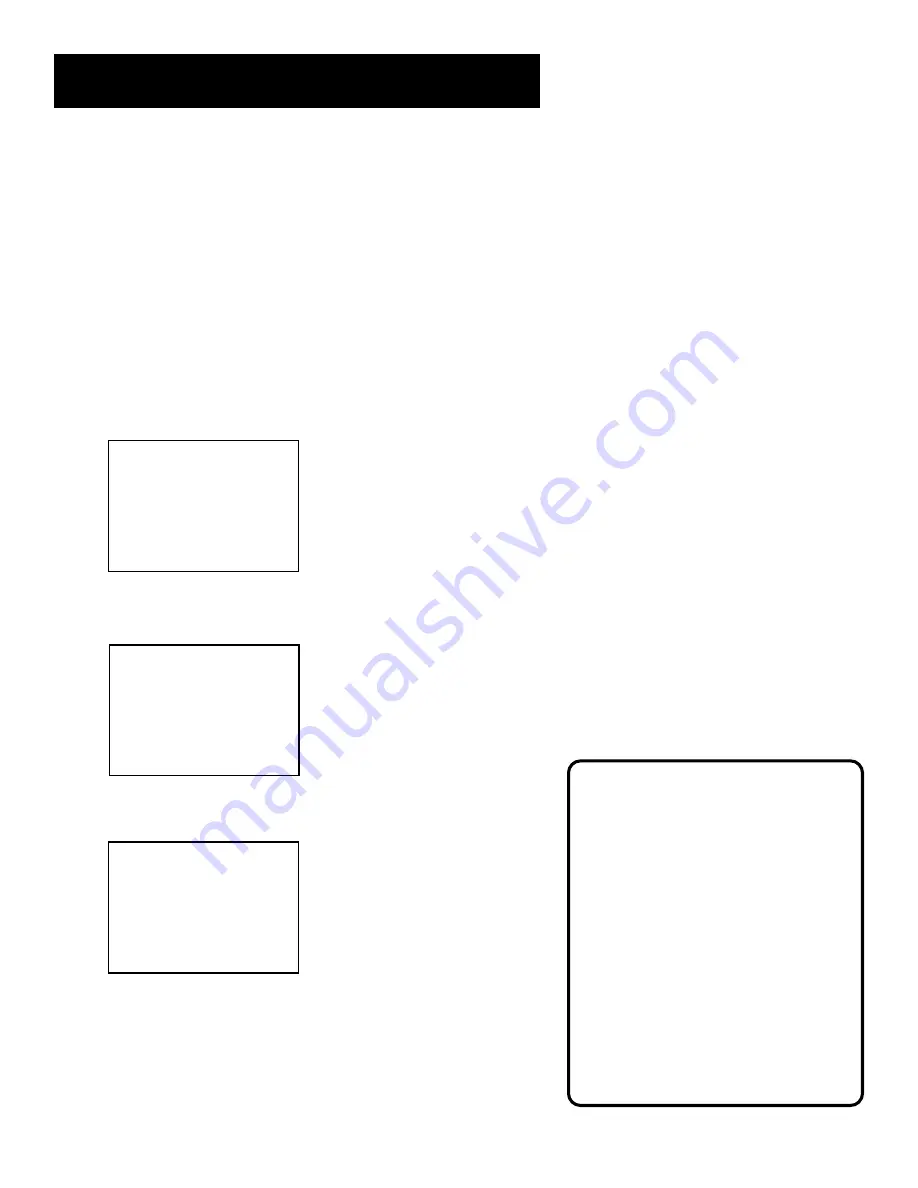
13
SETTING UP THE VCR
Auto Clock Set Feature
The Auto Clock Set feature is set to ON at the factory. In the ON
setting, the VCR looks for a channel carrying XDS (Extended
Data Services) information. XDS updates the clock using the
Coordinated Universal Time. There are certain steps that are
required, such as Auto Channel Search, setting the Time Zone,
and Daylight Saving feature before the Auto Clock feature
works.
Setting the Time Zone
1.
Press MENU on the remote to display the VCR MAIN MENU.
VCR MAIN MENU
1 VCR Plus+
2 Timer Recordings
3 Time
4 Channels
5 Setup
6 Preferences
7 Language
0 Exit
2.
Press 3 to display TIME menu.
TIME
1 Set Time and Date
2 Auto Clock Set:
ON
3 Set Time Zone
4 Set Daylight Savings
XDS Time Data was
found on channel 20.
0 Exit
3.
Press 3 again to display the SET TIME ZONE menu.
SET TIME ZONE
What is your Time Zone?
1 Eastern
2 Central
3 Mountain
4 Pacific
5 Alaska
6 Hawaii
7>Automatic
Press MENU to continue
4.
Select your time zone.
Auto Clock Information
With a cable box, the VCR will not
reset the clock after a power outage
unless the cable box is turned on to
the channel carrying the XDS signal.
If AUTO CLOCK SET is unsuccessful,
try tuning the VCR (or cable box) to a
channel carrying the broadcast
information (usually PBS), then turn
the VCR off. If the time does not set
within ten minutes, set the time and
date manually through the menu.
Check your local cable system or TV
stations for availability of channels
with XDS.
Summary of Contents for VG4065
Page 1: ...VCR User s Guide VG4065 We bring good things to life ...
Page 28: ...26 ...
Page 36: ...34 ...
Page 40: ...38 ...
Page 46: ...44 ...






























