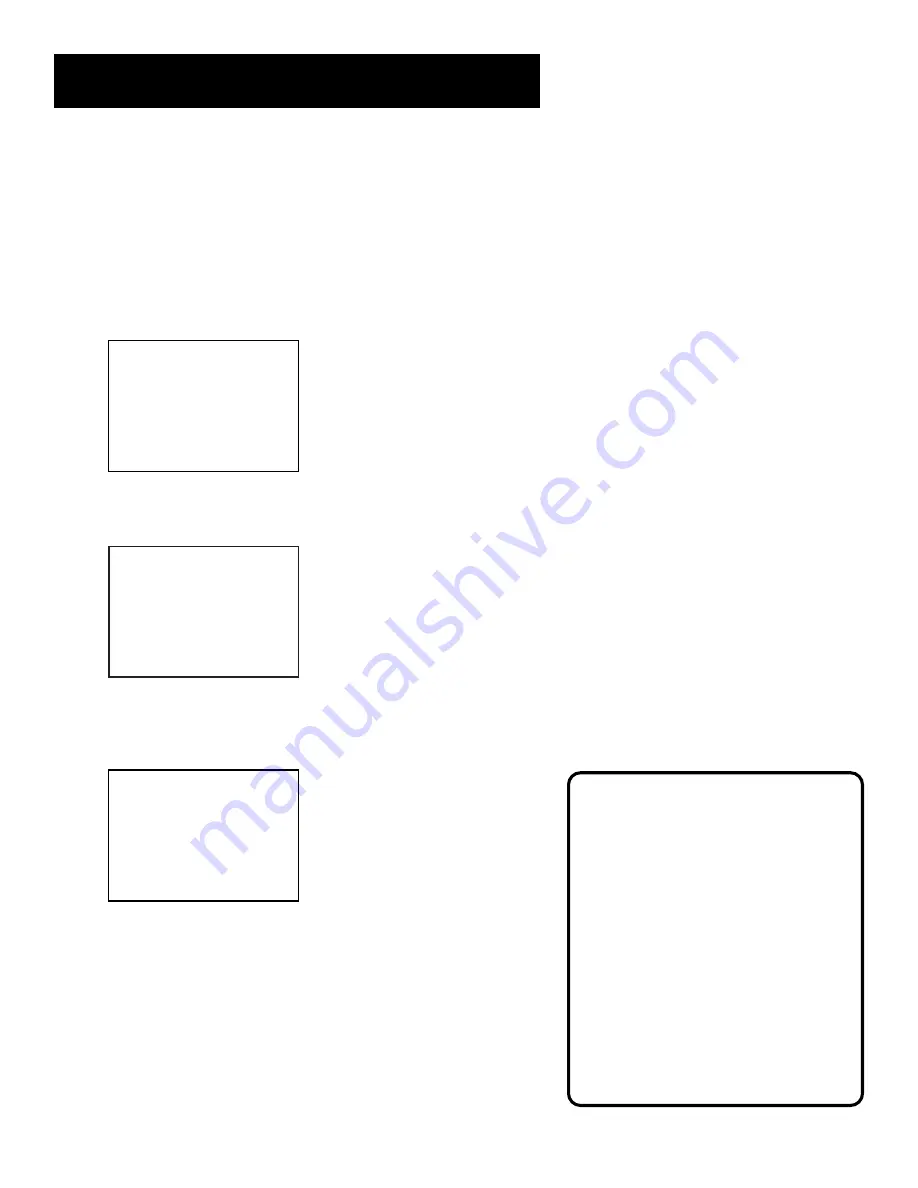
9
SETTING UP THE VCR
Cable Box Setup
This set up applies
only
when all channels are received through
a cable box. In this case, the VCR will automatically enter the
channel used to view cable box programming. Your VCR will
use this channel for all future timer recordings.
1.
Press MENU to display the VCR MAIN MENU.
VCR MAIN MENU
1 VCR Plus+
2 Timer Recordings
3 Time
4 Channels
5 Setup
6 Preferences
7 Language
0 Exit
2.
Press 4 to display the CHANNELS menu.
CHANNELS
1 Auto Channel Search
2 Add/Remove Channels
3 Signal Type: CABLE
4 VCR Plus+ Channel list
5 Cable Box Setup
0 Exit
3.
Press 5 to display CABLE BOX SETUP. Then select
one of the three choices.
CABLE BOX SETUP
Do you use your cable
box to receive ALL
channels or only SOME
channels?
1 ALL channels
2 Only SOME channels
3 Cancel setup
4.
If you selected ALL Channels, enter the output channel
of your cable box (usually 03 or 04), or press the INPUT
button on the VCR’s remote to select the VCR’s video input
channel if you used the AUDIO/VIDEO jacks.
Choosing the Right Setup
for a Cable Box
If you use your cable box to receive:
ALL channels– enter two numbers for
the output channel of your cable box
or press INPUT if you connect your
cable box with AUDIO/VIDEO jacks.
Only SOME channels– choose this
option if you only use the cable box
to unscramble premium channels.
Cancel setup will take you to a screen
stating your VCR will not control the
cable box channel during timer
recordings.
Summary of Contents for VG4065
Page 1: ...VCR User s Guide VG4065 We bring good things to life ...
Page 28: ...26 ...
Page 36: ...34 ...
Page 40: ...38 ...
Page 46: ...44 ...


























