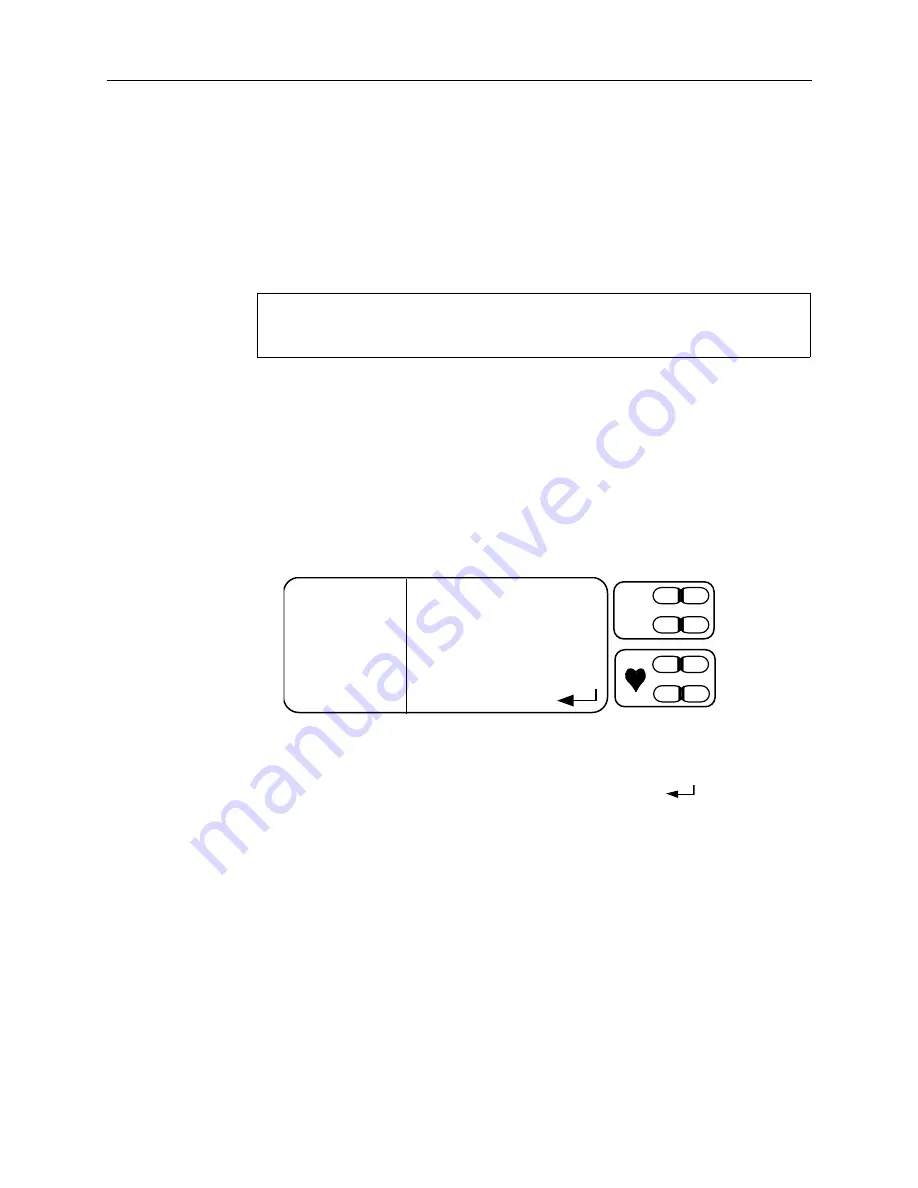
5/TeleOximetry
5-5
Send
After you select the amount of data you want to send, you can:
•
Send the data to a fax machine (Group 3 only).
•
Send the data to a remote computer.
•
Set the 3900/3900P so that a query from a remote computer will initiate
transmission of the data to that computer.
Important
:
To send data directly from the 3900/3900P to a computer that is not
accessed through a modem, do not use the modem/analog cable or these
instructions—see Appendix B for connection and transmission instructions.
Before you begin sending data, verify the following:
•
The modem and oximeter are correctly connected, plugged into an AC power
supply, and powered on.
•
You selected the mode for the data you want to send (SpO
2
or PI
r
). See
SETTINGS, MODE
in chapter 2.
To transmit the data:
1.
At the MODEM STATUS screen, select (XX HRS.) SEND.
The SEND screen appears, showing the number of hours you selected.
SEND
FAX
REMOTE COMPUTER
WAIT FOR CALL
12 HOURS
— +
SpO
2
— +
Figure 5-3. SEND screen
2.
Verify that the number of hours shown on this screen is correct.
If you want to change the number of hours of data, press
to redisplay the
MODEM STATUS screen.
For instructions regarding the options on the SEND screen, refer to
FAX
and
Sending data to a remote computer
.
NOTE: You can press the Waveform button to display the waveform screen
during data transmission and while waiting for a remote computer to call your
modem. To check the progress of the transmission, press the Menu button.
Summary of Contents for TruTrak+ 3900
Page 1: ...GE Healthcare 3900 3900P Pulse Oximeter TruTrak User s Manual ...
Page 2: ......
Page 3: ...GE Healthcare 3900 3900P Pulse Oximeter TruTrak User s Manual 6050 0006 406 March 2005 ...
Page 26: ...3900 3900P User s Manual 1 16 ...
Page 80: ...3900 3900P User s Manual 5 18 ...
Page 96: ...A 4 3900 3900P User s Manual ...
Page 102: ...3900 3900P User s Manual B 6 ...
Page 106: ...Index ...






























