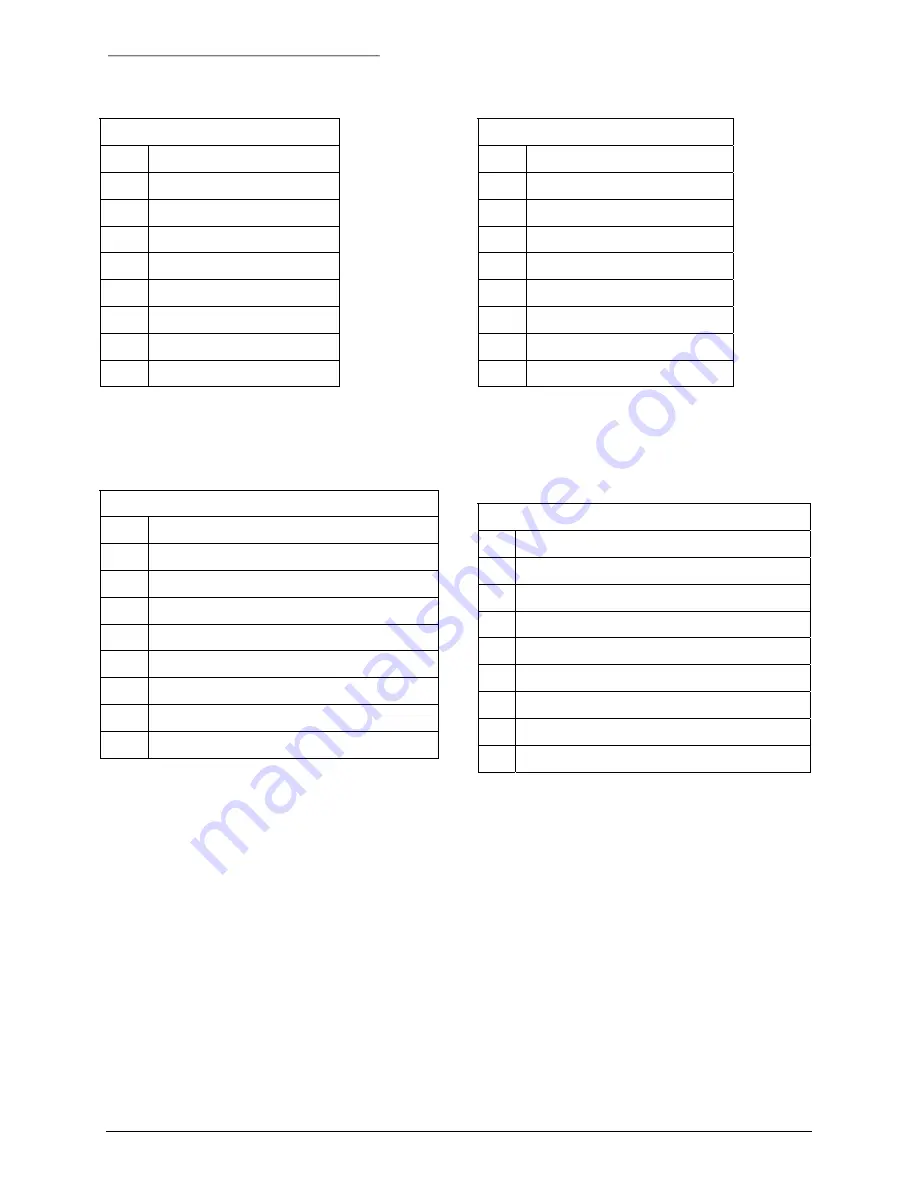
Installation
S768DAV – S7768DAV User Manual
11-0768DAV-B/
Table 7. J2/J3 Connections for TTL Data
SW1 / SW2 – Position 3
Pin Signal
1 GROUND/SHIELD
2 NO
CONNECTION
3 TTL
OUT
4 NO
CONNECTION
5
TIE TO PIN 1
6 TTL
IN
7 NO
CONNECTION
8 GROUND
December 2003
Table 8. J2/J3 Connections for RS422 Data
SW1 / SW2 – Position 4
Pin Signal
1 GROUND/SHIELD
2
RS422 OUT -
3
RS422 OUT +
4 NO
CONNECTION
5
RS422 IN -
6
RS422 IN +
7 NO
CONNECTION
8 GROUND
Table 9. J2/J3 Connections for Manchester/Biphase Data
SW1 / SW2 – Position 5
Pin Signal
1
MANCHESTER/BIPHASE OUT -
2 MANCHESTER/BIPHASE
OUT
+
3 NO
CONNECTION
4 NO
CONNECTION
5
MANCHESTER/BIPHASE IN -
6
MANCHESTER/BIPHASE IN +
7 NO
CONNECTION
8 GROUND
Table 10. J2/J3 Connections for Manchester/Biphase
Termination Unit Data
SW1 / SW2 – Position 5
Pin Signal
1
MANCHESTER/BIPHASE OUT -
2 MANCHESTER/BIPHASE
OUT
+
3 NO
CONNECTION
4 NO
CONNECTION
5
MANCHESTER/BIPHASE IN -
6
MANCHESTER/BIPHASE IN +
7
TERMINIATION - TIE TO PIN 5
8 GROUND
18











































