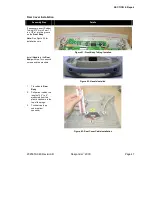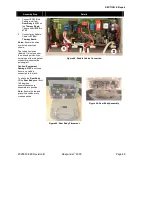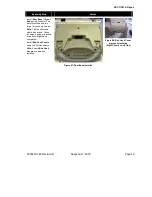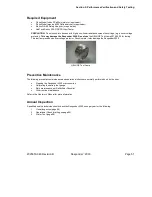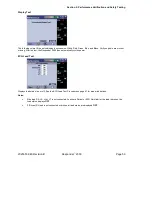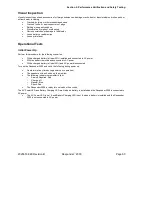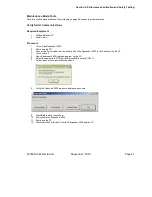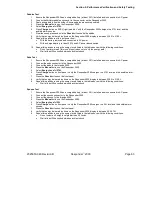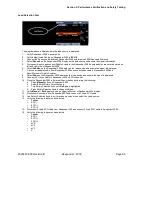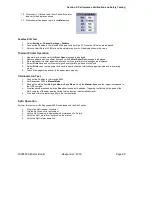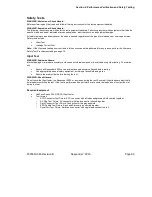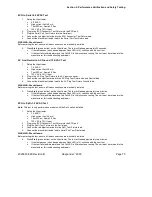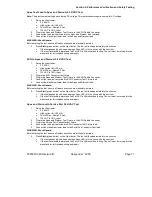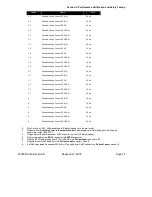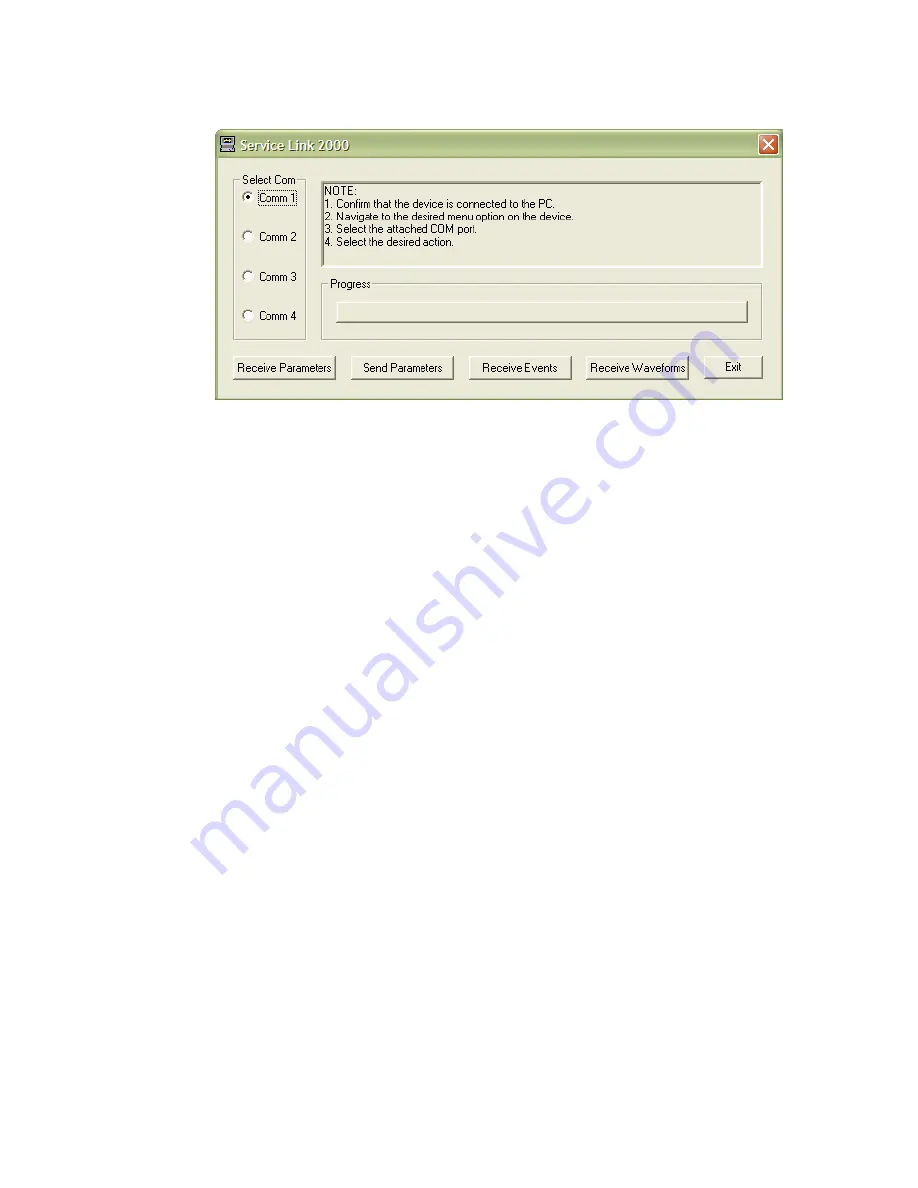
Section 5: Performance Verification and Safety Testing
2025653-048 Revision B
Responder
™
2000
Page 59
Send/Receive Stored Parameters
Stored parameters should be downloaded before replacing a board, and then uploaded after the board is replaced to
return the system to its original state.
To Retrieve Stored Parameters:
1.
Go to
Service Mode
(password HEART1).
2.
Select
Stored Data Management
>
Send/Receive Stored Parameters
.
3.
On the PC, start the Windows-based ServiceLink2000 Application.
4.
Select the appropriate Com Port and click
Start Com
.
5.
Click
Receive Parameters
. A progress bar is displayed.
6.
When downloaded, save the parameter file to the desired location. A progress bar is displayed while the file is
saved.
7.
The ServiceLink2000 program closes after the file is successfully saved.
To Send Stored Parameters
1.
Go to
Service Mode
(password HEART1).
2.
Select
Stored Data Management
>
Send/Receive Stored Parameters
.
3.
On the PC, start the Windows-based ServiceLink2000 Application.
4.
Select the appropriate Com Port and click
Start Com
.
5.
Click
Send Parameters
.
6.
Select the parameters to be uploaded and click
Open
. A progress bar is displayed
7.
Check the Responder 2000 display. If
Params Set
is displayed, the upload was successful.
8.
Click No to upload the parameters file again. If the parameters file was not uploaded successfully, retry as
necessary.
9.
The ServiceLink 2000 program closes after the file is successfully uploaded.
To Retrieve Stored Waveforms:
1.
Go to
Service Mode
(password HEART1).
2.
Select
Stored Data Management
>
Send/Receive Stored Parameters
.
3.
On the PC, start the Windows-based ServiceLink2000 Application.
4.
Select the appropriate Com Port and click
Start Com
.
5.
Click
Receive Waveforms
. A progress bar is displayed.
6.
When downloaded, save the waveform file to the desired location. A progress bar is displayed while the file is
saved.
7.
The ServiceLink2000 program closes after the file is successfully saved.