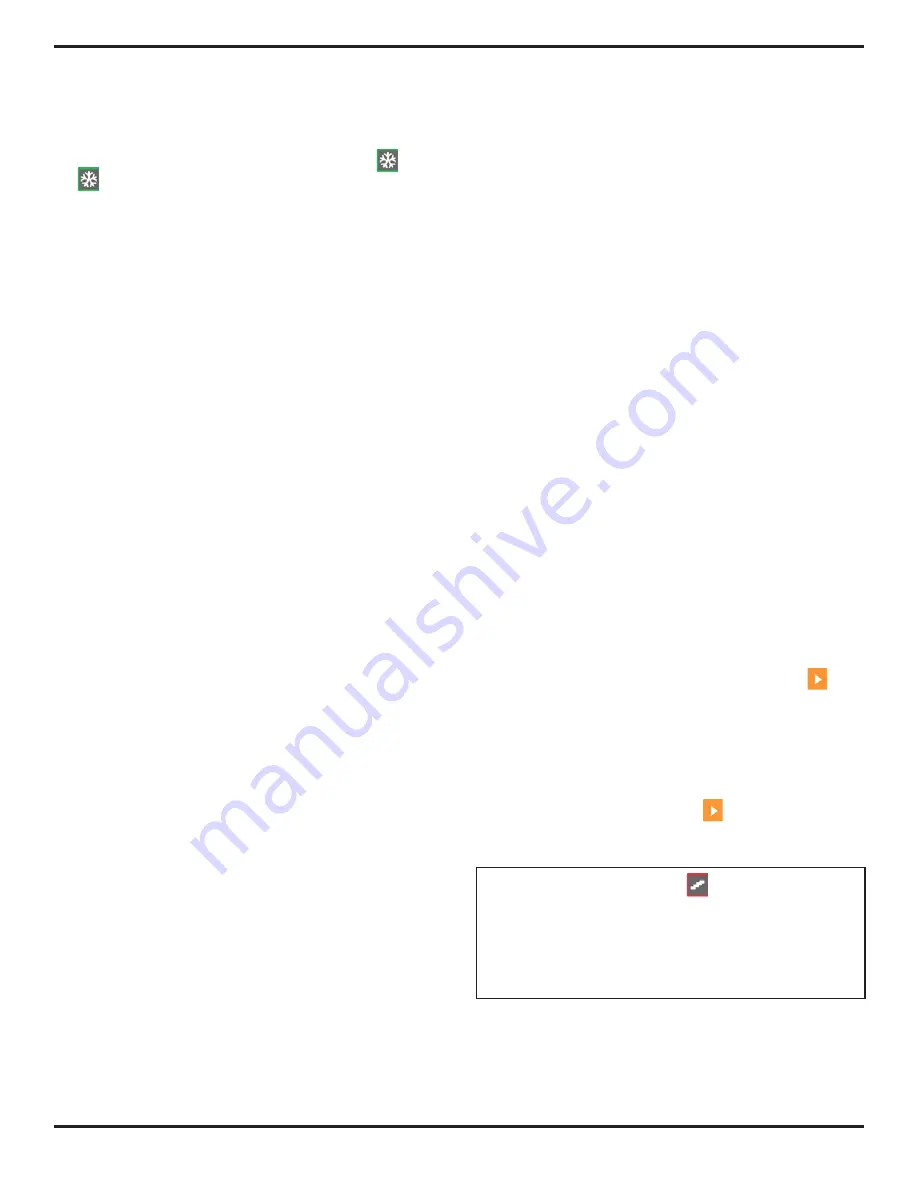
3. Operating in Phased Array Mode
Page
38
PHASOR
XS
Operating
Manual
3.4 Operating in Freeze Mode (Phased
Array)
At any time when operating in Phased Array mode, the
display can be frozen by momentarily pressing
(hold-
ing
for three seconds will automatically store a dataset
or generate a report as called for by the ACTION chosen in
the FILENAME Submenu -- see Chapter 6). When frozen,
the displayed scans can be manipulated and evaluated
using the Freeze Menu shown in
Figure 3-5
. Capabilities
of the Freeze Menu include:
CURSOR 1
—Operate a horizontal cursor with the
Gain Knob and a Vertical or Beam Cursor with the Func-
tion Knob. It also allows the user to display an ORIGIN
LINE corresponding to the WEDGE FRONT plus ORIGIN
OFFSET (if any) distances to represent the user-defined
target location.
CURSOR 2
—Operate a second (color coded) horizontal
cursor with the Gain Knob and a Vertical or Beam Cursor
with the Function Knob. This menu also allows the user
to display an ORIGIN LINE corresponding to the WEDGE
FRONT plus ORIGIN OFFSET (if any) distances to rep-
resent the user-defined target location.
MEAS 1
and
MEAS 2
—Select up to four READING op-
tions (each) that correspond to the point defined by the
intersection of CURSOR 1’s and CURSOR 2’s horizontal
and vertical components.
• SBM1—Soundpath measurement from the selected
BEAM at the crossing point with Horizontal Cursor 1
• Z1—uncorrected vertical depth of the horizontal
cursor.
• L1-2—Straight line distance from Cursor 1 inter-sec-
tion to cursor 2 intersection
• P1—Projected horizontal distance from Origin line
to Cursor 1 intersection
• AMP1—Amplitude of Image point at Cursor 1
intersection
• P1-2—Absolute Projected horizontal distance from
Vertical Cursor 1 to Vertical Cursor 2
• Z1-2—Uncorrected distance from Horizontal Cursor
1 to Horizontal Cursor 2
• Z2—Uncorrected vertical Depth to Horizontal
Cursor 2
• P2—Projected horizontal distance from Origin line
to Vertical Cursor 2
• AMP2—Amplitude measurement of image point at
Cursor 2 intersection.
• SBM2—Soundpath measurement from the selected
Beam at the Horizontal Cursor 2 intersection
• OFF
RESULTS1
—Display the four READINGS that were
operational prior to freezing the display.
OFFLN DB
—Change the Gain that’s applied to the frozen
display. The amount of offline gain (in dB) that’s applied
to the frozen image is indicated in the icon bar, just below
the freeze icon. The offline gain is removed when the
display is unfrozen.
FILENAME
—Launch the data set naming (or report gen-
erating) process as described in
Section 6.1.1
.
3.5 Setting the Gain (Phased Array)
Analog and digital gain, which increase and decrease the
amplitude of A-Scan signals, are adjusted with the Gain
Knob (left-hand side of instrument). The instrument’s gain
can be adjusted while in any menu location except when
the dB STEP function is set to LOCK or during alphanu-
meric editing. Refer to
Figure 3-6.
Digital Gain can be added to as much as 40 dB of
Analog Gain. Access to this gain is by a press and
hold action on the gain step key. Digital gain allows the
user to evaluate signals at higher or lower amplitude
in freeze mode. Digital gain is automatically applied
depending on aperature selection. Smaller appera-
tures have larger digital gains applied than larger ap-
peratures. Available digital gain control is influenced by
apperature.
As shown in
Figure 3-6,
pressing and holding
next
to the ANALOG or DIGITAL GAIN Function bar acti-
vates the dB REF feature. This displays a reference
gain equal to the sum of the analog and digital gain
at the time of activation. It also sets both the dBA and
dBD values to zero. All changes to analog and digital
gain are then made with respect to these zero initial
values. Pressing and holding
again deactivates
the dB REF feature but all changes made to the gain
settings remain.
NOTE:
Pressing and holding
will switch the type of
gain controlled by the Gain Knob between dBD (digital
gain) and dBA (analog gain). The type of gain that is
NOT controlled by the Gain Knob will appear in the
top function bar position and can be controlled by the
Function Knob.
Summary of Contents for Phasor CV
Page 6: ...Contents Page 4 PHASOR XS Operating Manual...
Page 16: ...1 Phased Array Operation Keypad Menus and Displays Page 14 PHASOR XS Operating Manual...
Page 24: ...2 Setting Up for Phased Array Measurement Page 22 PHASOR XS Operating Manual...
Page 86: ...5 Making Conventional Measurements Page 84 PHASOR XS Operating Manual...
Page 92: ...6 Storing Data Sets and Generating Reports Page 90 PHASOR XS Operating Manual...
Page 96: ...7 Technical Speci cations Page 94 PHASOR XS Operating Manual...






























