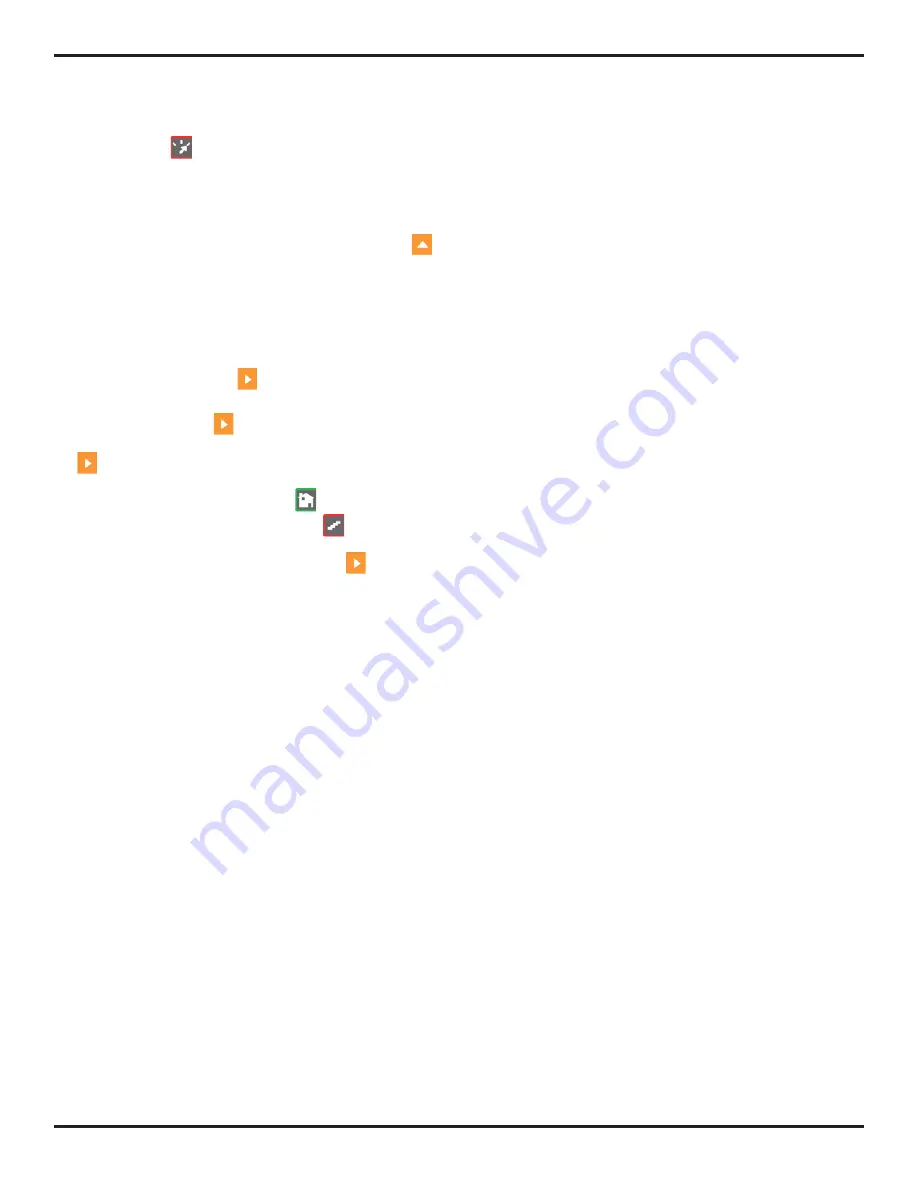
1. Phased Array Operation—Keypad, Menus, and Displays
Page 10
PHASOR XS Operating Manual
The
Phased Array Home Menu System
consists of several
menus, submenus, and functions.
• If not displayed, phased array mode is activated by
first pressing
, then selecting PHASED ARRAY.
• Available menus are accessed via the phased array
Home Menu
(Figure 1-3)
.
• Each menu contains several submenus.
• Menus and submenus are selected by pressing
below the desired item.
• When a submenu is selected, the functions con-
tained in that submenu are listed in the
Function Bar
down
the left-hand side of the display screen.
• Functions are then selected by pressing the
adjacent
Function Key
.
• Turning the
Function Knob
, and in some cases
continuing to press
, will change the value shown
in the selected function’s box. Pressing and holding
will set some functions to zero.
HOME MENU
(Functions displayed whenever
is pressed)
•
DIGITAL or ANALOG GAIN
—Press and hold
to select analog
or digital gain adjustment with the Gain Knob. Alternative gain set-
ting is controlled with this function. Press and hold
to enter
dB REF mode. (Refer to
Section 3.5
)
•
GATE START
—Sets the beginning position of the selected gate.
Gate selected (A, B, or IF) indicated by color of function’s text
(Refer to
Section 2.8.1
)
•
GATE WIDTH
—Sets the width of the selected gate. Gate selected
indicated by color of function’s text (Refer to
Section 2.8.1
)
•
LEG
– Sets the number of ultrasonic legs displayed, modifying the
displayed range (Refer to
Section 2.6.1
)
PROBE MENU
PRB DAT Submenu
(Refer to
Section 2.3.2
)
•
PART NUMBER
—Attached probe’s part number
•
SERIAL NUMBER
—Attached probe’s serial number
PRB GEO Submenu
(Refer to
Section 2.3.2
)
•
FREQUENCY
——Frequency of the attached probe
•
NUM ELEMENTS
—Total number of elements in the attached probe
•
PITCH
—Distance between the centers of two adjacent elements
WDGE DAT Submenu
(Refer to
Section 2.3.3
)
•
PART NUMBER
—
Attached probe wedge’s part number
•
SERIAL NUMBER
—Attached probe wedge’s serial number
•
ELEM 1 POS
—Position of probe’s element 1 relative to wedge
WDGE GEO Submenu
(Refer to
Section 2.3.3
)
•
VELOCITY
—Velocity of sound in wedge material
•
WEDGE FRONT
—Distance from wedge front to probe’s center-
line—which is indicated by a scribed line on the side of the wedge
•
OFFSET Z
—Distance from probe’s center to the bottom of the
wedge
•
ANGLE
—Angle of probe wedge
OFFSET Submenu
•
PROBE DELAY—
Adjusted during the calibration process to exactly
set the time delay required to calibrate the time of flight measure-
ments and correctly indicate reflector location in the image.
•
ORIGIN OFFSET
—Defines the distance from an artificially desig-
nated zero position (such as the center of a weld) to the projection
point of a reflector in the gate. Setting equal to zero sets the probe’s
front edge as the zero position.
PART MENU
PLAN Submenu
(Refer to
Section 2.4)
•
VELOCITY L
— Longitudinal velocity of sound in the part under test
•
VELOCITY S
—Shear (Transverse) velocity of sound in the part
under test
•
MAT THICKNESS
—Thickness of part under test
•
MATERIAL
—Select the material being tested and the typical sound
velocities (for both longitudinal and shear waves) are automatically
entered. The correct values will be determined during calibration.
CAL Submenu
(Refer to
Section 2.9
)
•
GATE START
– Sets the beginning position of the selected gate
•
PROBE DELAY
– Adjusted during the calibration process to exactly
set the time delay required to calibrate the time of flight measure-
ments and correctly indicate reflector location in the image.
•
VELOCITY
– Longitudinal or shear velocity of sound in the part
under test.
•
BEAM CURSOR
– Sound-path beam angle for which the calibration
process occurs.
SCAN MENU
ELECTRNC Submenu
(Refer to
Section 2.5
)
•
TYPE
—Identify sector or linear scan type
•
FOCAL POINT
—Depth into the test piece at which the beam
focuses
•
WAVE TYPE
—Identify longitudinal or shear soundwave type
SCN PATT Submenu
(Refer to
Section 2.5
)
•
ANGLE START
—Sector scan’s starting angle (or fixed angle for
linear scan)
•
ANGLE STOP
—Sector scan’s ending angle
•
ANGLE STEP
—Step size at which shots are taken between starting
and ending angles
•
CALC
—Causes instrument to calculate delay period between ele-
ment firing
APERATURE Submenu
(Refer to
Section 2.5
)
•
NUM OF STEPS
—Number of steps taken through the elements in
the attached probe
•
FIRST ELEMENT
—Number of the physical element from which the
scan begins
•
APERATURE SIZE
—Number of elements to be fired in scan step
(including the first element)
•
APERATURE STEP
—Number of elements to step per cycle during
the scan
CLOCK Submenu
(Refer to
Chapter 8
)
•
CLOCK
—Set TOP View to operate in TIMED or ENCODED mode.
•
SAMPLE INTERVL
—Speed at which the display scrolls during a
TIMED TOP View or the spacing between data acquisition during
ENCODED TOP View.
•
DISPLAY LENGTH
—Amount of viewable data (in terms of scanning
time or calculated part length) shown on the TOP View display at
one time.
•
ENCODER
—Defines the (optional) encoder’s operating
characteristic.
SYNCH Submenu
•
DISPLAY START
—Sets the display’s starting position to match the
Initial Pulse or IF gate trigger (for linear scans) or the place where
sound enters the test material (all scans) (Refer to
Section 2.6.3
)
DISPLAY MENU
VIEW Submenu
•
VIEW MODE
—Select standard phased array or optional TOP View
(
Chapter 8
) display
Summary of Contents for Phasor CV
Page 6: ...Contents Page 4 PHASOR XS Operating Manual...
Page 16: ...1 Phased Array Operation Keypad Menus and Displays Page 14 PHASOR XS Operating Manual...
Page 24: ...2 Setting Up for Phased Array Measurement Page 22 PHASOR XS Operating Manual...
Page 86: ...5 Making Conventional Measurements Page 84 PHASOR XS Operating Manual...
Page 92: ...6 Storing Data Sets and Generating Reports Page 90 PHASOR XS Operating Manual...
Page 96: ...7 Technical Speci cations Page 94 PHASOR XS Operating Manual...



























