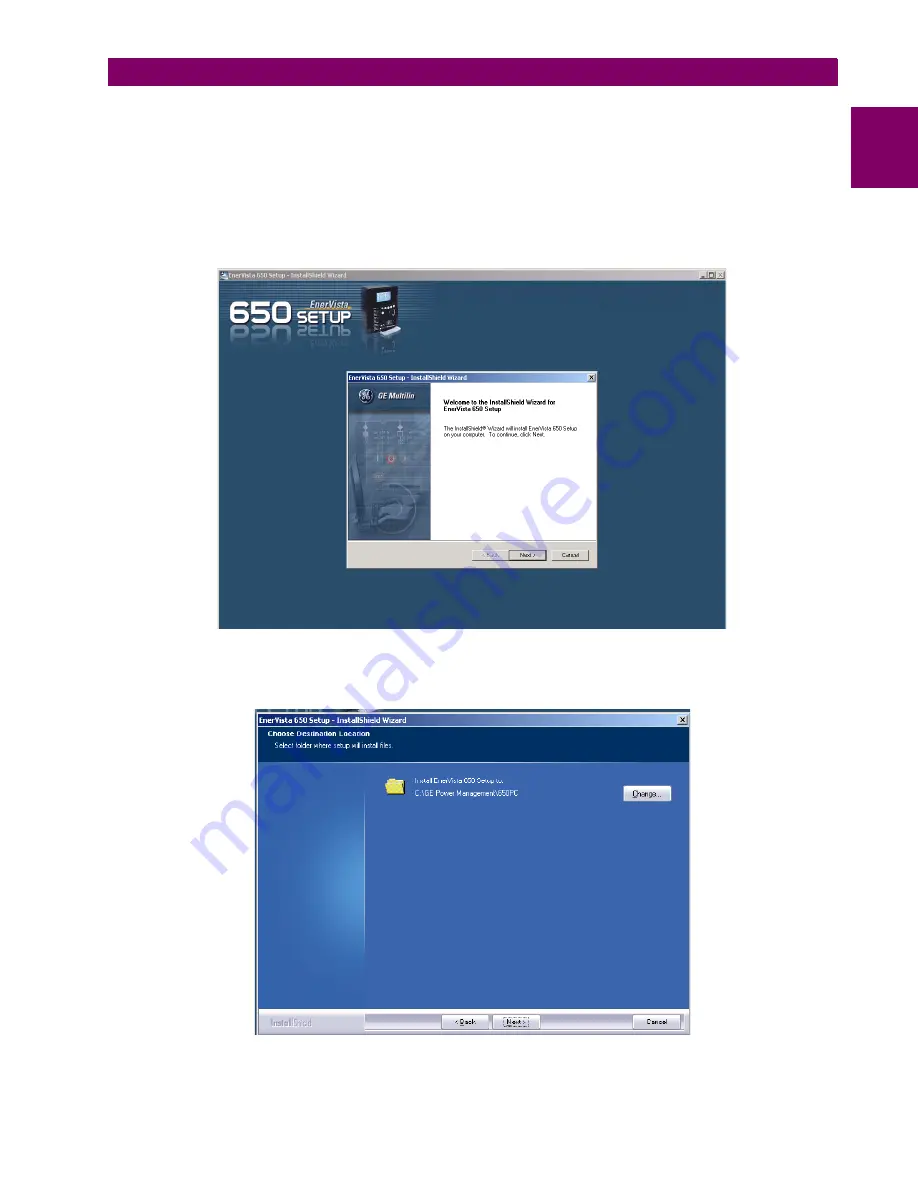
GEK-113000T
F650 Digital Bay Controller
1-13
1 GETTING STARTED
1.3 ENERVISTA 650 SETUP SOFTWARE
1
7.
EnerVista Launchpad will obtain the installation program from the Web or CD. Once the download is complete, double-
click the installation program to install the EnerVista 650 Setup software.
8.
Select the complete path, including the new directory name, where the EnerVista 650 Setup will be installed.
9.
Click on
Next
to begin the installation. The files will be installed in the directory indicated and the installation program
will automatically create icons and add EnerVista 650 Setup to the Windows start menu.
10. Follow the on-screen instructions to install the EnerVista 650 Setup software. When the
Welcome
window appears,
click on
Next
to continue with the installation procedure.
Figure 1–11: ENERVISTA 650 SETUP INSTALLATION
11. When the
Choose Destination Location
window appears, and if the software is not to be located in the default
directory, click
Change…
and type in the complete path name including the new directory name and click
Next
to
continue with the installation procedure.
Figure 1–12: ENERVISTA 650 SETUP INSTALLATION CONT.
Summary of Contents for Multilin GEK-113000T
Page 5: ...4 F650 Digital Bay Controller GEK 113000T TABLE OF CONTENTS ...
Page 25: ...1 20 F650 Digital Bay Controller GEK 113000T 1 4 650 HARDWARE 1 GETTING STARTED 1 ...
Page 169: ...6 26 F650 Digital Bay Controller GEK 113000T 6 17 THERMAL IMAGE ELEMENT 49 6 COMMISSIONING 6 ...
Page 215: ...A 36 F650 Digital Bay Controller GEK 113000T A 1 LOGIC OPERANDS APPENDIXA A ...
Page 259: ...D 2 F650 Digital Bay Controller GEK 113000T D 1 GE MULTILIN WARRANTY APPENDIXD D ...






























