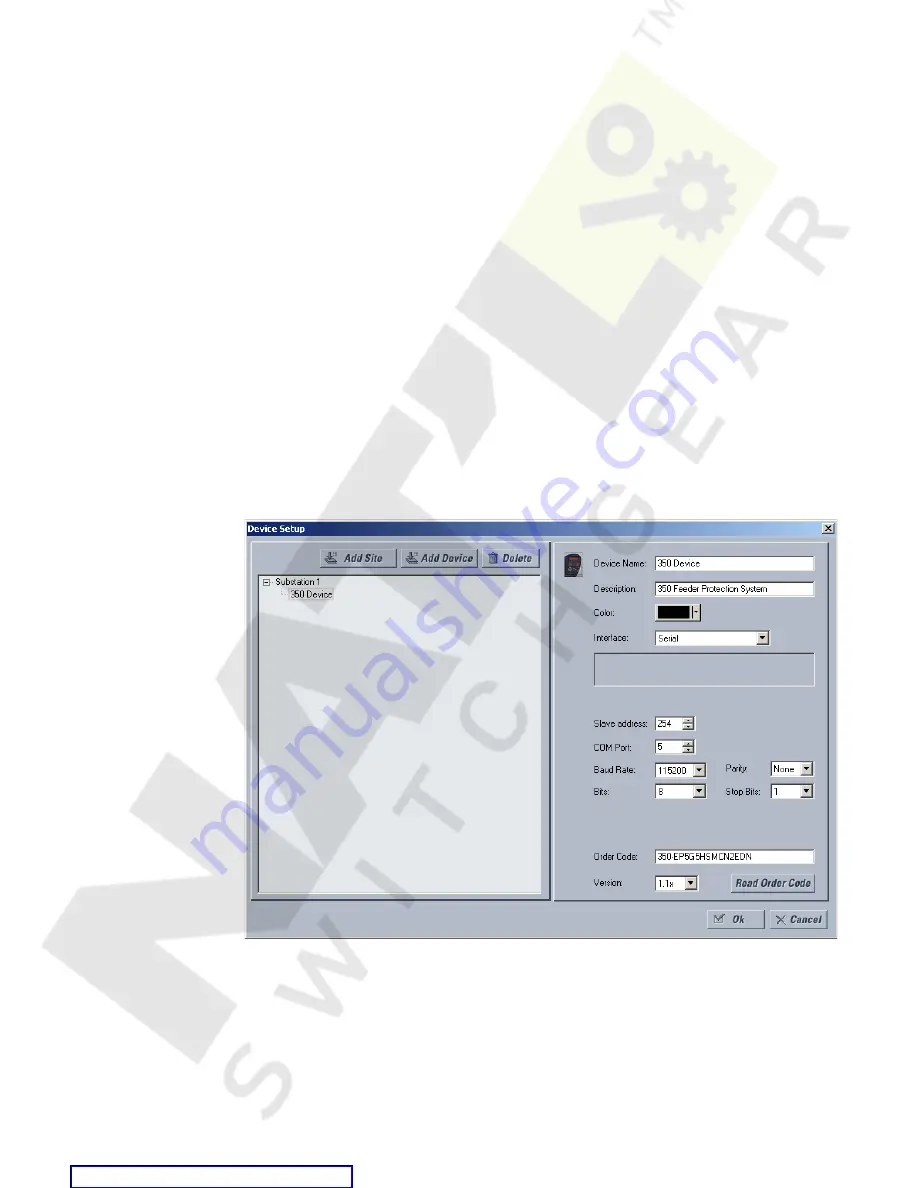
CHAPTER 3: INTERFACES
SOFTWARE SETUP
350 FEEDER PROTECTION SYSTEM – INSTRUCTION MANUAL
3–13
Connecting EnerVista SR3 Setup to the relay
Configuring serial
communications
Before starting, verify that the cable is properly connected to either the USB port on the
front panel of the device (for USB communications) or to the RS485 terminals on the back
of the device (for RS485 communications). This example demonstrates an USB connection.
For RS485 communications, the GE Multilin F485 converter will be required. Refer to the
F485 manual for additional details. To configure the relay for Ethernet communications,
see
Configuring Ethernet Communications
below.
1.
Install and start the latest version of the EnerVista SR3 Setup software (available from
the GE Multilin web site). See the previous section for the installation procedure.
2.
Click on the
Device Setup
button to open the Device Setup window and click the
Add
Site
button to define a new site.
3.
Enter the desired site name in the "Site Name" field. If desired, a short description of
the site can also be entered. In this example, we will use “Substation 1” as the site
name.
4.
The new site will appear in the upper-left list in the EnerVista SR3 Setup window.
5.
Click the
Add Device
button to define the new device.
6.
Enter the desired name in the "Device Name" field and a description (optional) of the
device.
7.
Select “Serial” from the Interface drop-down list.
8.
Click the
Read Order Code
button to connect to the 350 device and upload the order
code.
9.
Click
OK
when the relay order code has been received. The new device will be added
to the Site List window (or Online window) located in the top left corner of the main
EnerVista SR3 Setup window.
The 350 Site Device has now been configured for USB communications. Proceed to
Connecting to the Relay
below, to begin communications.






























