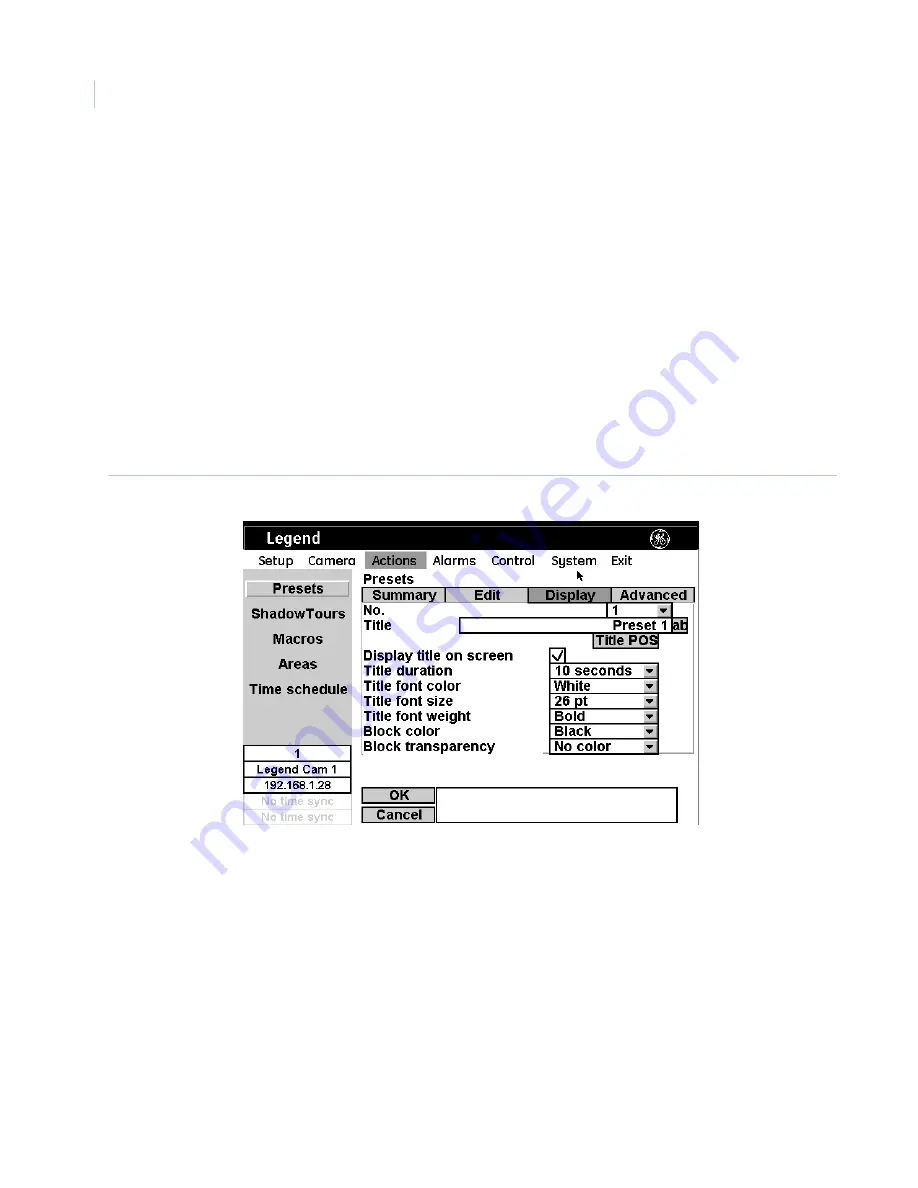
Legend IP
User Manual
62
Program.
The
Program
button programs the preset. There is one screen for programming presets.
To program a preset:
1. Select
Program
. The programming interface will be replaced by live video that asks you to set
the desired position for the preset.
2. At the live video screen, use the joystick to pan, tilt, and zoom the camera to the desired position.
3. Press the
iris +
or the
set
(
) key on the keypad to save the preset position or press the
iris -
or
esc
key to cancel the preset position. Both canceling and saving the preset position returns
you to the
Edit
page of the
Presets
page.
Clear.
The
Clear
button deletes the preset that is currently selected.
Display page
To access the
Display
page of
Presets
, select
Actions
,
Presets
, and
Display
.
Figure 46. Display page
Note:
Remember to select
OK
to save any changes you make on the page.
No.
The
No.
drop-down box allows you to select the preset number that you want to program.
Title.
The
Title
box allows you to give each preset a unique title. Default numerical titles are provided.
There is a 60-character limit for all titles, but be aware of how much video you want to cover with your
titles.
Title POS.
The preset title will appear on screen in a default position on the monitor screen (bottom
center), but you can reposition it with the
Title POS
button. Be aware of where you already have other
titles (camera, privacy masks, tours, macros, areas, and alarms) positioned.
To set the position of the preset title:
1. Select
Title POS
.
Summary of Contents for Legend IP
Page 1: ...Legend IP User Manual ...
Page 6: ...Legend IP User Manual vi ...
Page 16: ...Legend IP User Manual 8 ...
Page 26: ...Legend IP User Manual 18 ...
Page 40: ...Legend IP User Manual 32 ...
Page 120: ...Legend IP User Manual 112 ...
Page 124: ...LegendIP User Manual 116 ...
Page 128: ...LegendIP User Manual 120 ...
Page 136: ...LegendIP User Manual 128 ...
Page 140: ...Legend IP User Manual 132 ...






























