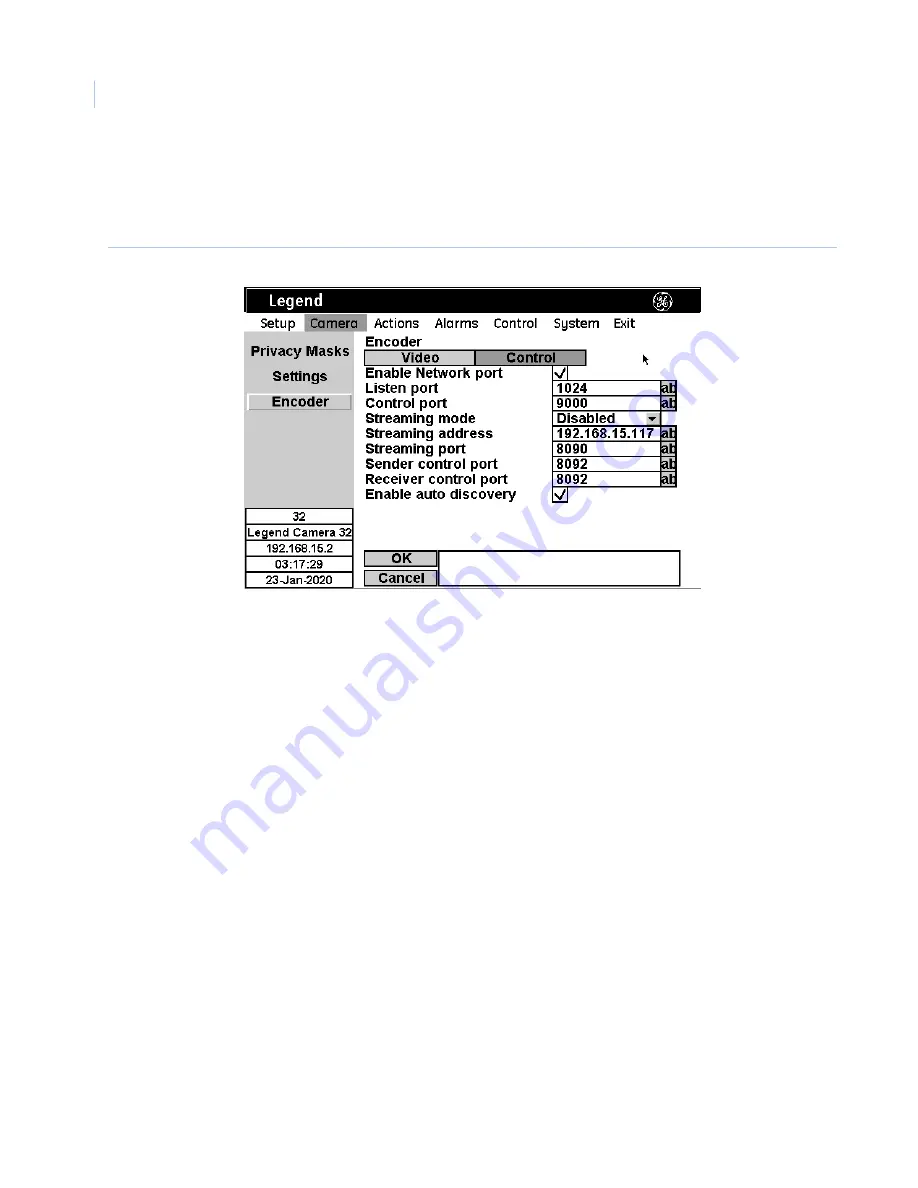
Legend IP
User Manual
58
Control tab
On the control page, you can specify certain network settings. For the default settings, see
Setting the encoder
ports
on page 27.
Figure 42.
Enable Network port.
To view video from the camera over a network, you must have this enabled. If you
don’t, there will be no IP video. The nonvideo IP interface will still function.
Listen port.
This is the initial control connection port used by SymSecure server. The server will
automatically change this to an unspecified port. This field always reflects the initial value.
Control port.
This is the initial control port used by SymNav clients. It is also used by SymSecure for
some features.
Streaming mode.
Sender allows you to manually configure point-to-point streaming without a client to
broker the connection. For example, you could use this to connect a Legend IP to a SymNet directly.
Disabled turns this feature off.
Streaming address.
This is the destination IP port for the streaming video in a point-to-point stream. The
default is 230.0.0.0. If the first portion of the IP address is 230, and the last three portions are zeros, the
last three portions are automatically replaced by the last three portions of the Legend IP address. For
example, if the IP address is 192.168.1.2, and the streaming address is 230.0.0.0, then the actual
address is 230.168.1.2.
Streaming port.
The port number that the streaming video will be sent to. This should match the
receiver’s streaming port. The default is 8092.
Sender control port.
This is the extended control port used by SymNav for managing streaming. The
default is 8092.
Enable auto discovery.
This enables SymSecure automatic discovery.
Summary of Contents for Legend IP
Page 1: ...Legend IP User Manual ...
Page 6: ...Legend IP User Manual vi ...
Page 16: ...Legend IP User Manual 8 ...
Page 26: ...Legend IP User Manual 18 ...
Page 40: ...Legend IP User Manual 32 ...
Page 120: ...Legend IP User Manual 112 ...
Page 124: ...LegendIP User Manual 116 ...
Page 128: ...LegendIP User Manual 120 ...
Page 136: ...LegendIP User Manual 128 ...
Page 140: ...Legend IP User Manual 132 ...
















































