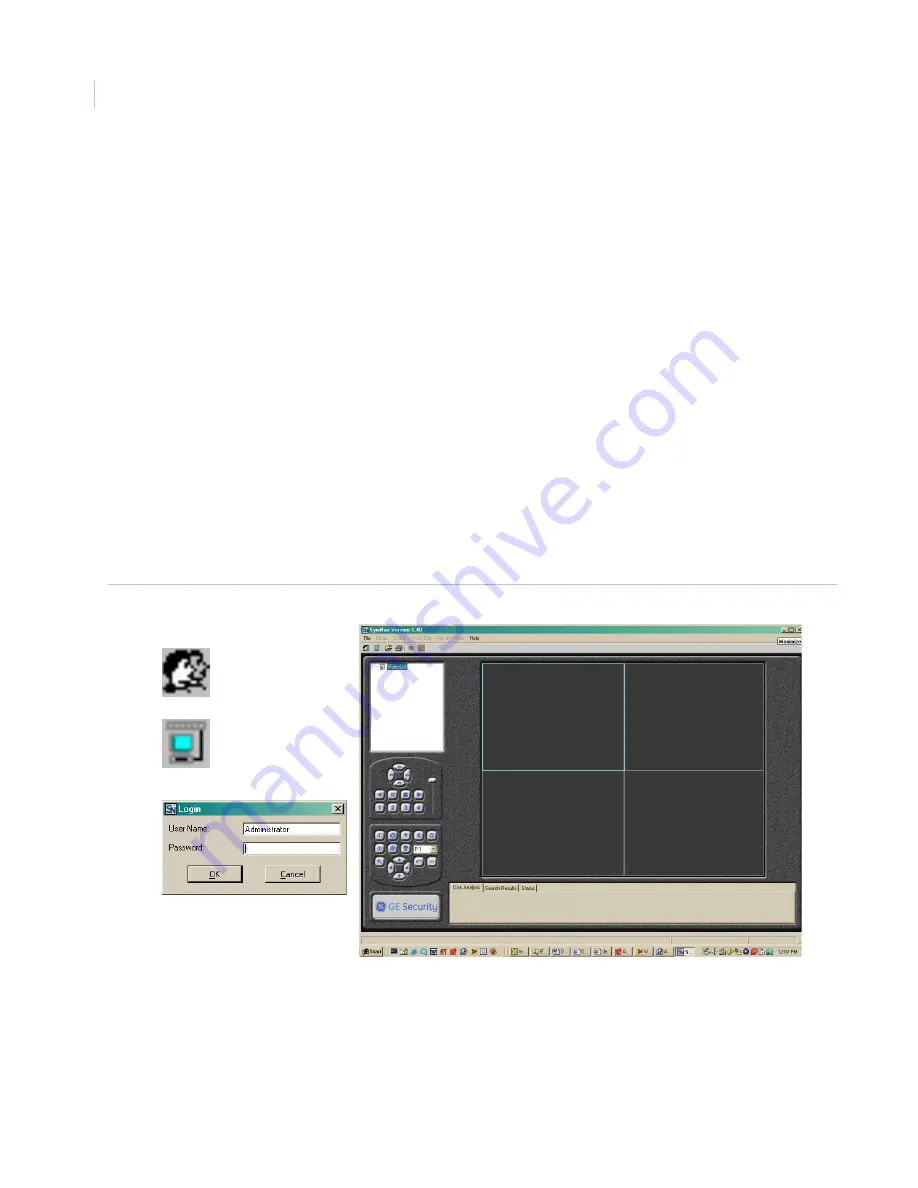
Legend IP
User Manual
98
Viewing video
The quickest way to view live video from the dome on a computer is to use SymNav, which is the free video
viewer that is provided with each Legend IP dome. For complete details in using SymNav, refer to its manual.
To view video using SymNav, see
Figure 75
and do the following:
1. If you have not already installed SymNav onto the computer you are using, do so now. You will find it
on the CD that was provided with the dome.
2. At the computer’s desktop, double-click the
SymNav
icon.
3. At the SynNav interface, click the
Login
icon or select
File
|
Login
. You must log onto SymNav
before you can access a dome’s video.
4. At the
Login
dialog box, type in the default or custom password for the user showing as
Administrator
.
The default password is
12345
.
5. To open the list of domes, which is called the Address Book, click the
Connect
icon or select
Setup
|
Address Book
.
6. At the
Address Book
dialog box, select a dome and connect to its video by double-clicking the row of a
dome or by clicking the row of a dome and clicking the
Connect
button.
7. If the video does not appear, check the IP address of the camera. See
Identifying a dome
on page 106.
Figure 75. SymNav screen with login and connect components
Login icon
Connect icon
Login dialog box
Summary of Contents for Legend IP
Page 1: ...Legend IP User Manual ...
Page 6: ...Legend IP User Manual vi ...
Page 16: ...Legend IP User Manual 8 ...
Page 26: ...Legend IP User Manual 18 ...
Page 40: ...Legend IP User Manual 32 ...
Page 120: ...Legend IP User Manual 112 ...
Page 124: ...LegendIP User Manual 116 ...
Page 128: ...LegendIP User Manual 120 ...
Page 136: ...LegendIP User Manual 128 ...
Page 140: ...Legend IP User Manual 132 ...






























