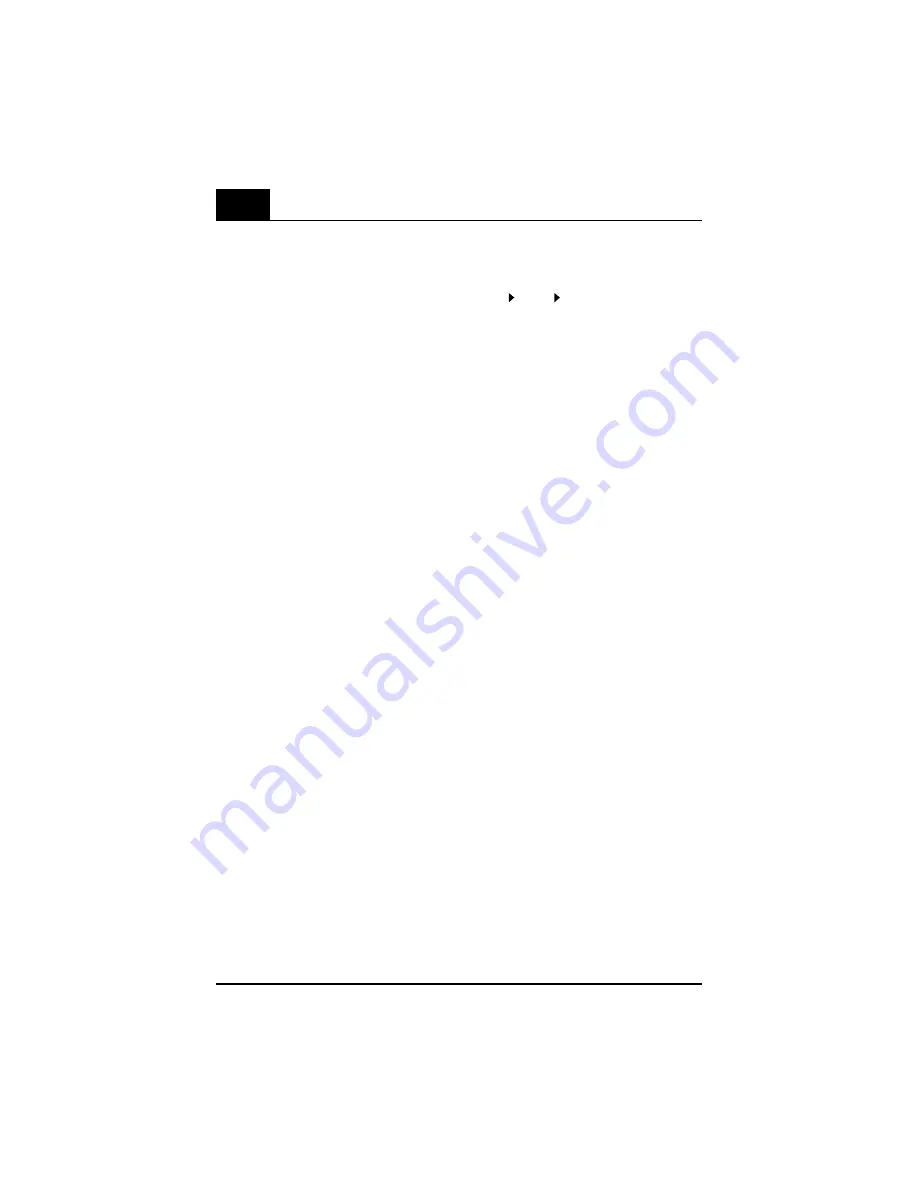
Everest Ca-Zoom
®
6.2
34
Clearing Live Annotation Text
• Live annotation text may be cleared by:
• Press
MENU
.
• Use the arrow pointer to highlight LIVE ANNOTATION CLEAR TEXT.
• Press
ENTER
.
Hiding/Showing Text Annotation
• Display of live text annotation may be turned on or off in any screen using the show option.
- Press
MENU
.
- Highlight STILL ANNOTATION.
- Move arrow pointer to SHOW (on or off).
- Press
ENTER
.
Arrow Annotation
Usage
• Allows arrows to be placed and stored on live and captured images in order to highlight
areas of interest.
• Arrow annotation may be added to an image:
- During live image viewing.
- When the image is frozen, prior to storing the image.
- On a recalled image.
Access
• On a live, frozen, or recalled image:
- Press
MENU
.
- Highlight LIVE ANNOTATION or STILL ANNOTATION. A drop-down menu will appear which
includes ADD - ARROW.
Operation to Place Arrows
• Move the arrow pointer cursor to ADD ARROW.
• Press
ENTER
.
- An arrow will appear.
- Use the joystick to move the arrow to the desired location.
- Press the Indicated button to rotate the arrow by 90 degrees.
- Press
ENTER
when the arrow is placed in the desired location.
- Additional arrows may be placed on the image using the above process.
- The image may be saved using the standard image save process.






























