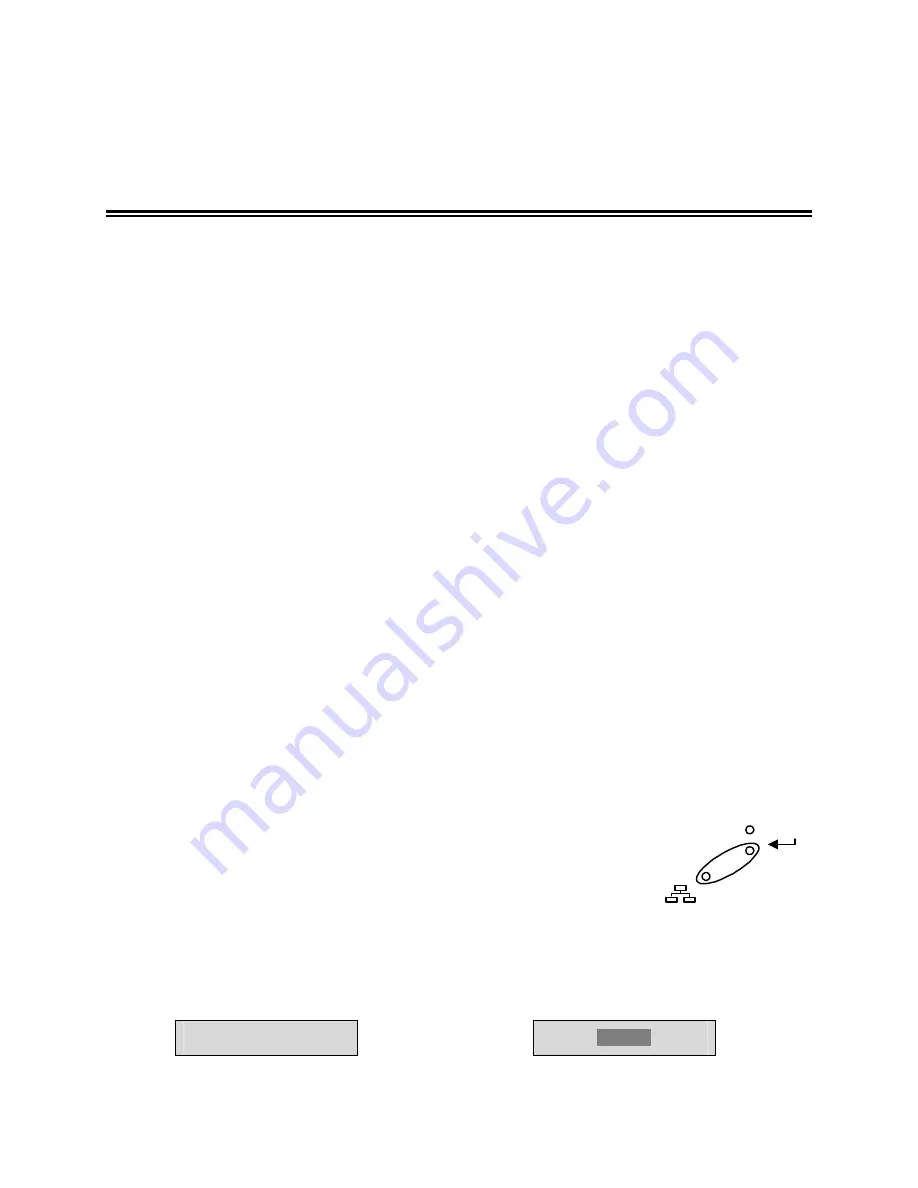
3
T
HE
M
ENU
S
YSTEM
This section provides a brief overview of the menu system, for complete information about Operator
and Installer programming, see section
4: Operator Programming
, or section
5: Installer
Programming
.
How to use this Manual
Throughout this manual, there are headings like these.
o
Main Menu
→
Timer Settings
Meaning:
From the Main menu, select
TIMER SETTINGS
, then press the
Enter
button. A Pop-up or
Pull down menu will appear.
o
Main Menu
→
Record Settings
→
Normal Record Speed
Meaning:
From the Main menu, select
RECORD SETTINGS
, then press the
Enter
button. This opens
another menu. In this menu, select
NORMAL RECORD SPEED
, then press the
Enter
button.
A Pop-up or Pull down menu will appear.
Pull-down Menus
Pull-down menus are the top-level menus. Make a selection in a Pull-down menu to enter the
appropriate sub-menu (typically a Pop-up menu). Changes to the unit's parameters are usually made
in Pop-up menus.
To exit a Pull-down menu, press the
Menu
button.
Pop-up Menus
Pop-up menus usually have a parameter (or several parameters), from which the user can make a
selection or change the value.
Use the
Shuttle
to select a new parameter, use the
Jog
to change the value of that parameter.
To Save changes and Exit the menu:
Select
[OK]
, the press the
Enter
button.
To Exit the menu without making changes:
Press the
Menu
button or
select
[CANCEL]
, then press the
Enter
button.
ENTER
MENU
Menu button
In some boxes, items are highlighted on the screen. They are represented in this manual as follows:
Not highlighted:
Highlighted:
TIME/DATE
ALARMS
Summary of Contents for DSR-2000e
Page 1: ...DSR 2000e ...
Page 14: ......
Page 44: ......
Page 54: ......
Page 64: ......
Page 66: ...Function Setting WINS Disabled Audio Record Setting Off ...
















































