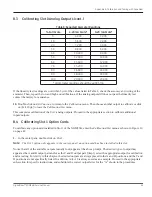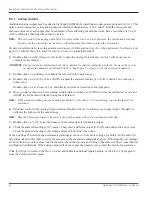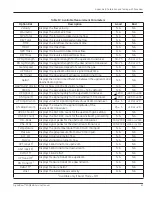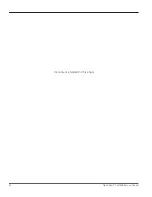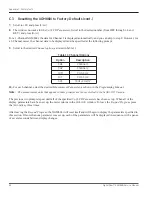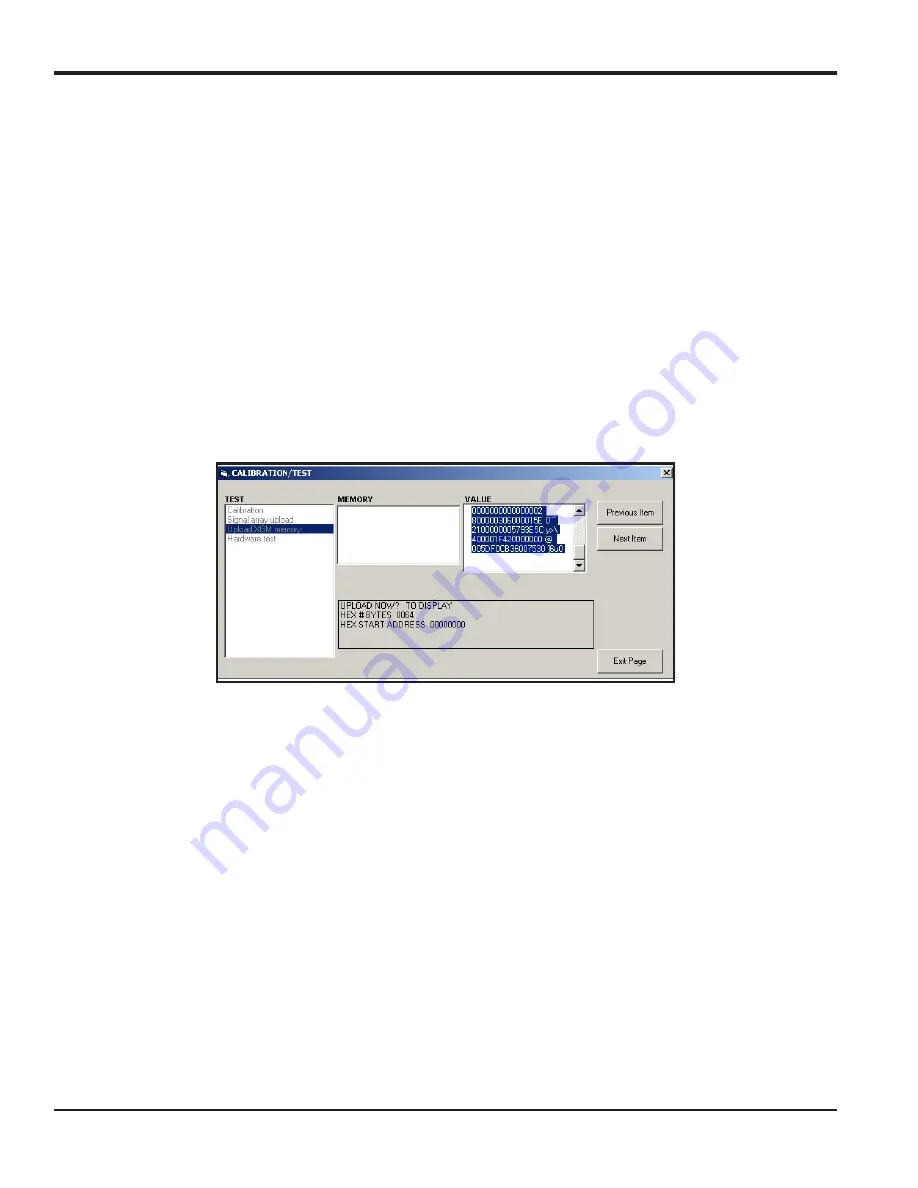
Appendix B. Calibration and Testing with PanaView
54
DigitalFlow™ XGM868i Service Manual
B.5.2 Uploading XGM868i Memory
Note:
This option is for factory use only.
The
Upload XGM Memory
option is another diagnostic tool.
IMPORTANT:
Consult GE before using this data to change any parameters.
1.
In the
Calibration/Test
menu, double-click on the
Upload XGM Memory
option.
2.
The first prompt shows the
Hex Start Address
. Click
[Next Item].
3.
The next prompt displays the value for the
Hex # Bytes
. Click [
Next Item].
4.
PanaView now offers two options for
Uploading
the XGM memory.
•
If you double-click on
To Display
, the right pane of the window appears similar to Figure 14, and the data is
available for immediate evaluation. Click
[Exit Page] t
o close the window and return to the
Calibration/Test
menu.
Figure 14: XGM868i Memory Data Displayed on PanaView
•
If you double-click on
To File
, the
Save As
window (similar to Figure 13 on page 53) opens. Enter a file name
and click
[Save].
PanaView stores the array data in a Windows file, and closes the
Calibration/Test
window.
Summary of Contents for DigitalFlo XGM868i
Page 2: ......
Page 4: ...ii no content intended for this page ...
Page 44: ...Chapter 4 Parts Replacement DigitalFlow XGM868i Service Manual 36 ...
Page 48: ...40 DigitalFlow XGM868i Service Manual no content intended for this page ...
Page 70: ...62 DigitalFlow XGM868i Service Manual no content intended for this page ...
Page 78: ...Warranty 70 DigitalFlow XGM868i Service Manual no content intended for this page ...
Page 79: ......