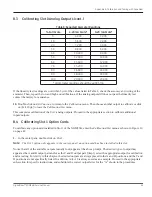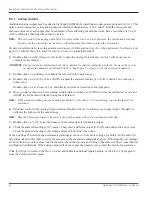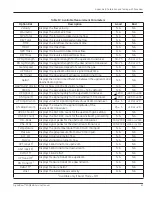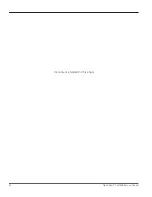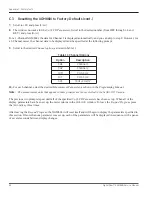Appendix B. Calibration and Testing with PanaView
52
DigitalFlow™ XGM868i Service Manual
B.5 Testing XGM868i Software and Hardware
In addition to calibration procedures for input and output cards, the
Calibration/Test
menu offers tests for XGM868i
hardware and procedures for uploading signal array data and XGM memory contents into PC files for examination. To
test XGM868i hardware and software,
1.
Open the
Meter Browser
window and highlight the XGM868i.
2.
Expand the
Edit Functions
option. The window now appears similar to that shown in Figure 9 on page 42.
3.
Double-click on the
Calibration/Test
menu
.
The window appears similar to Figure 10 on page 42
Proceed to the appropriate section to upload data and test hardware.
B.5.1 Uploading Signal Array Data
By uploading XGM868i signal array data for examination, a user can check if the transducer signal is the proper shape,
and change setup parameters if necessary.
IMPORTANT:
Consult GE before using this data to change any parameters.
1.
In the
Calibration/Test
menu, double-click on the
Signal Array Upload
option.
2.
Double-click on the desired
Channel
.
3.
The next prompt asks for the specific
Array to Load.
Five choices are available:
•
Raw UP (Upstream) Signal
•
Raw DOWN (Downstream) Signal
•
CFUNC UP (Correlation Function Upstream)
•
CFUNC DOWN (Correlation Function Downstream)
•
CCFUNC (Cross-Correlation Function)
Double-click on the desired array.
Summary of Contents for DigitalFlo XGM868i
Page 2: ......
Page 4: ...ii no content intended for this page ...
Page 44: ...Chapter 4 Parts Replacement DigitalFlow XGM868i Service Manual 36 ...
Page 48: ...40 DigitalFlow XGM868i Service Manual no content intended for this page ...
Page 70: ...62 DigitalFlow XGM868i Service Manual no content intended for this page ...
Page 78: ...Warranty 70 DigitalFlow XGM868i Service Manual no content intended for this page ...
Page 79: ......