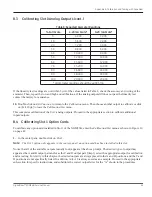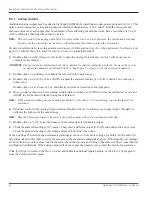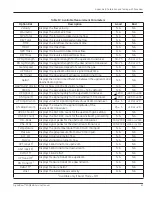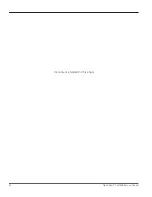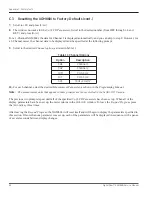DigitalFlow™ XGM868i Service Manual
51
Appendix B. Calibration and Testing with PanaView
B.4.8 Testing Frequency Outputs
Frequency outputs may be added to the Model XGM868i by installing an appropriate option card in
Slot 1
. This option
card contains two or four frequency outputs, which are designated A, B, C and D.
Prepare for the testing procedure by connecting a frequency counter to
Output A
of the option card. See Figure 2 on
page 8 for frequency output wiring, and Figure 4 on page 12 to identify the
OUT(+)
and
RTN(-)
pins for
Output A
on
terminal block J2.
1.
In the center pane of the
Calibration/Test
window, double-click on
Slot 1
.
2.
Double-click on the desired output to open the
Frequency Output
menu. (
Output A
will be used as an example in
this manual.)
IMPORTANT:
The procedure for testing
Outputs B, C or D
is identical to that for testing
Output A
. However, be sure to
reconnect the frequency counter on terminal block
J2
. See Figure 4 on page 12 for the correct pin
numbers.
3.
At the
Frequency
prompt, enter a frequency (between 1 and 10,000 Hz) and click
[Next Item]
. Verify that the
frequency counter reads the correct value.
4.
Repeat steps 2 and 3 to test all of the available frequency outputs. If any of the frequency outputs fails the test,
contact GE for assistance.
Click
[Exit Page]
to return to the
Slot 1
window and calibrate additional inputs/outputs, or click
[Exit Page]
again to
close the
Calibration/Test
menu.
Summary of Contents for DigitalFlo XGM868i
Page 2: ......
Page 4: ...ii no content intended for this page ...
Page 44: ...Chapter 4 Parts Replacement DigitalFlow XGM868i Service Manual 36 ...
Page 48: ...40 DigitalFlow XGM868i Service Manual no content intended for this page ...
Page 70: ...62 DigitalFlow XGM868i Service Manual no content intended for this page ...
Page 78: ...Warranty 70 DigitalFlow XGM868i Service Manual no content intended for this page ...
Page 79: ......