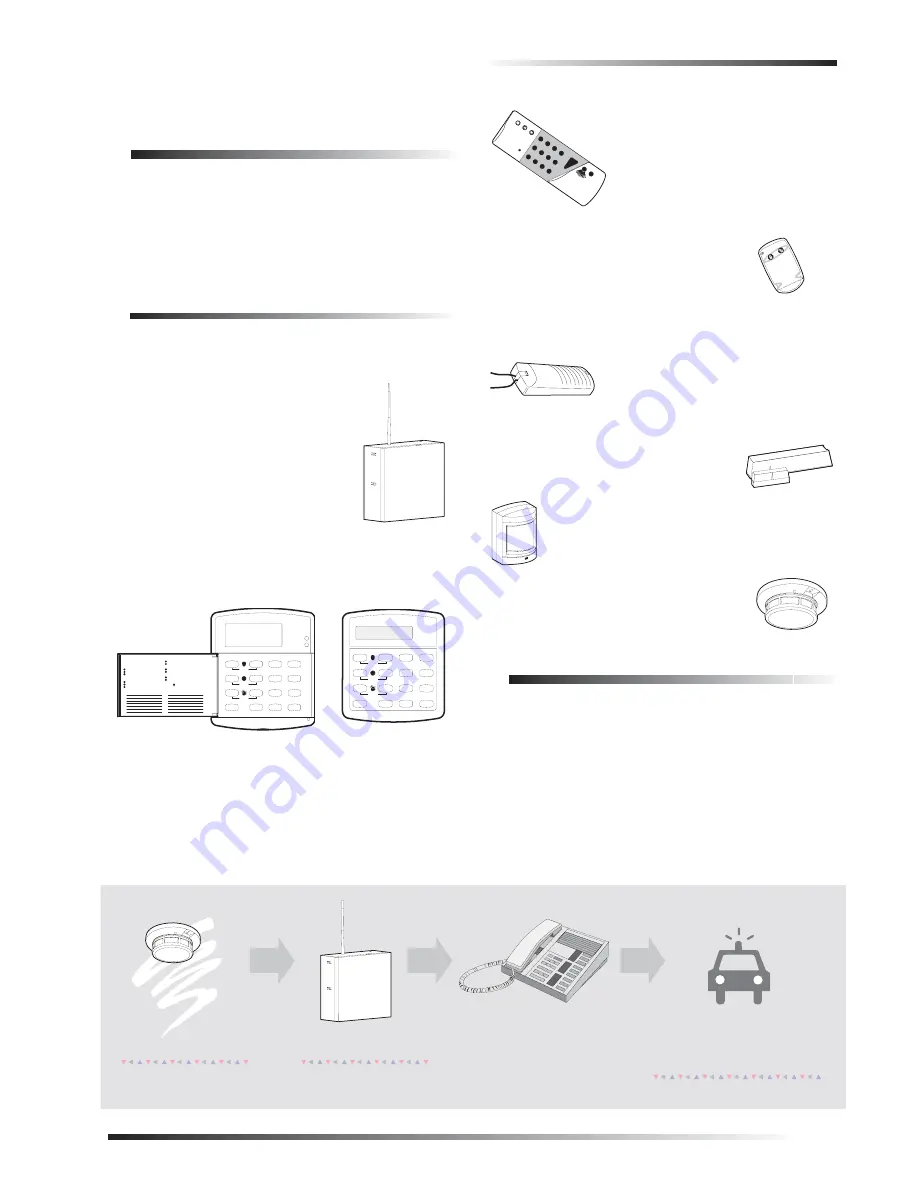
Getting to Know Your Security System
1
Getting to Know Your Security
System
This manual describes how to operate your system. It
describes basic arming and disarming commands as well
as how to program system features.
The dealer or installer may have already discussed the
details of your system with you. Record your system
details in the User Sheets located in Appendix A.
Overview
Your security system is made up of different parts. Each
plays a special role in the system’s operation:
The panel is at the heart of your sys-
tem. It stores the intelligence to monitor
all the sensors and devices in the sys-
tem. The panel is the piece of equip-
ment that activates sirens and initiates a
call to the central station in an alarm
situation.
Touchpads are used to arm, disarm, and program your
system.
Your system may use a wall-mounted touchpad that looks
like one of these:
The first touchpad is called a fixed display touchpad. It
communicates by using indicator lights, lighted text, and
an 11-character display. The second touchpad is called an
alphanumeric touchpad and communicates by displaying
text on a two-line display.
Your system may also use wireless,
handheld touchpads that can be car-
ried from room to room.
Keychain touchpads are also wireless and
are handy for simple arming and disarm-
ing functions. Keychain touchpads can be
carried off-site.
The installer can program the keychain
touchpad to send a Police or Auxiliary panic alarm.
Wireless panic button touchpads are
dedicated to sending one signal only—
usually a Police or Auxiliary panic
alarm. Panic button touchpads are usu-
ally kept near the user.
Door and window sensors protect the
perimeter of your home by alerting the
panel when a door or window is opened.
Motion detectors in hallways or rooms detect a
person moving across the field of detection.
Environmental sensors such as gas,
smoke, and heat detectors remain alert for
the presence of fire or carbon monoxide 24
hours a day.
Communicating with the Panel
Your system can be set up to communicate with you
through:
Status beeps
Alarm sirens
Touchpad text
Pager information
S t a t u s
F e a t u r e s
p r e s s b o t h
L i g h t s
S y s t e m
A w a y
P a g e r
O f f
N o D e l a y
p r e s s b o t h
p r e s s b o t h
T e s t S y s t e m W e e k l y
S i l e n t
S t a y
D
*
7
0
#
8
B
A
4
1
5
6
2
3
B y p a s s
M e n u
C
9
P r o g r a m U s e r S e t t i n g s
p r e s s 0 - 9 f o r o t h e r e n t r i e s .
P r e s s 1 f o r O F F ; p r e s s 2 f o r O N ;
P r e s s # t o s e l e c t o p t i o n o r a c c e p t e n t r y .
0 6
0 7
0 5
0 4
1 3
1 4
1 2
1 1
A r m t o S T A Y
Q u i c k G u i d e
D i s a r m S y s t e m / C a n c e l A l a r m
i f d e s i r e d .
2
0 1
0 2
0 3
3
1
0 8
0 9
1 0
P r e s s
t o d e s e l e c t o p t i o n o r c a n c e l e n t r y .
C l o s e a l l p r o t e c t e d d o o r s a n d w i n d o w s .
P r e s s 3 + C O D E .
E x i t p r e m i s e s t h r o u g h d e l a y d o o r .
2
3
1
P r e s s 2 + C O D E .
C l o s e a l l p r o t e c t e d d o o r s a n d w i n d o w s .
P r e s s 4 t o a r m d e l a y d o o r s i n s t a n t l y ,
A r m t o A W A Y
Z o n e / S e n s o r N u m b e r
P r e s s 1 + C O D E .
2
1
P r e s s A o r B t o s c r o l l t h r o u g h m e n u s .
M a k e s u r e s y s t e m i s d i s a r m e d .
2
1
P r e s s 7 + 1 t o t u r n C H I M E o n o r o f f .
M a k e s u r e s y s t e m i s d i s a r m e d .
2
1
T u r n C H I M E O n / O f f
P r e s s B Y P A S S + C O D E + S e n s o r N o .
A r m s y s t e m t o d e s i r e d l e v e l .
B y p a s s S e n s o r s
S y s t e m i s O K
S t a t u s
F e a t u r e s
p r e s s b o t h
L i g h t s
S y s t e m
A w a y
P a g e r
O f f
N o D e l a y
p r e s s b o t h
p r e s s b o t h
T e s t S y s t e m W e e k l y
S i l e n t
S t a y
D
*
7
0
#
8
B
A
4
1
5
6
2
3
B y p a s s
M e n u
C
9
A r m e d
R e a d y
1
2
3
6
9
8
5
4
7
S T
0
B Y
O F
F
S T
A Y
A W
A Y
N O
D
E L
A Y
C H
I M
E
S T
A T
U S
B Y
P A
S S
C O
M
M
A N
D
A s e n s o r i s a c t i v a t e d .
T h e s e n s o r a l e r t s t h e
p a n e l i m m e d i a t e l y .
T h e p a n e l a c t i v a t e s s i r e n s . I f t h e
s y s t e m i s m o n i t o r e d , t h e p a n e l
c a l l s t h e c e n t r a l m o n i t o r i n g s t a t i o n .
T h e c e n t r a l m o n i t o r i n g s t a t i o n
o p e r a t o r r e p o r t s t h e a l a r m t o
t h e p o l i c e o r f i r e d e p a r t m e n t .
T h i s d e c i s i o n i s b a s e d o n s y s t e m
p r o g r a m m i n g a n d t h e c u r r e n t
a r m i n g l e v e l .
Summary of Contents for Concord express
Page 32: ...Notes 28 Notes...




















