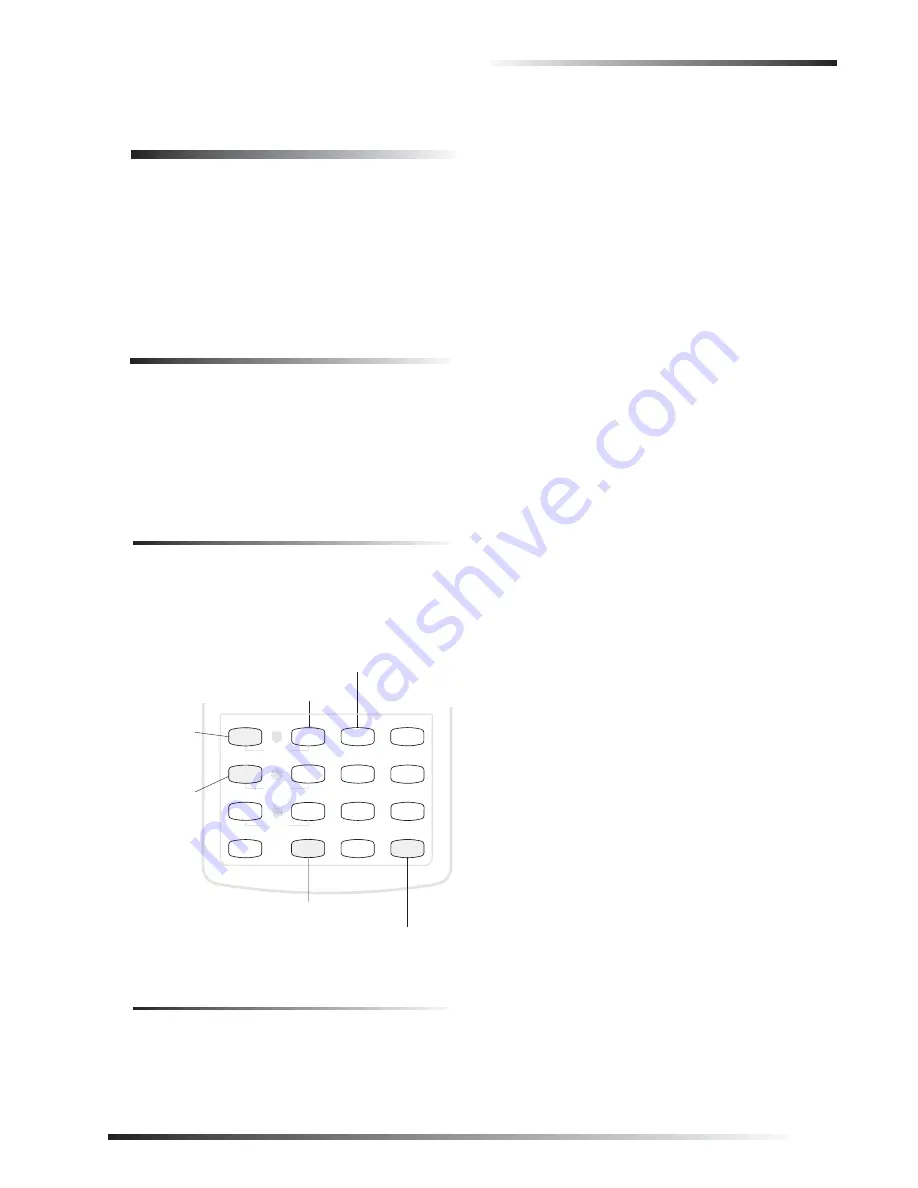
Appendix C: Programming Your System
23
Appendix C: Programming Your
System
You can program the following items on your system:
System time and date
User codes
Downloading feature
Silent Arming feature
Brightness of touchpads
Chime feature
Two Methods to Program Your System
There are 2 methods for programming your system:
Programming menus, which offer visual text cues
from your touchpad.
Programming shortcuts, which allow you to type in a
sequence of numbers for a specific programming task.
Either method requires a valid System Master code. You
cannot program the system using a regular user code.
Using Programming Menus
The programming menus are arranged much like a com-
puter software program: menus containing multiple
options.
To navigate through the menus:
Examples of Programming Using Menus
Here are two examples of programming using system
menus. The examples describe each step involved in pro-
gramming a user code and in erasing a user code from a
fixed display touchpad.
To change or assign a user access code:
1.
Enter the programming menus by pressing
9
+ System Master Code.
2.
Press
B
until the touchpad displays “USER
CODES,” then press
ƒ
.
3.
Press
B
until the touchpad displays the type of code
you wish to change (Regular User codes or System
Master code), then press
ƒ
.
For example, if you want to change a Regular User
code, press
ƒ
when the touchpad displays “REG
CODES.”
4.
Press
B
until the touchpad displays the user code you
wish to change, then press
ƒ
.
For example, if you want to change Regular User
code 2, press
ƒ
when the touchpad displays “REG
CODE 02.”
5.
Enter the new code and press
ƒ
.
6.
Press
B
. “BYPASS on/off” appears:
q
Press
1
+
ƒ
to turn the option off for this user
code.
q
Press
2
+
ƒ
to turn the option on for this user
code.
7.
Press
B
. “TESTS on/off” appears:
q
Press
1
+
ƒ
to turn the option off for this user
code.
q
Press
2
+
ƒ
to turn the option on for this user
code.
8.
Press
‚
+
B
to move to the next user code, or
‚
+
4
+
ƒ
to exit the programming menus.
Ìi
The system will not accept the same code for two dif-
ferent users.
To erase a user code:
1.
Enter the programming menus by pressing
9
+ System Master Code.
2.
Press
B
until the touchpad displays “USER
CODES,” then press
ƒ
.
3.
The touchpad displays “REG CODES.” Press
ƒ
.
(You cannot delete the System Master code.)
4.
Press
B
until the touchpad displays the user code you
wish to erase, then press
ƒ
.
For example, if you want to change User code 4, press
ƒ
when the touchpad displays “REG CODE 04,” or
“USER 04.”
5.
Enter the System Master code you used in Step 1 and
press
ƒ
. The deleted code appears as “REG 04 ----”.
6.
Press
‚
+
B
to move to the next user code, or
‚
+
4
+
ƒ
to exit the programming menus.
Stay
Status
Features
press both
Lights
System
Away
Pager
Off
No Delay
press both
press both
Test System Weekly
Silent
7
0
8
4
5
6
3
Bypass
Menu
C
9
P r e s s t o
m o v e f o r w a r d
t h r o u g h
t h e m e n u
D
*
#
P r e s s t o d e s e l e c t
a n o p t i o n o r t o
c a n c e l a n e n t r y
P r e s s t o s e l e c t
a n o p t i o n o r t o
a c c e p t a n e n t r y
P r e s s t o
m o v e b a c k w a r d
t h r o u g h
t h e m e n u
B
A
A
B
ƒ
‚
P r e s s t o t u r n
a f e a t u r e o f f
1
P r e s s t o t u r n
a f e a t u r e o n
2
1
2
P r e s s n u m b e r e d
k e y s w h e n
v a l u e s o r c o d e
c h o i c e s a r e
r e q u e s t e d
Summary of Contents for Concord express
Page 32: ...Notes 28 Notes...




















