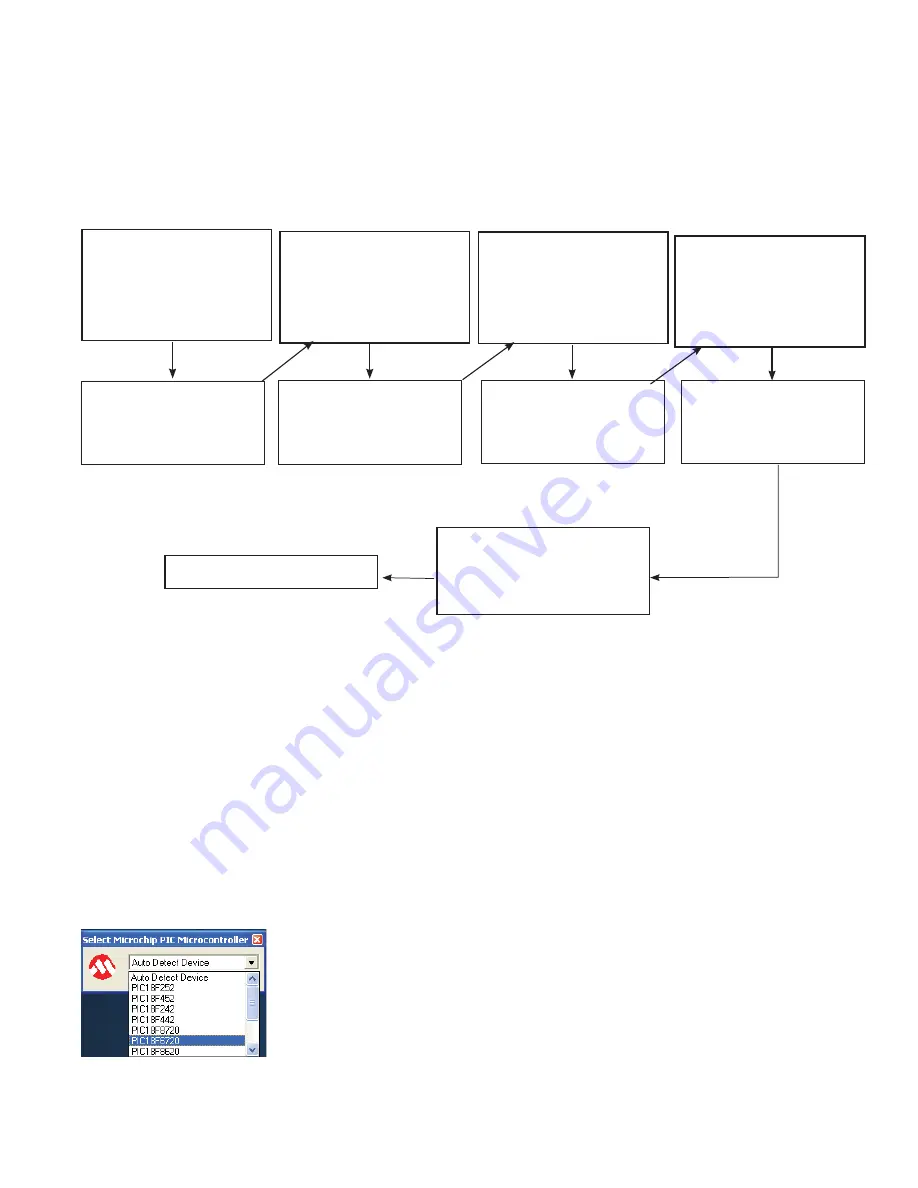
34
2. Firmware Update
Occasionally the firmware of the DNGP may need rebooting, or updating. During this time the valve is
inoperable. The new version is available from the Becker website. When the process is complete the currently
installed version will be displayed on the screen. See the Upgrading DNGP Firmware section for additional
instructions on FIRMWARE installation.
▼
▼
Input Config
Valve Actions
Logging & Alarms
Utilities/Firmware
Press UP or DOWN button
to select FIRMWARE, then
press ENTER button
Press UP or DOWN button
to select FIRMWARE
UPDATE, then press
ENTER button
Press UP or DOWN button
to select PROCEED, then
press ENTER button
▼
▼
Utilities & Firmware
Menu
Version Info
Firmware Update
▼
▼
Valve
*INOPERABLE* Until
Reloaded
Cancel
Proceed
▼
▼
Update Firmware
Are You Sure
NO
Yes, I Will Reupload
Press UP or DOWN button
to select YES, I WILL
REUPLOAD then press
ENTER button
Ready for Firmware Update
Rebooting...
Perform Firmware Update
Upgrading DNGP Firmware
1. Using the menus on the DNGP, go to FIRMWARE -> FIRMWARE UPDATE and proceed with the update.
The unit should reboot, and the ERROR LED should come on. The HEARTBEAT LED will blink slowly.
2. Make sure that the P1618QP APPLICATION is installed. If not, it can be installed using the supplied
P1618QP zip file. If Windows asks about keeping any files, be sure to answer YES.
3. Connect the DNGP 3.5 device to be upgraded to PC via a 9-pin straight through serial cable.
4. Launch the P1618QP application.
5. You will be prompted to Select Microchip PIC Microcontroller. Choose PIC18F6720 from the dropdown
menu then click on the SELECT button.





















