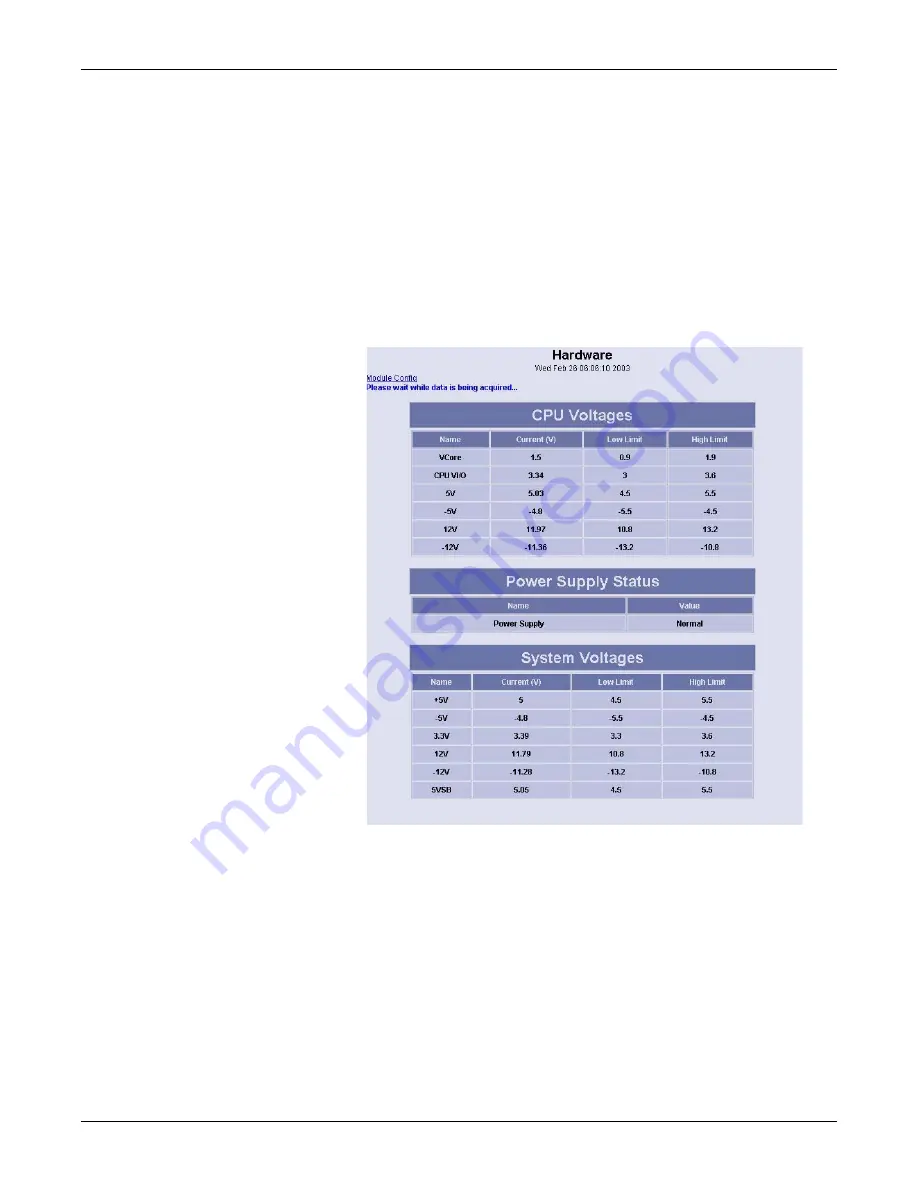
5-16
ApexPro Telemetry Server
Revision C
2001989-178
Troubleshooting: Component Troubleshooting
Power
1.
Access and log into the Webmin application according to
2.
Click the Diagnostics tab.
3.
Click the Hardware link.
4.
Click the Power link.
The Power Diagnostics page displays real-time power supply status, and real-time
CPU and System power levels. Power levels must be between the High- and Low
Limit levels displayed.
148A
Summary of Contents for ApexPro
Page 1: ...ApexPro Telemetry Server Service Manual 2001989 178 Revision C ...
Page 8: ...vi ApexPro Telemetry Server Revision C 2001989 178 For your notes ...
Page 9: ...Revision C ApexPro Telemetry Server 1 1 2001989 178 1 Introduction ...
Page 10: ...1 2 ApexPro Telemetry Server Revision C 2001989 178 For your notes ...
Page 17: ...Revision C ApexPro Telemetry Server 2 1 2001989 178 2 Equipment Overview ...
Page 18: ...2 2 ApexPro Telemetry Server Revision C 2001989 178 For your notes ...
Page 57: ...Revision C ApexPro Telemetry Server 3 1 2001989 178 3 Installation ...
Page 58: ...3 2 ApexPro Telemetry Server Revision C 2001989 178 For your notes ...
Page 90: ...3 34 ApexPro Telemetry Server Revision C 2001989 178 Installation Completion For your notes ...
Page 91: ...Revision C ApexPro Telemetry Server 4 1 2001989 178 4 Maintenance ...
Page 92: ...4 2 ApexPro Telemetry Server Revision C 2001989 178 For your notes ...
Page 111: ...Revision C ApexPro Telemetry Server 5 1 2001989 178 5 Troubleshooting ...
Page 112: ...5 2 ApexPro Telemetry Server Revision C 2001989 178 For your notes ...
Page 135: ...Revision C ApexPro Telemetry Server 6 1 2001989 178 6 Parts Lists Drawings and Replacement ...
Page 136: ...6 2 ApexPro Telemetry Server Revision C 2001989 178 For your notes ...
Page 191: ...Revision C ApexPro Telemetry Server A 1 2001989 178 A Technical Specifications ...
Page 192: ...A 2 ApexPro Telemetry Server Revision C 2001989 178 For your notes ...
Page 198: ...B 2 ApexPro Telemetry Server Revision C 2001989 178 For your notes ...
Page 201: ......






























