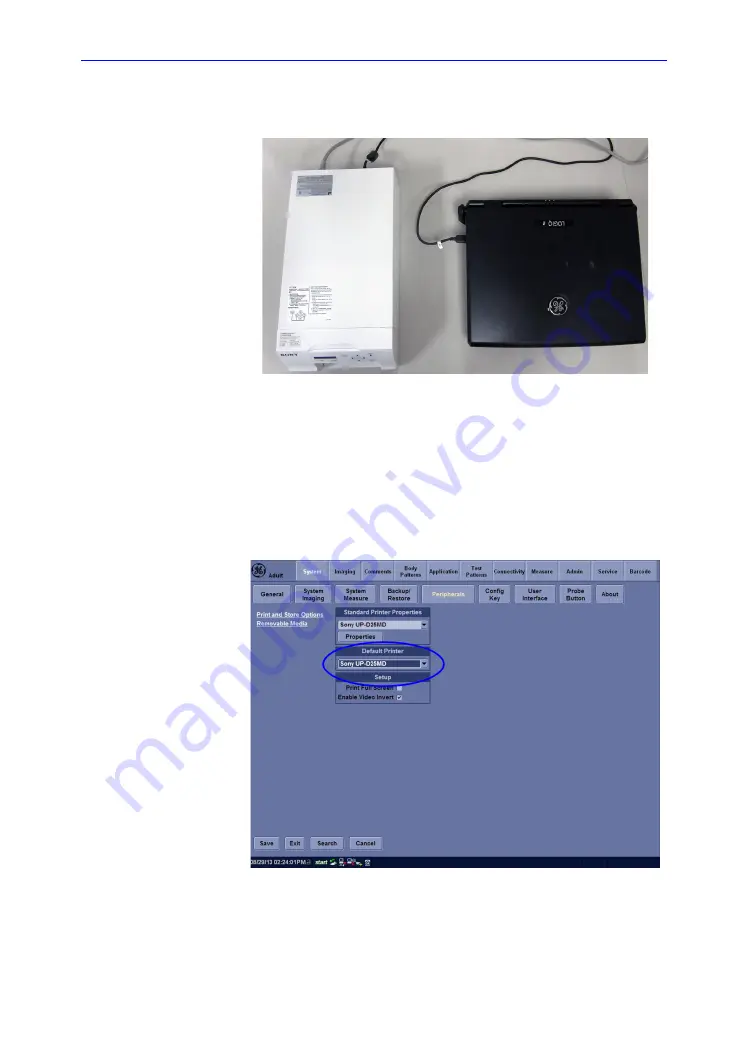
Peripherals Installation
LOGIQ e – Basic Service Manual
3-39
5461614-100 English Rev. 6
Color USB Printer Installation (continued)
4. Connect USB cable to LOGIQ e USB port.
Figure 3-15. Color Printer connection
Setting up Color printer for Printing Report
1. Connect the color printer to the USB port of the system.
2. Power on the printer and the system.
3. After the system completes booting up, enter Utility ->
System -> Peripherals, select UP-D25MD for Standard
Printer.
Figure 3-16. Peripheral Page
4. Select
Save
.
Summary of Contents for 5483518
Page 5: ...LOGIQ e Basic Service Manual i 3 5461614 100 English Rev 6 ...
Page 6: ...i 4 LOGIQ e Basic Service Manual 5461614 100 English Rev 6 ...
Page 7: ...LOGIQ e Basic Service Manual i 5 5461614 100 English Rev 6 ...
Page 8: ...i 6 LOGIQ e Basic Service Manual 5461614 100 English Rev 6 ...
Page 9: ...LOGIQ e Basic Service Manual i 7 5461614 100 English Rev 6 ...
Page 10: ...i 8 LOGIQ e Basic Service Manual 5461614 100 English Rev 6 ...
Page 11: ...LOGIQ e Basic Service Manual i 9 5461614 100 English Rev 6 ...
Page 12: ...i 10 LOGIQ e Basic Service Manual 5461614 100 English Rev 6 ...
Page 24: ...i 22 LOGIQ e Basic Service Manual 5461614 100 English Rev 6 ...
Page 60: ...Introduction 1 36 LOGIQ e Basic Service Manual 5461614 100 English Rev 6 ...
Page 80: ...Site Preparations 2 20 LOGIQ e Basic Service Manual 5461614 100 English Rev 6 ...
Page 134: ...System Setup 3 54 LOGIQ e Basic Service Manual 5461614 100 English Rev 6 ...
Page 208: ...Components and Functions Theory 5 14 LOGIQ e Basic Service Manual 5461614 100 English Rev 6 ...
Page 262: ...Replacement Procedures 8 26 LOGIQ e Basic Service Manual 5461614 100 English Rev 6 ...
Page 328: ...Care and Maintenance 10 44 LOGIQ e Basic Service Manual 5461614 100 English Rev 6 ...
Page 384: ...Docking Cart Setup 11 56 LOGIQ e Basic Service Manual 5461614 100 English Rev 6 ...
Page 426: ...Index 4 LOGIQ e Basic Service Manual 5461614 100 English Rev 6 ...
Page 427: ...GE ...
















































