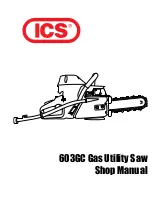65
iNDEX
i
Important Installation Guidelines
10
Information for DECT Product
4
Inserting a Pause in the Dialing Sequence(of a
Stored Number)
47
Installation
9
Installing the Handset Battery
13
Installing the Phone
13
Intercom
38
Intercom Operation
5
Interference Information
3
Introduction
8
K
Key Tone
3, 31
L
Landline Calls
36, 37
Language
16, 1, 7
Last Number Redial
40
Leaving a Memo
34
Leaving a Message
3
Licensing
4
Limited Warranty
6
M
Mailbox Indicator
3
Making a Call
36
Making a Cell Call When Talking
To Land line Call
39
Making a Landline Call When Talking
To Cell Call
39
Managing Speed Dialing Record
50
Managing the Record Grouping in Phone Book
49
Memory Full
3, 35
Message Alert
18
Message Length
19
Message Playback
33
More 38
Mute 41
My Base
5
My Devices
4
P
Page
40
Paging from the Base/Group Page
40
Parts Checklist
8
Phone Book
46
Phone Setting
0, 7
Programming Information
17
Programming the Base
17
Programming the Handset
5
Push to Talk
53
r
Received Calls
45
Receiving a Cellular Call
during a Landline Call
37
Receiving a Landline Call
during a Cellular Call
37
Receiving an Intercom Call
5
Receiving CID Records
4
Receiving Land line Call
And Cell Call Simultaneously
37
Recording the Outgoing Announcement
16
Registration
9
Remote Access from Cordless Handset
34
Reviewing and Editing the Reminder Record 55
Reviewing CID Records
43
Reviewing Phone Book Records
48
Reviewing the Announcement
16
Ring Tone
3, 31
Ringer Volume
3, 31
Ringer Volume (Shortcut)
41
Rings to Answer
18
Room Monitoring
51
S
Scheduler
53
Screening Calls from the Base
3
Security Code
18
Service
6
Set Alarm Melody
0, 7, 54