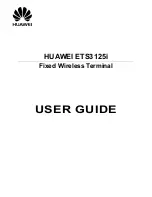46
PHoNE BooK
NoTE: At any time you may press the END/cancel button in base or
handset to exit and return to standby mode.
F
or
b
ase
The base and the cordless handsets have their own separate memory storage areas
which are accessible to each other via the Transfer feature You may store up to two
hundred entries per base or handset with 0-digit and 15-character names (including
spaces).
Adding Phone Book Entries
For each entry you can enter up to 4 separate numbers and then assign a specific
melody. The melody will
oNLY
work if you have subscribed to the Caller ID service.
Then when that person calls, the assigned melody will ring instead of the normal ring.
You may choose from 5 different polyphonic melodies and 5 different ring tones.
1. Make sure your phone is
off
(not in talk mode).
. Press the Menu (SKL) button and use the
or
button to scroll to
Phone Book
.
NoTE: You may press
to shortcut to the phone book.
3. Press the Select (SKL) button to enter the phone book.
NoTE: if there are no records stored you will go directly to the
Add
Record
menu.
4. Press the Option (SKL) button to enter submenu.
5. Use the
or
button to scroll to
Add Record
.
6. Press the Select (SKL) button to confirm. Phone book memory space shows on the
display for seconds.
Enter Name
shows on the display
7. Use the number keys to enter a name (up to 15 characters, including spaces).
More than one letter is stored in each of the number keys. (The number 1 key can
be used to enter "space", "_", "*", and "!")
NoTE: Use the
*
/ToNE button to toggle between upper case/lower
case text entry.
8. Press the Next (SKL) button to save the name and proceed to
Enter Number
screen.
9. Use the number keys to enter the telephone number (up to 0 digits, including
pauses).
NoTE: if you make a mistake press the DELETE/fLASH button to
backspace and erase the wrong character(s).