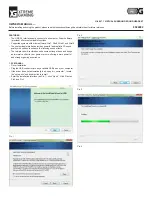20
r
inGs
to
A
nswer
(
for
AnswerinG
sYstem
)
This feature lets you select the number of times you want the phone to ring before
the answering system answers a call.
1. Press the
CALLER ID-VOLUME (
6
or
5
)
button to scroll to the
RING TO ANSWER
sub-
men
u.
2. Press MUTE/PROG button to enter the menu.
RING TO ANSWER 3 4 5 6 TS
shows in
the display.
3. Use the
CALLER ID-VOLUME (
6
or
5
)
button to scroll to the your selection. The
default setting is
5
.
4. Press the MUTE/PROG button to confirm. You will hear a confirmation tone and the
new setting shows in the display.
NOTE: If you select Toll Saver (TS) the unit answers after the 3rd ring if there
are NEW messages, OR the unit answers after the 5th ring if there are NO new
messages. This allows user to access their answerer from another location
and then hang up after 4 rings to save long distance charges.
s
ecuritY
c
oDe
(
for
AnswerinG
sYstem
)
You can access the answering system from a tone dialing telephone
in another (remote) location. The security code is required for re-
mote access, and it prevents unauthorized access to your answering
system.
1. Press the
CALLER ID-VOLUME (
6
or
5
)
button to scroll to the
SECURITY CODE
sub-menu
.
2. Press MUTE/PROG button to enter the menu.
SECURITY CODE 1 2 3
shows in the
display.
3. Use the touch-tone pad to enter your new 3-digit security code. The default setting
is
123
.
4. Press the MUTE/PROG button to confirm. You will hear a confirmation tone and the
new security code shows in the display.
NOTE: If you make a mistake, use the DELETE button to backspace and erase
the wrong digit.
A
reA
c
oDe
From the Handset Setup Menu:
1. Press the CALLER ID-VOLUME (
6
or
5
) button to scroll to the
AREA CODE
sub-menu.
2. Press MUTE/PROG button to enter the menu.
SET AREA CODE - - -
shows in the