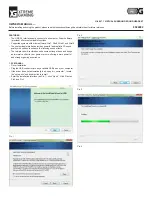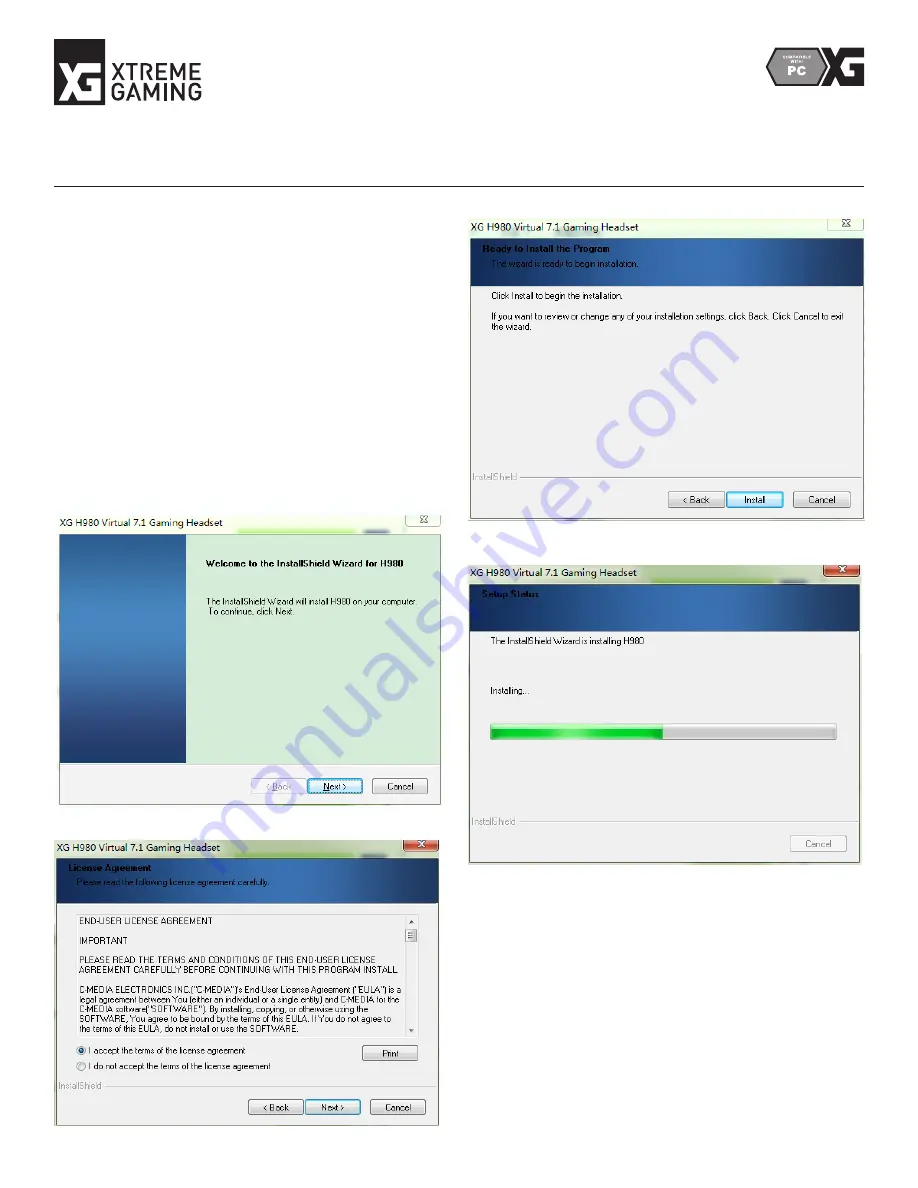
H-980 7.1 VIRTUAL SURROUND SOUND HEADSET
OWNER’S MANUAL —
Before installing and using the product, please read the instructions thoroughly and retain them for future reference.
8044982
FEATURES:
• The USB 2.0 interface easily connects to a computer. Driver software
(provided) offers customizable functions
• Supported systems with driver software: Win7, Win8, Win8.1 and Win10
• The customizable interface provides powerful and realistic 3D sound
quality with options to enhance the listening sound effects
• The two-piece built-in vibration unit ensures stronger bass and brings
an immersive effect to your game or movie; offering a more powerful
and stronger gaming experience
1. PC MANUAL
• Driver Installation
• Plug the USB connector into any available USB port on your computer
• If the driver does not automatically load, open “my computer”, locate
the “setup.exe” and double click to install
• Enter the installation interface (as Pic. 1), click “Next>”. Click ‘Next’ on
Pic 2 and Pic 3
Pic. 1
Pic 2.
Pic. 3
Pic. 4