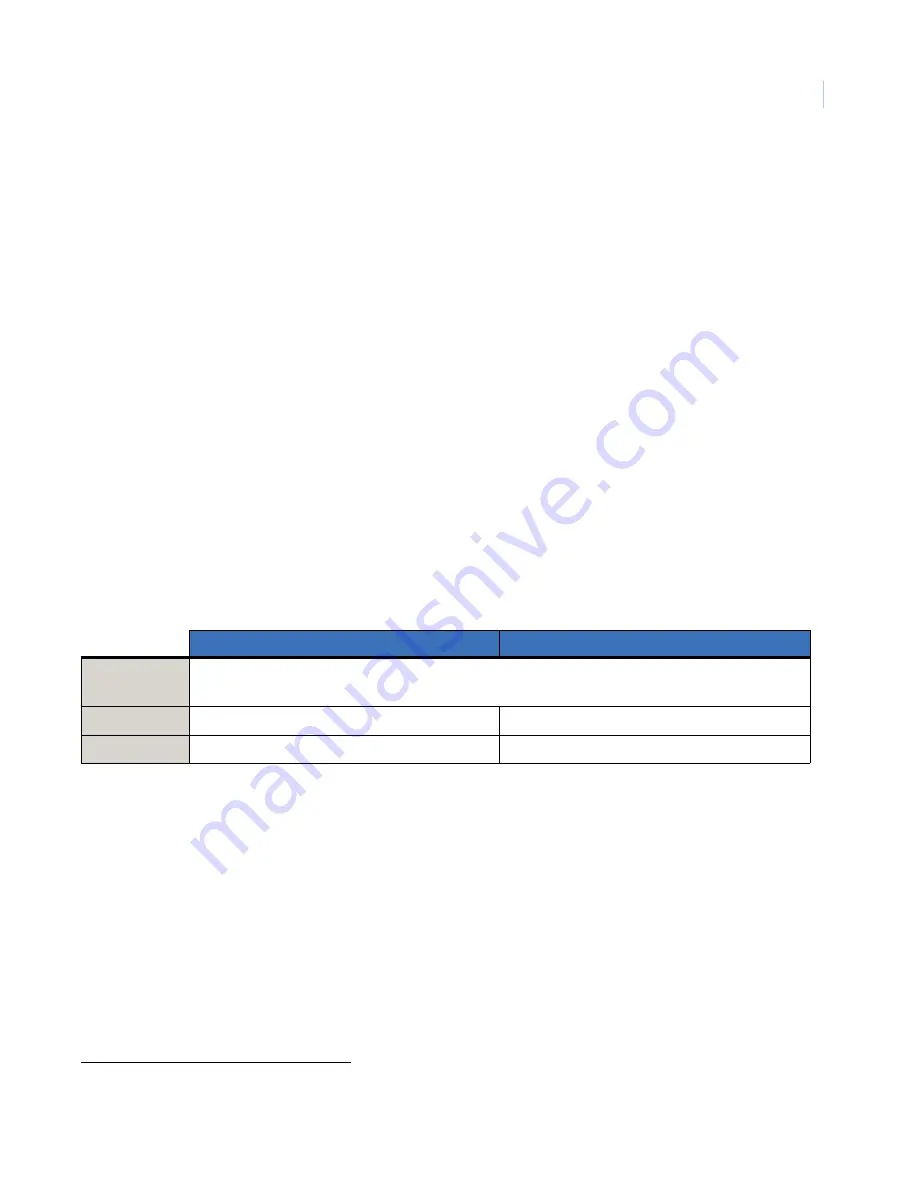
13
Troubleshooting and support
This section provides information to help you diagnose and solve various problems that may arise while
configuring or using your GE Security product and offers technical support contacts in case you need
assistance.
Troubleshooting
If the bus LED is not flashing, turn off panel AC power and verify that all wiring is correct.
Note:
All buffered messages may be received from the two-way paging network upon restoring power to the module.
If the module status LEDs do not immediately turn on after initial power-up, you may have to wait five to eight
minutes for the module to communicate with Alarm.com services.
If touchpads/sirens are beeping even though the system is not armed, press *, 2 to display the trouble condition.
Refer to specific touchpad manual for details.
Contacting technical support
For assistance installing, operating, maintaining, and troubleshooting this product, refer to this document and
any other documentation provided. If you still have questions, you may contact technical support during
normal business hours (Monday through Friday, excluding holidays, between 6 a.m. and 5 p.m. Pacific Time).
Note:
Be ready at the equipment before calling for technical support.
Online publication library
Another great resource for assistance with your GE Security products is our online publication library,
available to all of our customers on our website. To access our publication library, go to our website at the
following location:
http://www.gesecurity.com
In the
Tools
area at the top, click the
Publication Library
link. After you register and log on, you may search
through our online library for the documentation you need.
1
Table 6.
Sales and support contact information
Sales
Technical support
Phone:
Toll-free:
888.GESECURity (888.437.3287 in the US, including Alaska and Hawaii; Puerto Rico; Canada).
Outside the toll-free area: 503.885.5700.
Fax
800.483.2495
541.752.9096
(available 24 hours a day)
1.
Many GE Security documents are provided as PDFs (portable document format). To read these documents, you will need
Adobe Acrobat Reader, which can be downloaded free from Adobe’s website at
www.adobe.com
.






































