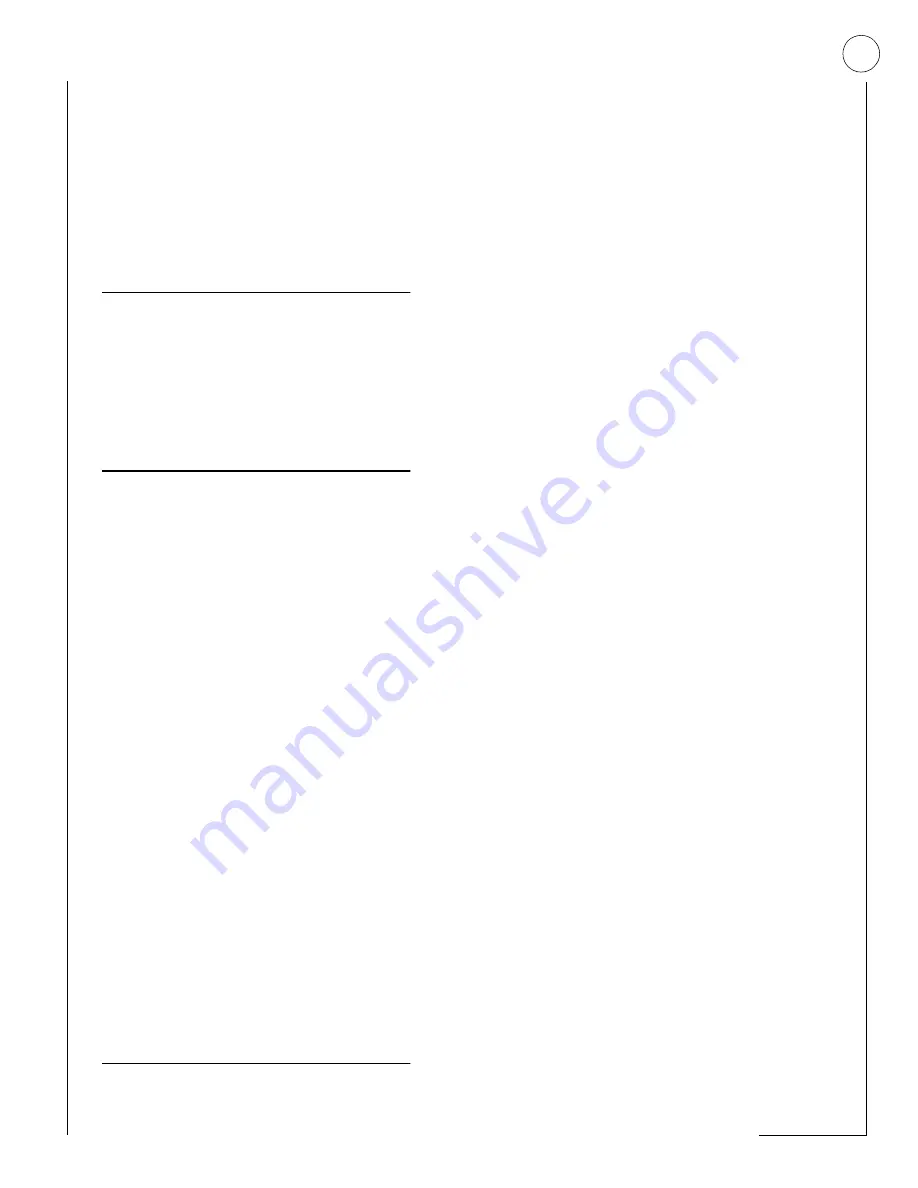
29
S
ECTION
19:
U
SING
A
P
ARTITIONED
S
YSTEM
The panel can be set up by your installer to operate
as a two-partitioned system.
A partitioned system would be useful in a strip mall,
or residential duplex, where two stores or house-
holds could share one system.
Global Settings
Global system settings affect both partitions. Most
are set by the installer. Global settings that are pro-
grammed by the user include:
• The time and date.
• The System Master code.
Partition-Specific Settings
Partition-specific settings affect only one partition.
User-programmable, partition-specific settings
include:
• Partition Master codes
(1 per partition for a total of 2).
• A pool of 60 Regular User codes for use by one
or the other partition. (Partition 1 Regular User
codes + Partition 2 Regular User = 60 Regular
User codes)
• A pool of 16 time schedules available to one or
the other partition. (Partition 1 time sch
Partition 2 times schedules = 16 time schedules)
• 9 Advanced Light Control setups available
to each partition.
• The Latchkey feature.
• The Notify by Exception feature.
• The Silent Arming option.
• Speaker volume settings.
• The Energy Saver feature and its high and
low setpoints.
To program any of these features for another parti-
tion, you must enter the User Programming menu
from a touchpad in that partition, or jump into that
partition, then enter the User Programming menu.
Jumping Partitions
Note
If your system uses just one partition,
skip this section.
An alternative to jumping partitions is to arm, dis-
arm, or program from a hardwire touchpad belong-
ing to the other partition.
The ability to jump to another partition is an
attribute assigned to each code by the installer. By
default, the System Master is the only code that can
jump partitions. Refer to the User Sheets in Appen-
dix A to see if any other access codes have the abil-
ity to jump partitions.
To jump partitions:
1.
From any hardwired touchpad, press
8
+
CODE
+
6
.
Alphanumeric touchpads display,
“ENTER PARTITION.”
2.
Press
1
if you want to change to Partition 1
or
2
if you want to change to Partition 2.
The touchpad sounds one short beep if the
jump was successful. One long beep means
the jump was not successful.
Alphanumeric touchpads display the text in
the newly entered partition.
3.
Proceed to arm, disarm, or program as
needed. The partition assignment reverts
back if no keys are entered for 10 seconds.
Arming and Disarming the Other Partition
Once in the other partition, you need to use a code
that is valid in that partition to arm, disarm or pro-
gram that partition.
Programming the Other Partition
Only one partition can be programmed at a time.
When one partition is using the programming
menu, touchpads in the other partition are locked
out from any programming activity. Arming and dis-
arming can continue, however.
Some partition-specific settings share resources,
such as access codes and time schedules. For
example, if Partition 1 uses Regular User numbers
00 through 20, Partition 2 will not be able to see or
use those user numbers. The first Regular User
number available to Partition 2 would be 21.
The allocation of time schedules works in much the
same manner. There are 16 schedules that can be
used by either partition, but as soon as Partition 1
attaches a schedule to any event, that schedule can-
not be used by Partition 2, and vice versa.






























