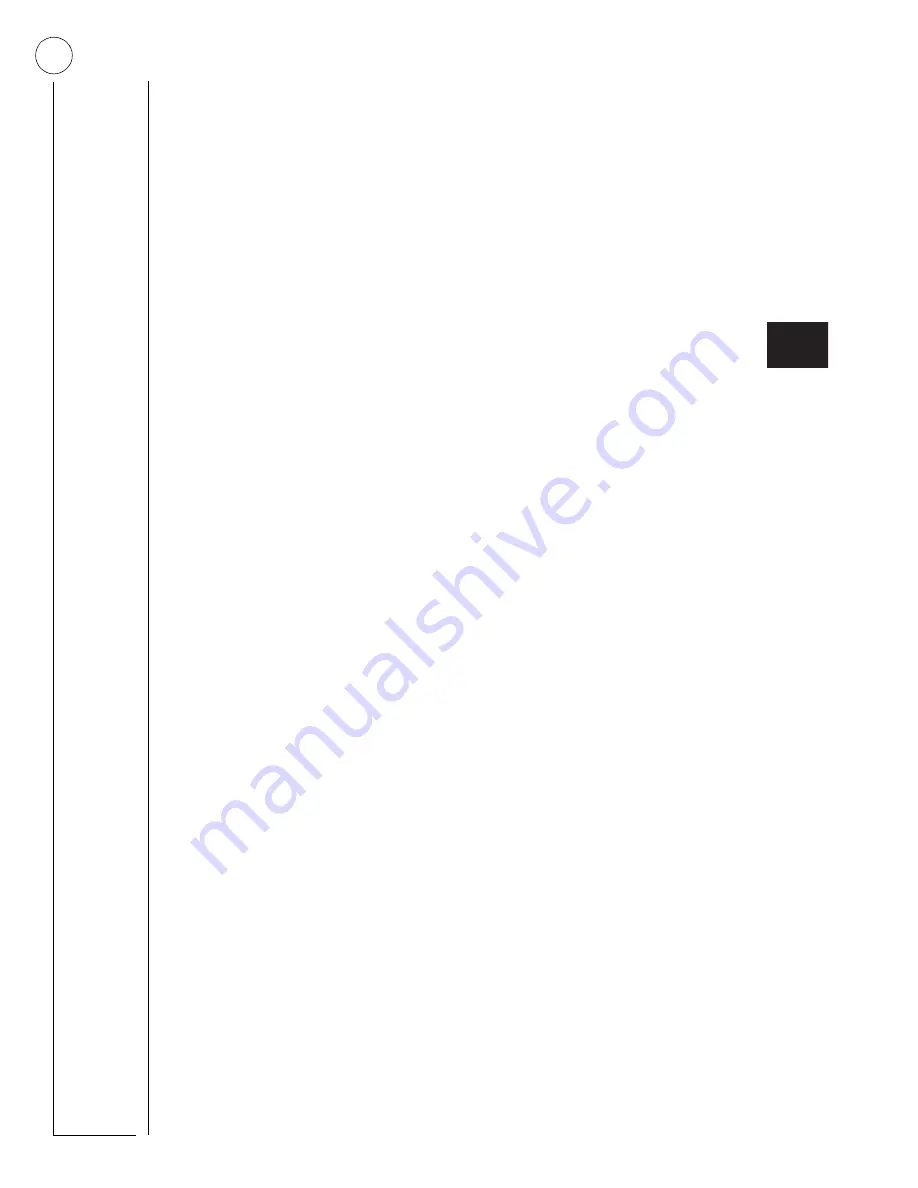
28
S
ECTION
16:
T
HE
N
O
A
CTIVITY
F
EATURE
The system can monitor the activity in your home
and automatically call for help if normal activities
are not detected within a defined period of time.
For example, if someone falls and can’t move, the
system will detect that normal activities, such as
placing outgoing calls or opening doors and win-
dows, have not occurred for a predetermined No
Activity time.
The system sounds a low-volume auxiliary alarm to
let you know there may be a problem. If all is well,
you can stop the siren by disarming your system. If
no one disarms the system for 5 minutes, your sys-
tem calls the central monitoring station. The central
monitoring station will send emergency personnel
to the premises to check out the situation.
Refer to the User Sheets in Appendix A to see if the
No Activity feature is currently available to you and
the duration of the No Activity setting. If the fea-
ture is not currently available to you, contact your
installer.
S
ECTION
17:
U
SING
THE
P
ANEL
D
OWNLOAD
F
EATURE
To download to the panel is to replace the old infor-
mation in it with new information. Downloading is
performed only by your dealer using ITI software
specifically designed for this panel.
Turning the Download feature on allows the dealer
remote access to your panel in order to:
• Update your account.
• Back up data from your panel.
• Allow your dealer to quickly implement requested
programming changes.
Note
Before allowing any download sessions, the
system must be disarmed to level 1-OFF.
To enable/disable the Panel Download setting:
1.
Enter User Programming by pressing
9
+ System or Partition Master
CODE
.
2.
On alphanumeric touchpads:
• Press
B
until the touchpad displays
“OPTIONS,” then press
ƒ
.
• Press
B
until the touchpad displays
“DOWNLOADING OFF,” for example.
On LED touchpads:
• Press
‚
+
4
+
0
.
3.
Enter
2
to turn the feature on,
allowing the dealer remote
access to the panel, or enter
1
to turn the feature off, denying
remote access.
4.
Press
ƒ
to secure your choice.
5.
Press
‚
+
7
+
ƒ
to exit User Programming.
S
ECTION
18:
S
YSTEM
I
NFORMATION
There is certain information about your system that
is useful to know for the purposes of future software
updates. This includes the factory code, the system
number, and the system level.
After identifying the information for your system,
make a note of it in the User Sheets found in
Appendix A.
This information is unavailable to systems relying
solely on an LED touchpad.
To identify system information:
1.
From an alphanumeric touchpad, enter User
Programming by pressing
9
+ System or Partition Master
CODE
.
2.
Press
B
until the touchpad displays
“SYSTEM VERSION,” then press
ƒ
.
• The first information displayed is the factory
code. For example,
“FACTORY CODE nnn
✽
nnnn.”
• Press
B
to display the system number. For
example, “SYSTEM NUMBER
✽
nnnnnnn.”
• Press
B
to display the system level. For
example, “SYSTEM LEVEL nnnn.”
3.
Press
‚
+
7
+
ƒ
to exit User Program-
ming.
1
2
= O f f
= O n






























