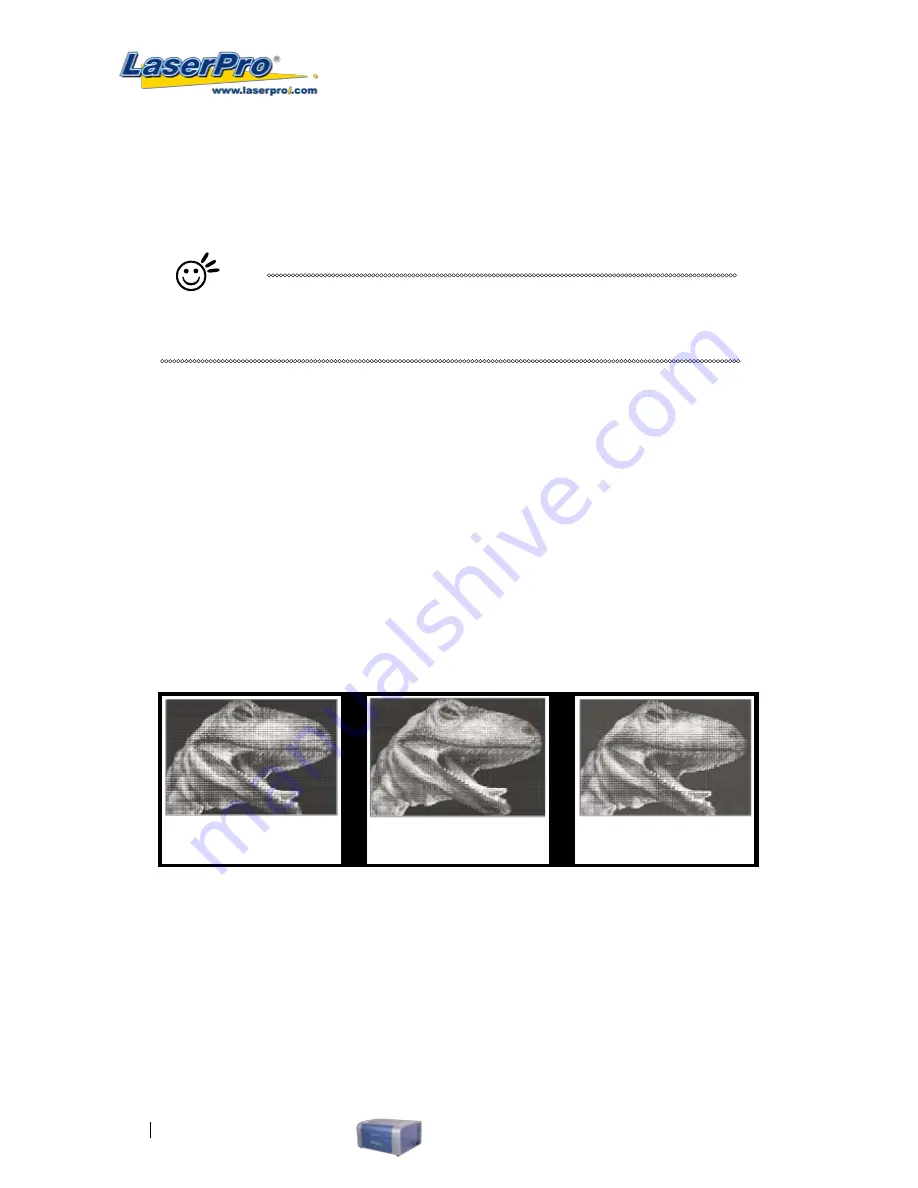
68
LaserPro C180 User Manual
Contrast (Raster Page) [DEFAULT SETTING: 0]
A quick and easy way to immediately adjust the contrast of an engraved image. Moving the slider to
the Dark setting will increase the contrast levels of the engraved output, whereas moving the slider to
the Light setting will decrease the contrast levels of the engraved output.
Tip
There are other ways to adjust an engraved image’s contrast such as: adjust
the power / speed settings or simply adjusting the contrast of the image in
software with the graphic software application.
Halftone (Raster Page) [DEFAULT SETTING: Dithering]
This option controls the way a raster-engraved image is processed. The “digital image to engraved
output” process can be processed via two methods: Dithering or Error Diffusion. Each offer additional
output options yielding different output effects, style, and quality.
•
Dithering:
Interprets and outputs the raster engraving via the dithering method. This mode
will allow you to select the Pattern Type and Dithering Matrix, and Enhanced Dithering.
o
Pattern Type: Dot, Bayer, Corner, 45 Degree
[DEFAULT SETTING: Dot]
Each pattern type uses a different shape and arrangement of dots to compose the
shading effect of a raster image.
The following diagram is an example of the raster effects when using the different
pattern types.
Dot Bayer Corner
o
Dithering Matrix: Variable depending on the Pattern Type selected
. [DEFAULT
SETTING: 8 x 8]
This controls the resolution (dot size) and the number of dots the image is broken
down into for the dithering process. As an example, selecting 2 x 2 will shade with
a 5-grade halftone, where as an 8 x 8 Dithering Matrix will dither with a 65-grade
halftone. The following diagram is an example of the raster effects when using the
different dithering matrices.
Summary of Contents for LaserPro C180
Page 1: ......
Page 2: ......
Page 6: ......
Page 22: ......
Page 64: ...58 LaserPro C180 User Manual...
Page 78: ......
Page 86: ......
Page 106: ......
Page 107: ...LaserPro C180 User Manual 101 Chapter 9 Basic Troubleshooting 9...






























