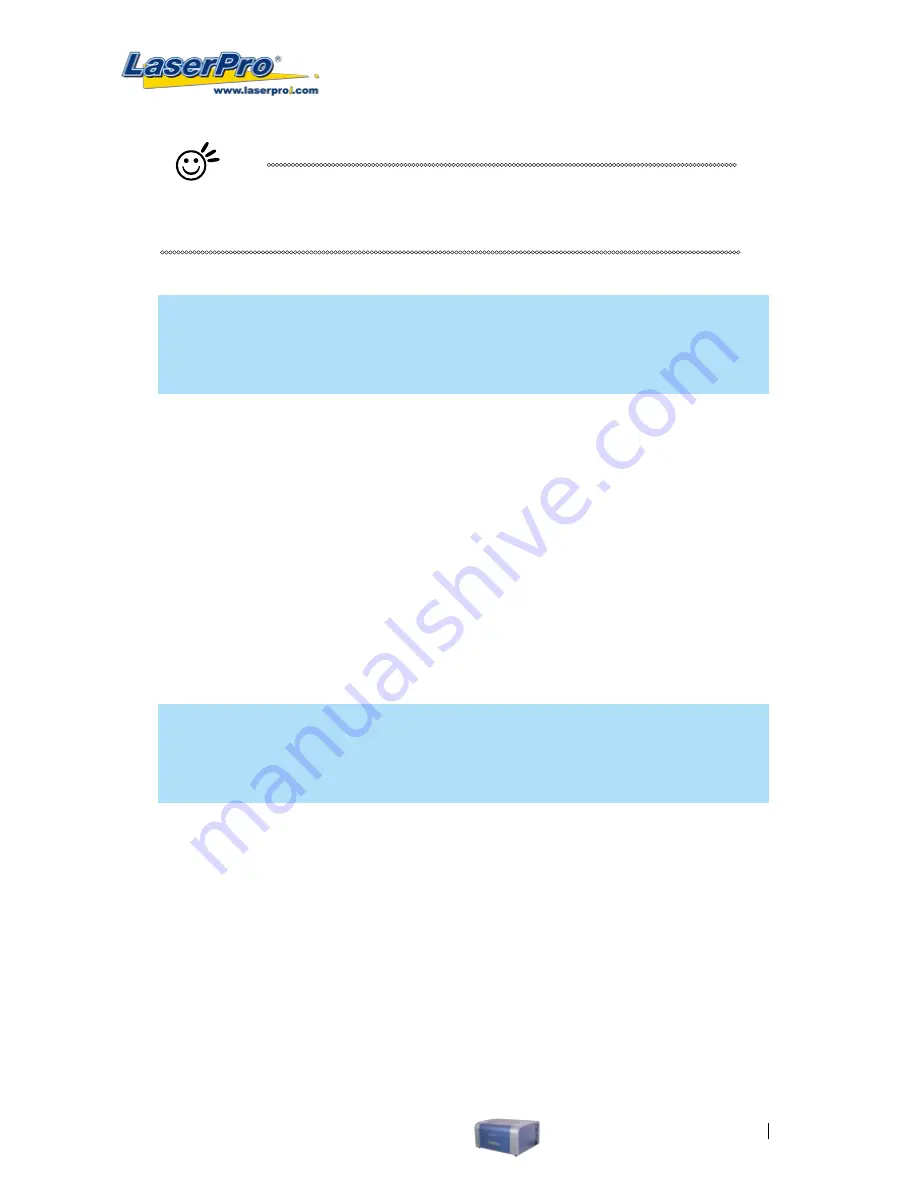
LaserPro C180 User Manual
55
Tip
The Black & White mode interprets the processed image by the varying colors
and shades. For the best results, we suggest you convert the image to a grayscale
image with your graphics software prior to engraving in the Black & White mode.
NOTE
Selecting the Black & White mode will enable the Raster page on the LaserPro C180 Print
Driver, allowing you to adjust advanced stamp-related settings.
Manual Color Fill:
Select this mode when you would like to designate specific power and speed
settings and link them to certain colors of your image. The LaserPro C180 print driver allows a
maximum of 16 pen parameters to be set.
3D Mode:
Select this mode to attain a sculptured 3D effect on your engraving. By using images that
have a range of gray areas, the LaserPro C180 print driver can manipulate the image to give it added
depth, by linking the laser power (depth of engraving) to specific colors. The settings can be adjusted
through the DPI setting (Option page) and PPI, power and speed settings (Pen page).
Stamp Mode:
Select this mode to when you would like to engrave stamps. The stamp mode is one of
the more dynamic functions of the LaserPro C180. Due to the unique engraving nature when engraving
a stamp, the stamp production requires different operational steps than most engraving or cutting
operations.
NOTE
Selecting the Stamp mode will enable the Stamp page on the LaserPro C180 Print Driver,
allowing you to adjust advanced stamp-related settings.
DPI (Option Page) [DEFAULT SETTING: 500]
DPI (dots-per-inch) represents the number of times the laser will fire over a one-inch path. This setting
determines the image resolution and quality when performing raster engraving functions. Higher DPI
settings result in cleaner and deeper engravings, but require a more time to complete. Lower DPI
settings result in coarser and shallower engravings, but require less time to complete. The LaserPro
C180 offers 8 DPI options: 125, 250, 300, 380, 500, 600, 760, and 1000, experiment with different
settings to get your desired effect.
Below is a chart for your convenience detailing the Set DPI (your input setting) vs. Actual DPI
(your output results).
Summary of Contents for LaserPro C180
Page 1: ......
Page 2: ......
Page 6: ......
Page 22: ......
Page 64: ...58 LaserPro C180 User Manual...
Page 78: ......
Page 86: ......
Page 106: ......
Page 107: ...LaserPro C180 User Manual 101 Chapter 9 Basic Troubleshooting 9...






























